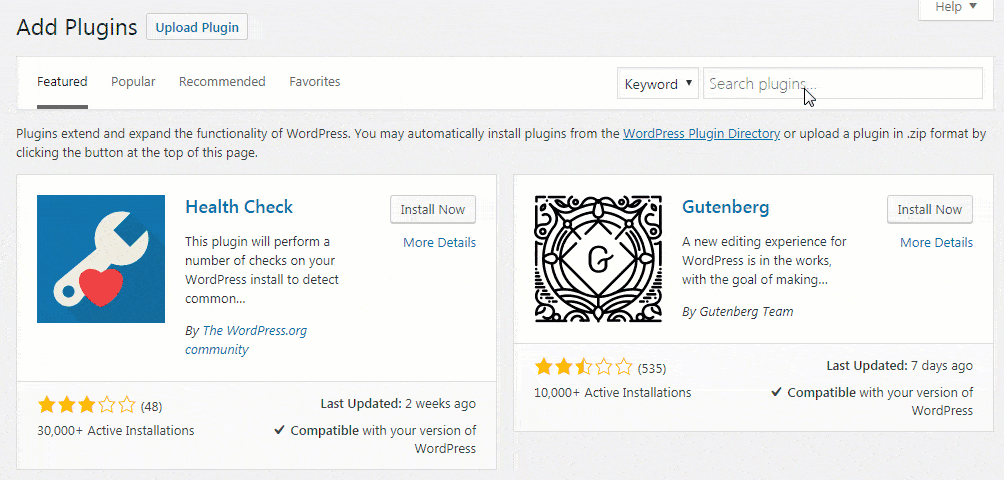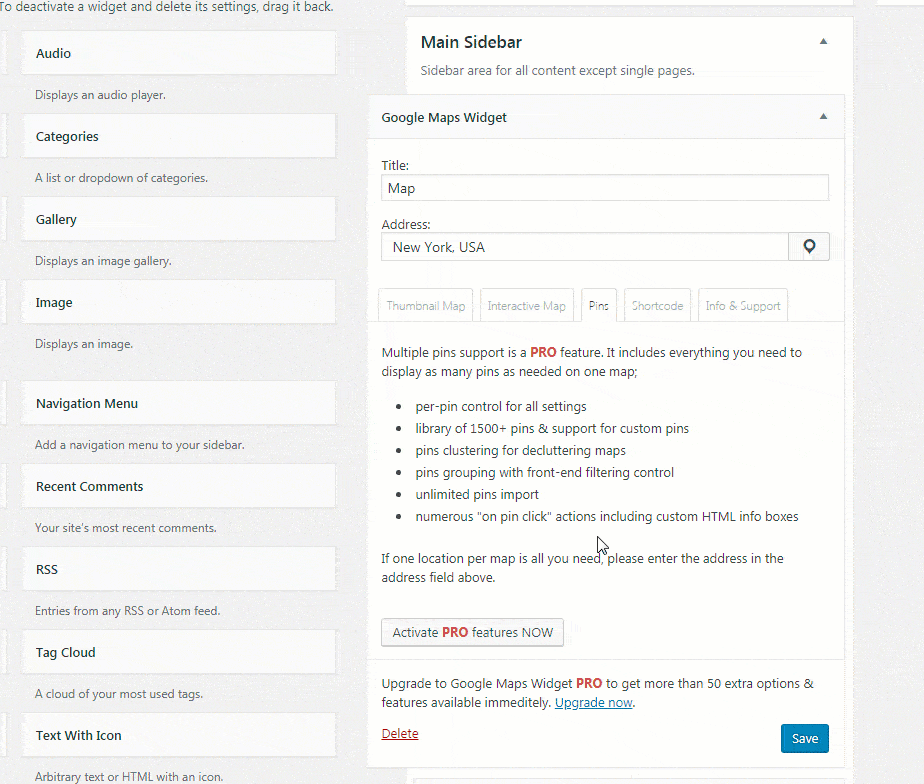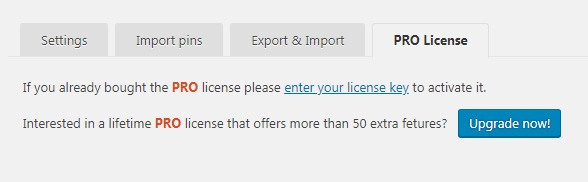How to install Google Maps Widget
Free version:
Method 1:
- Navigate to Plugins -> Add New
- Search for Google Maps Widget
- Click on the Install now button and activate the plugin
Method 2:
- Go to Google Maps Widget
- Click the blue Download button and save the ZIP file
- Navigate to Plugins -> Add New -> Upload Plugin -> Choose File
- Select the ZIP file you just downloaded
- Install and activate the plugin
Method 3:
- Go to Google Maps Widget
- Click the blue Download button, save the ZIP file and extract it in a temporary folder
- Open an FTP client and connect to your server
- Navigate to wp-content/plugins/ folder
- Upload the google-maps-widget folder you extracted in the temporary location
- Navigate to Plugins -> All Plugins and activate Google Maps Widget
PRO version:
Method 1:
- Use one of the free methods above to install the plugin
- Navigate to Settings -> Google Maps Widget
- Open the third PRO License tab and enter your license key
- Follow the on the screen update instructions
Method 2:
- Follow the link from the email you have received after purchasing
- Download and install the plugin (see instructions for free version above)
- Navigate to Settings -> Google Maps Widget
- Open the PRO License tab and enter the license key
Documentation didn't help? Contact support!
Customers who purchased and have a valid PRO license, those who donated or are on trial - contact our support via email. Either email us from the address you used when purchasing, or include your license key in the email. This speeds things along.
Using the free version? We have you covered too. Head over to the forums. First look at older threads and if you don't find anything useful open a new thread. Support is community-powered so it can take some time to get an answer. If you need premium support this second - upgrade to PRO.