Everybody scrolling around the internet that has at least once read a blog or two might have noticed that each text came together with quite many links in it. Those blue-underlined pieces must have caught your eye. And, if the article was excellent and informative enough, you have probably clicked on at least one or two to find out more.
While these seem rather useful to visitors and not much more, in reality, links in articles can do wonders for your website, and more. How? By either driving traffic in, or by keeping it on your site. Yes, links on your site can have a tremendous impact on SEO, and therefore, your traffic.

Isn’t linking outdated practice?
Just writing nonsense articles stuffed with keywords and links, and publishing them everywhere is not going to take your website anywhere. Except maybe get Google to penalize you. Still, there is more to linking than just backlinking, and there are many practices regarding links you could use that Google will appreciate.

The first rule of thumb: Whatever you do with your links, make sure that they are integrated seamlessly in your content. The content is not just for Google anymore; it is for your visitors, too. Your content should fit them. It should bring value to your readers, and you should make sure that what they are reading on your site is useful and worth their time.
Considering that Google now takes time the users spent on your site into consideration when ranking your website, the math is clear. If your customers find what you have to say worth their time, Google will rank you better to help future visitors read valuable content. This is why linking is still essential, because, let’s face it; no one looks on page two of Google’s search results.
So, how do I use links?
It is always a good idea to organically integrate links in your content. You could, and should, for that matter, use both internal and external linking to help you in your efforts of getting on the first page of Google.
Internal linking, or adding links to another piece of content on your website, will have customers engaged in reading material on your site longer. If you have provided that the content is informative and well written, of course. Considering that it will take them longer to get the knowledge they need, Google will take notice that they spent some time on your site and rank it accordingly.

On the other hand, external linking takes your visitors to another website. It has a different purpose but to the same end. If you are using external linking on your site, you are using the advantage of traffic flow. Link to the trustworthy and authoritative websites, and if they start linking back, Google will give you a better ranking only because it considers you to be “good company,” too. If you want users to follow a specific link, but Google to not, make sure that you are using no-follow links.
How many should I use?
Now, considering the benefits of linking, you might think that it would be a good idea to add links everywhere. If that is the case, Google will think that it is a good idea to penalize you. Try to add the number of links in an article based on its word count. For example, if your piece has about 500 words, try not to use more than three links in it.
Now, your website might have quite many articles on it, which translates into a sea of links. You need to have help managing them, a reliable and trusted one at that. If your website is running on WordPress, as most websites do, then all you need is the right plugin. In this case, it is External Links – nofollow, no opener & new window plugin.
What is WP External Links plugin?
Just as its name suggests, WP External Links is a WordPress plugin that helps you manage all the links on your website.
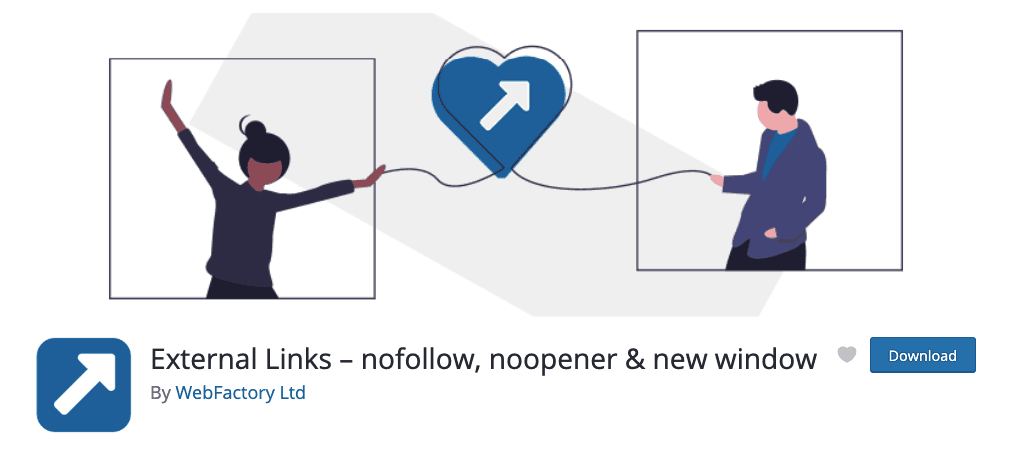
From external to internal, including no-follow links and no-opener links as well, it will handle them all. All you have to do is enjoy the improvement of your Google’s ranking!
What can I do with WP External Links?
In essence, handle all the links, as mentioned before, and not much more. WP External Links is somewhat positively limited when it comes to features. Namely, it contains only the features you would need to get the most out of your linking efforts – no additional options and struggles.
Manage links
Effortlessly set up in bulk what your links should do, both internal and external. Within two tabs, you will get all the options you need to make sure that the links on your website behave as you want them to.
Set up how links will open
It is probably not a good idea to have both internal and external links behaving in the same way. If you want your visitors to check out another site, then make sure your external links open in another tab, without having them leave your website to do so.

This plugin will help you not only do this in bulk but also to do this with a single dropdown so that you don’t have to spend ages figuring it out.
Add follow or no-follow
There will always be some links that you would rather not have on your website. It could be the links people posted in the comments or promotional content you had to publish to earn your piece of bread. Whatever the reason for those link being there, don’t lose the traffic by deleting them.
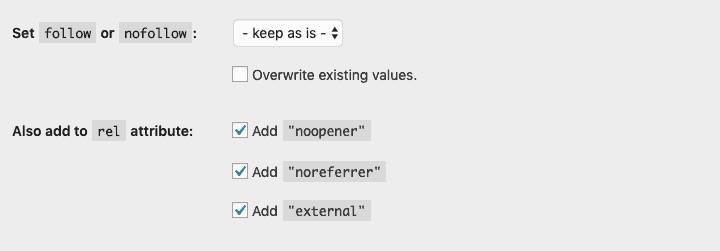
Make sure Google doesn’t follow them though, by using the no-follow feature. As another dropdown, making this happen with WP External Links is no big deal.
Link icons
Spicing up your links with a sweet and relevant icon is never a bad idea. Many times people do give up on this one, as setting it up usually is not a small feat. However, with WP External links, this is very much doable, and painless as well.
![]()
Select whether you would like to use Dashicons or FontAwesome from a dropdown menu, choose the most relevant icon and where you would like to position it, and get icons on your links in no time.
CSS classes
Sometimes you need more from your links, and you could be considering adding CSS classes to it. With this plugin, you can do just that. Type what you need in the provided field, and the plugin will handle it accordingly from there.

Add Exceptions
For sure, you don’t want all the links to behave the same, and you need some links to accomplish more or less than others. This is why the exceptions tab exists. Under it, you can set, tweak, and twist the rules so that some of the links do what you need them to do.
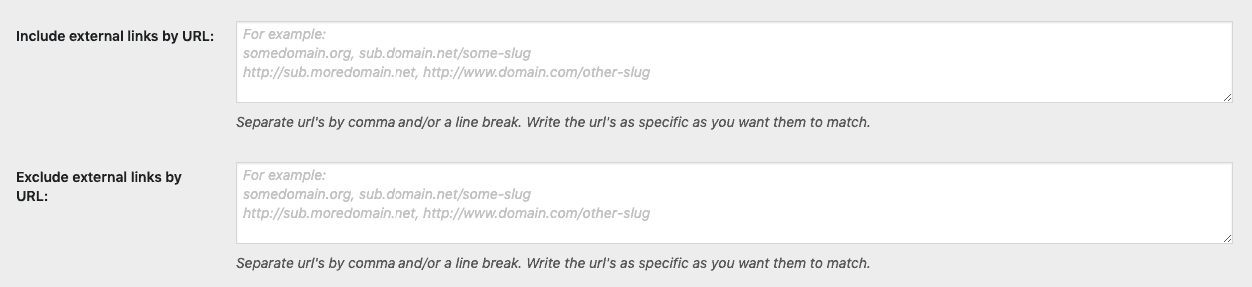
Under the same tab, you can also add exceptions for any links from any of the rules you have previously made. Considering that this plugin automatically handles links in bulk, all the links on your site will have the same rules. So, if you want any of the links to stay as they were, use the option to ignore some of them.

WPMU Support
If you are handling multiple websites at once, then the number of links you have to deal with could be astronomical. In this case, you should take advantage of the fact that this plugin offers full WPMU support. It will enable you to handle all of your links easily. Regardless of their number or the number of sites you are managing at once, of course.
In conclusion
After all, it safe to say that proper use of linking can help Google love you a bit more. It is also fundamental when it comes to handling your traffic. You can provide even more value to your readers with internal linking when it comes to content, and you can improve the credibility of your site by linking externally to other relevant sites.
With so many benefits to these links, it would be unreasonable not to use them. However, if you ever need to manage them, there is no better plugin to do the job on your WordPress site than WP External Links. It is effortless, almost a no brainer, to manage any number of links you have with this plugin’s dropdown menus! Let your links and this plugin together help you get the most out of your linking!