Building a WordPress website starts easily by having some basic pages and a small number of links. But, with time, as your brand and online business grows, a website also keeps growing, and the number of links on the website multiplies. As a result, one WordPress website can have hundreds of created and added links. Some of them can redirect you to other servers; some of them can be opened in the same tab, some can pop up in the small window, or be completely broken and useless.
Every link is important for the health of your website, and it is nice to know more about them. You should know how all links work, how they affect your website, and what is the right way to approach them appropriately. Having complete control over links on your WordPress site puts you in charge of your website and business, strongly affects your traffic, and reduces the possibility of losing SEO ranking and the number of visitors.
You need a good link management plugin to take control of links on your WordPress site. This article will present one of the best plugins for link management on the market – WP Links.
Why WP Links
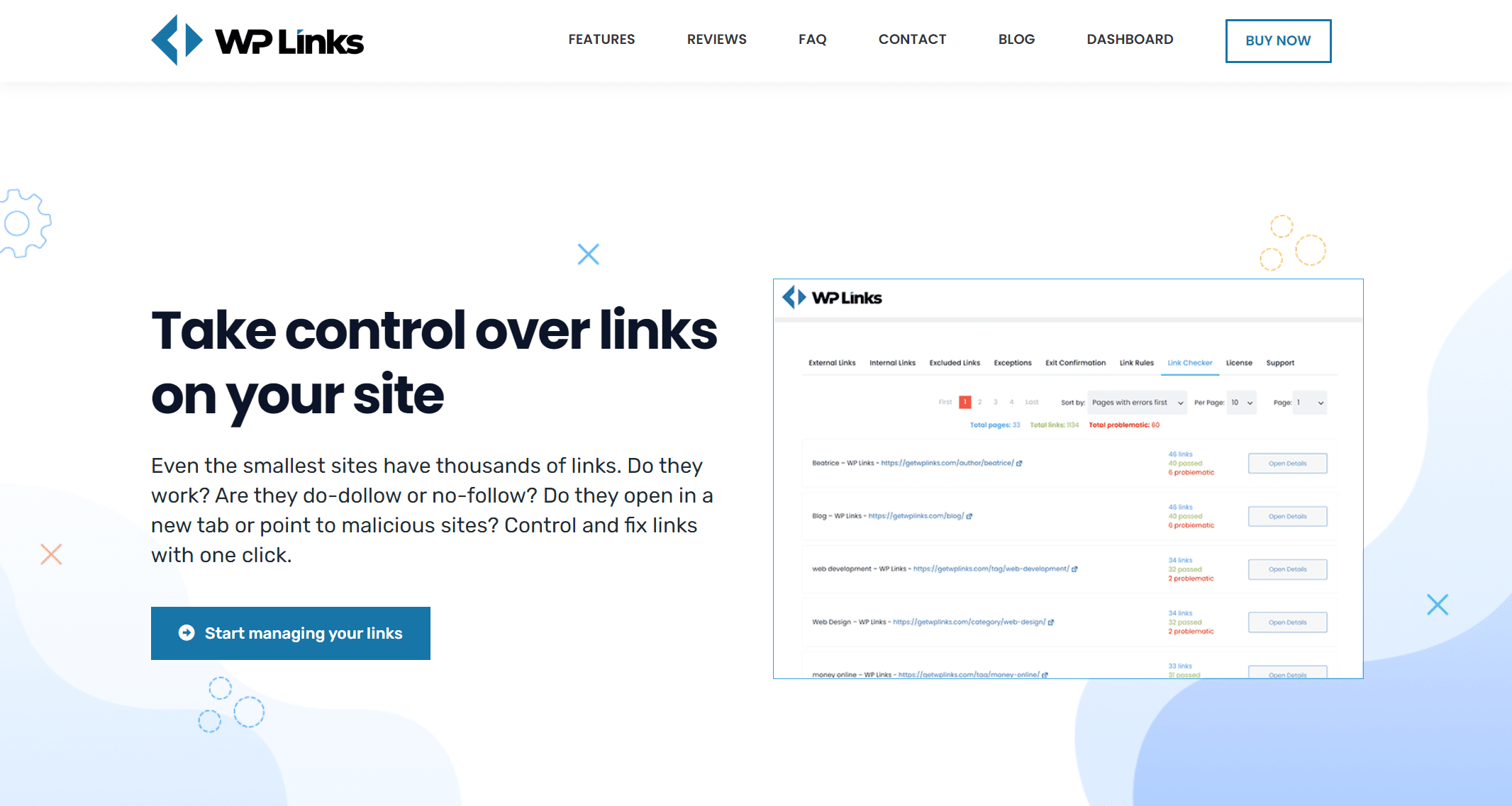
The WP Links plugin has a strong and long list of features that makes your website tidy and strong. You can very easily track and control all the links to see if they work, if they are leading to some malicious sites, or if they need to be fixed.
Plugin’s features are modified and controlled over a simple centralized dashboard, where you can see all of your brands, sites, licenses, pages, and more. Furthermore, this centralized dashboard lets you start rebranding the plugin according to your preferences or reach customer support and ask for help.
The WP Links plugin lets you take complete control over all your links and leaves nothing uncovered.
How to Control Links with the WP Links Plugin
This plugin lets you control the links within your website as well as the links that lead your visitors to other sites. You as a user can change all settings and decide how which link opens and behaves. Firstly, you need to distinguish links and know their importance for your website and accordingly set the control. However, you can take the same settings for both types of links, if you don’t need any changes.
The first two tabs of this plugin let you change settings for external and internal links.
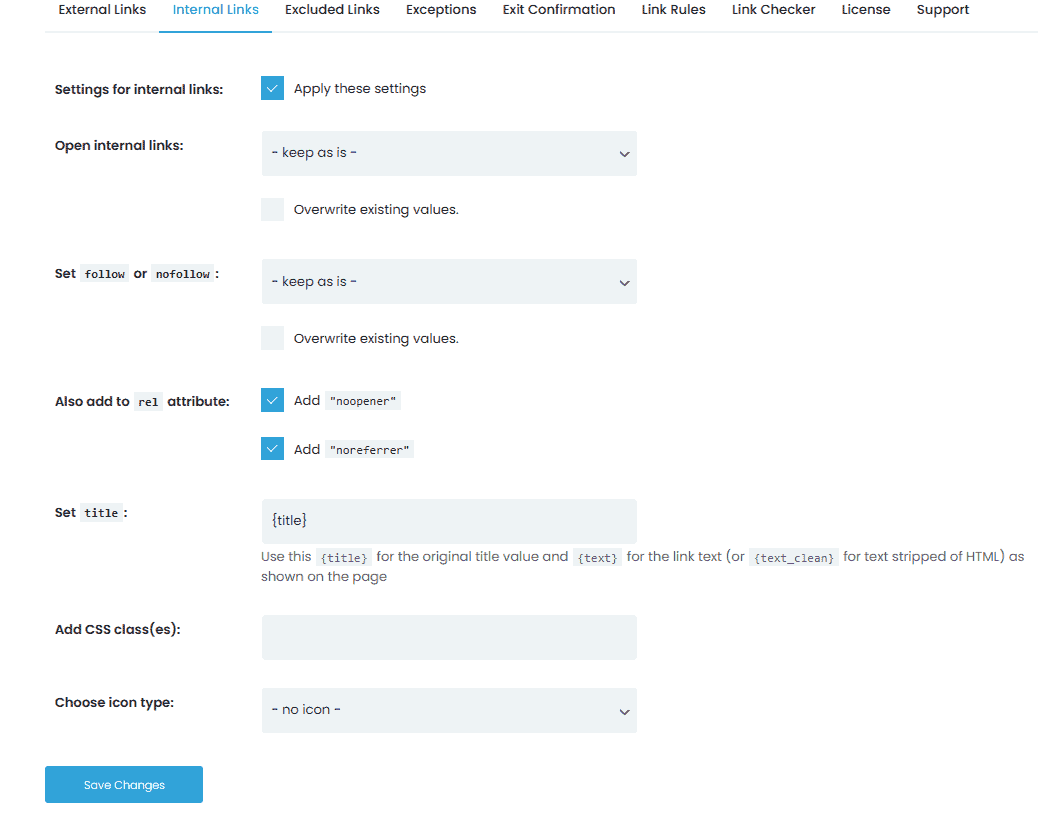
Internal Links
Internal links are links that keep your visitors on your website, showing them different pages or parts of your website, without leaving your domain. In the internal links tab, you decide how you want the selected link to be opened: you have the option to open it in the same window/tab, or every time in the new window/tab.
Next, you should decide whether you want your link to be followed or not followed. Meaning, if the link is set to be followed, the link is available to search engines when they are finding and determining your rank. On the other hand, if the link is set to “nofollow”, the selected link is not taken into account, it is rather skipped and can’t affect and decide your SEO ranking.
Furthermore, in this window, you can decide about the title that is shown in the browser tab, other custom CSS classes, and icons. With this option, you can make an extra visual distinction between your internal links and external links.
External Links
External Links are links that redirect your visitors to other websites outside of your environment/website. The first tab contains different options for external links, very similar to the second tab. Here, you can change how and where links are open. Also, you can set if the links are “follow” or “nofollow”, meaning if they are considered for SEO ranking.
Furthermore, you can apply different CSS rules and classes, and decide about the icon type, a specific FA icon, or its position on the link. Also, it lets you exclude icons if your links already contain <img> tag.
The one thing different here is setting rel attributes, which is not possible with internal links. You can set “external”, “sponsored”, “noopener”, “noreferrer” and “ugc” attributes to your external links.
There is always an exception.
Just like all apples from one basket are not the same, all links from one group should not be the same and treated equally. WP Links team thought about that too and developed the Exceptions tab that offers you advanced functions for your links.
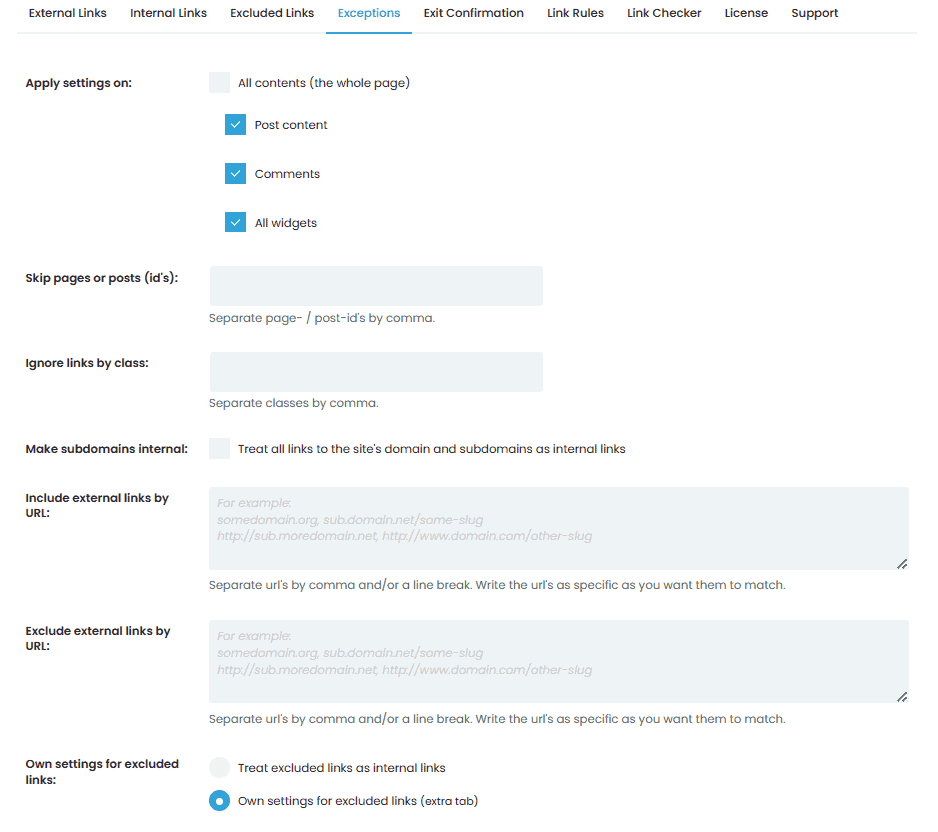
There, if needed, you can exclude specific links from previously applied settings on external and internal links. You can use IDs and/or classes of your internal links that should not be affected by the custom general settings. Also, you can exclude complete links, and skip just some pages or posts. Next, this feature lets you apply new settings on your specific subdomain or group of similar links, so you don’t need to enter every one by one.
Furthermore, this feature lets you make an exception on settings about external links as well. You can apply the same Exception rules as on internal links, or you can create their own settings for them. They can easily be excluded from previous rules. You just enter URLs and the previously made changes are not affecting the specific link anymore.
On the other hand, whenever you want to take some of your links out of the exception list, you can easily erase what you want.
Exit Confirmation Feature
It is not that rare that we click the exit button instead of minimize or maximize window button. Sometimes it breaks our momentum and drags us from our work if we need to reopen a specific link. That is why we often see a pop-up window with the message about leaving the website. It is a warning before exiting so we can take the action back.
Also, the pop-up message about leaving the website has another purpose: if you are sending your visitor to another website that is outside of your security scope, you are warning your visitors that their decision might be wrong and that they are doing it at their own risk.
The WP Links plugin lets you customize that message. The next tab offers you that possibility.
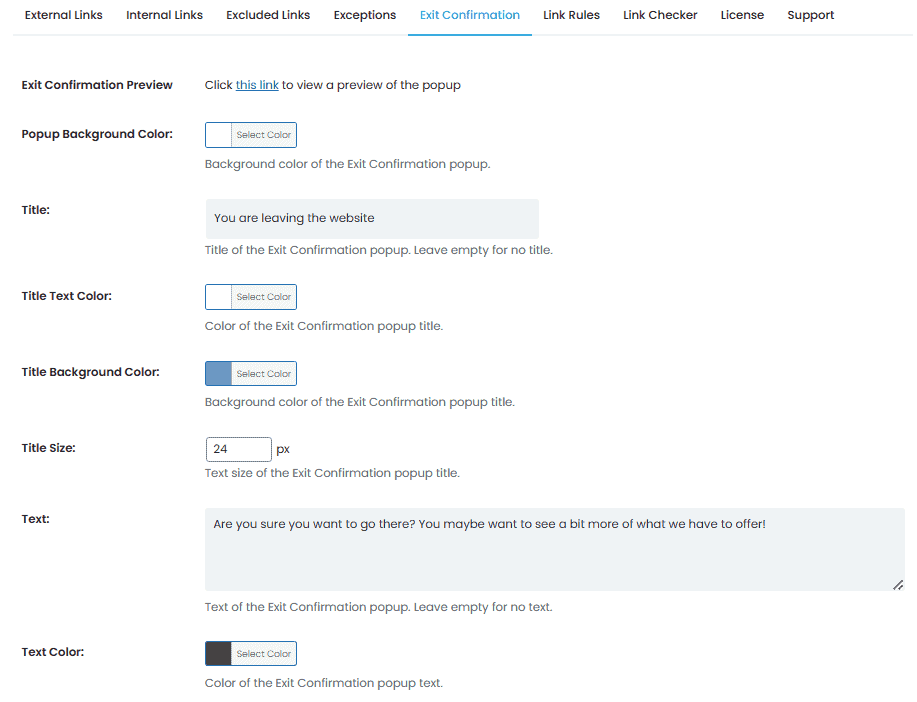
You can change the background color of the message window and write your catchy title with the selected color. Next, you can select the color and font of the text inside the window. There is a bigger textbox for whatever message you want to share, whether it is about unintentional leave or visiting external links.
This feature lets you be unique and customize messages and window with your touch and blend it with your website’s design.
How to Make Custom Rules for Links
Besides the settings about control over internal and external links, you can apply different rules and set of rules on similar links or group of links containing the same keywords in the URL. When creating a rule, you enter the specific text or keyword and continue with the customization.
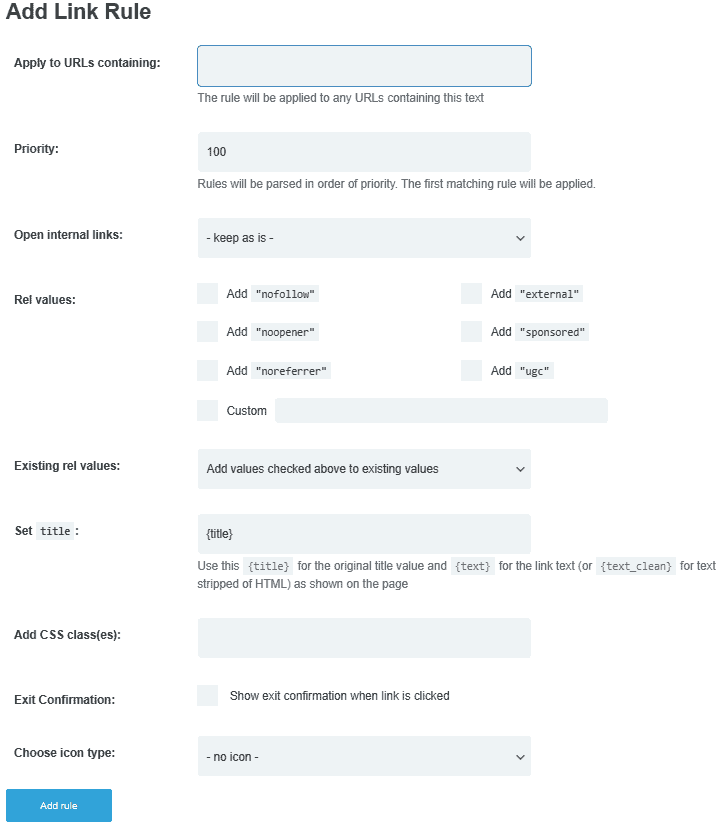
The attributes and settings are similar to those in the External and Internal Links tabs, with the addition of an exit confirmation window. Also, you can set the priority of the rule, and the highest priority has the advantage to be applied the fastest.
You can decide how internal links are open. You can include different rel values and attributes, “follow” and “nofollow” settings, among others. Next, you can set titles and text values, and apply different CSS classes you want and icon types for the browser.
These features are useful if you want to apply some specific rules on similar links that contain similar content.
For example, you want to apply some changes to links that have the word “summer” in the URL. You enter the keyword and customize the settings, add CSS classes with specific colors and backgrounds, and enter a “summerly” pop-up message. With this rule, your “summer” links will be separated and customized differently than other content.
Checking Each Link with the Link Checker Feature
Every feature is important and makes your life easier, but the Link Checker feature makes your website safer. Hence, it is not a mistake if you consider it the most important feature of all.
Link Checker goes over your entire website and scans all your links. It examines and analyzes everything and shows you a long report with details about every page of your website. It shows how many links every page has and whether there are any problematic links, broken and dead links (with the 404-error message), or malicious external links that could redirect your visitors to the infected websites. This feature is considered important since it strengthens your bond with your visitors reducing the risk and making your website a safe place.
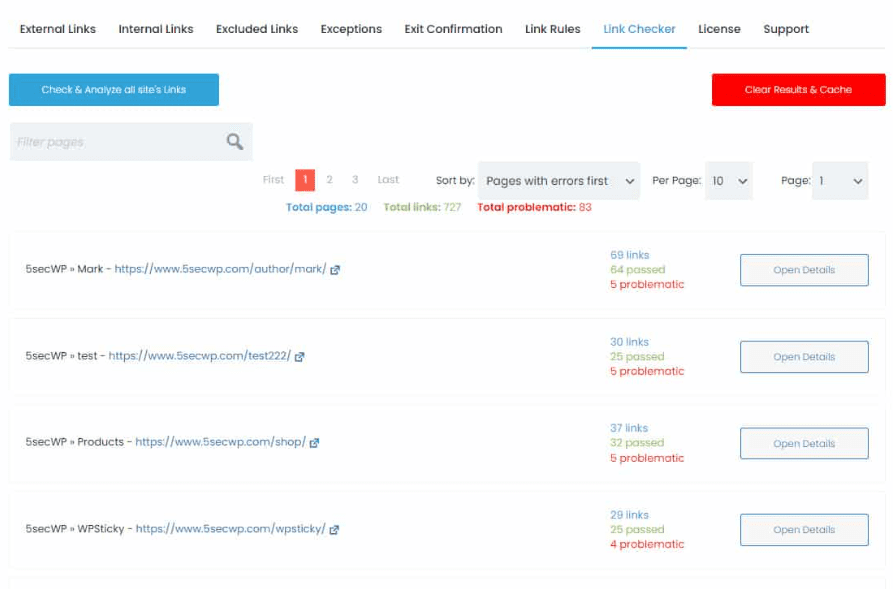
Besides deep analysis and details, it offers immediate changes to the links if you want to apply them. You can modify wrong links, delete broken or infected links and keep your website clean and safe.
This feature helps you with the tidiness of your website as well as SEO ranking because every wrong link can affect and destroy your status with search engines.
Another advantage of this feature is that the scanning does not affect the performance of your website, does not slow down other processes, and does not take much time.
WP Links Pricing Packages
The WP Links plugin team offers three pricing packages with a lifetime subscription: Personal Lifetime, Team Lifetime, and Agency Lifetime.
All of these packages have a similar list of features, with the main difference of the number of licenses and the number of links to scan. If you are considering trying this plugin for yourself, you can go with the Personal Lifetime package which now costs $59 with just one site license. For an average team, there is an option in the Team Lifetime package with five site licenses at the one-time price of $69. Furthermore, if you are a part of a big agency and are administrating more websites, there is a great package called Agency Lifetime with 100 site licenses and a great one-time price of 119 dollars.
Also, after purchasing any of these packages, and if it does not fulfill your needs, there is a 100% money-back guarantee option within seven days of buying it.
Final Words
WP Links is a plugin that makes your link management tidy and easier. If you want to have your links under control and have no worries about bad links that could affect your traffic, then this plugin is for you. It is simple and easily accessible for everyone; it does not require a high level of technical and coding knowledge.
This plugin gets rid of any useless links. Furthermore, it lets you create link rules and customize actions for specific links and does deep scanning with Link Checker to find if there are problematic links that should be removed. The WP Links plugin is beneficial for your SEO rank since it keeps your website clean and organized. Its strong customer support is another advantage of this plugin. All of these benefits are a strong invitation to you to try this plugin and enjoy its smoothness and control over links on your site.