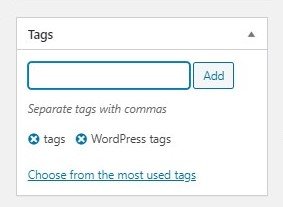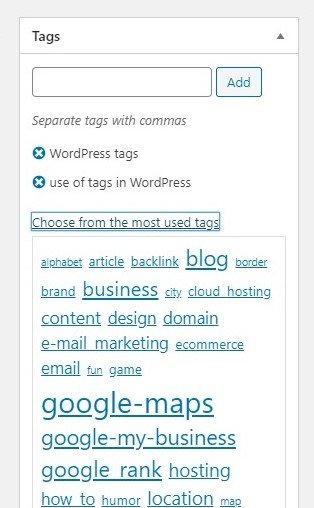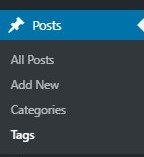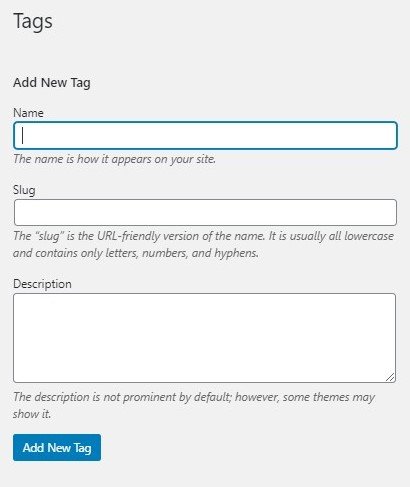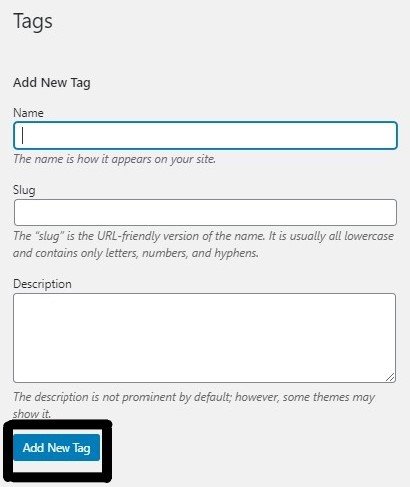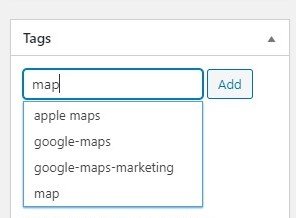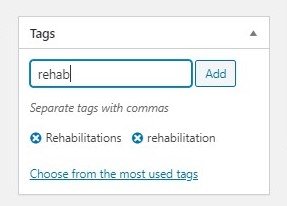Improving your website’s visibility doesn’t only require a clear and thoughtful SEO strategy. You also need the right approach for managing and sorting your posts. WordPress tags and categories are two features available by default on WordPress [aside from other theme-embedded taxonomies] that allow publishers to keep their contents organized effortlessly.
Although both features are significantly different, they solve a common problem – posts ambiguity and as well provide a simple navigation scheme for your website visitors, including searching bots.
Tags are allegedly becoming obsolete. The idea of assisting search engine bots in crawling your pages is quite welcoming. To mention the least, it reduces your website’s crawl budget and aids easy identification of your content purpose/quality. However, recent improvements on search bots’ intelligence and their new content interpretation abilities are contending the previously cherished ideas about tags.
Before now, internet marketers and bloggers used to be very particular about tags; how to manipulate them to improve their ranking on Search engine result pages (SERPs). But those measures now seem old-fashioned, with some publishers openly disputing the importance of WordPress tags in today’s blogging. On the contrary, some bloggers still see tags as crucial in optimizing web content for search engines.
The debate [if tags are relevant or not] remains inconclusive, at least for now. And taking sides could only translate to what you think about tags, probably how you understand them and if they are still included in your SEO strategy.
The truth is: Google and other search giants are more interested in making page ranking as natural as possible to ensure that publishers don’t occupy lucrative raking positions by discovering and leveraging loopholes in their search engine algorithms.
For a glimpse of the obscurity surrounding SEO practices, Google Webmaster John Mueller recently announced that H1 tags are not critical in page ranking, even though they are useful. This report fiercely opposes how important publishers currently see H1 tags in their varying SEO practices and encourages a focus on what content viewers really want.
This article will help us to understand what #tags are in #WordPress for a thoughtful review – if #bloggers really need tags or if they should depend on other taxonomies in sorting their web content. Click To TweetWhat is a tag in WordPress?
We can explain the meaning of tags in WordPress borrowing Facebook experience. Let’s say you uploaded a group picture, for instance, on your timeline. As soon as Facebook identifies many faces on the photograph, you will begin to see the option to tag the individuals on the photograph by their names as you move a cursor within their faces. Tagging a face on the picture is just like giving them an identity or identifying them. This is what we do when we tag a post using some keywords. In WordPress, you can tag a post using as many keywords as you want.
A tag is an optional predefined taxonomy in WordPress that allows users to classify their posts using keywords from the post.
In other words, we can define tags as keywords since they are generated from the most important phrases or words in a post.
However, tags are not added automatically; you have to add them. There are no limits to the number of tags you can add, and most importantly, tags can only exist under categories – they can exist in more than one category.
For instance, a WordPress post about Asus Chromebook Flip C434 can be placed under a “laptops” category and as well as a “2019 reviews” category, with a tag: Asus Chromebook.
Tags complement Categories
If you add a tag using the keywords mentioned above, WordPress will automatically create a URL using the keywords as a prefix, e.g., www.yourdomain.com/tag/asus-chromebook.
Based on your WordPress theme, the created tag: Asus Chromebook, which has been included in your website’s tags list, would appear somewhere on your homepage. When a user clicks on the tag, WordPress will take them to all your articles with the same tag, including the post on Asus Chromebook Flip C434.
You can also display all your website tags to your visitors using tags widget. Aside from helping your visitors to find subjects of their interest easily, website administrators and content publishers can depend on tags in organizing their content.
Why don’t we just create a subcategory using the name Asus Chromebook? Well, that’s possible. But remember, we still have to create another category with the same name under the “2019 reviews” category if we want the post in that folder. This will result in having so many categories that make posts sorting more difficult than it could be with tags.
How to add Tags in WordPress
You can add tags in WordPress through Tags manager and the editor. To view a list of the tags on your website, click on the “Posts” menu in your WordPress dashboard or administration panel for the entire menu to expand and click on the “Tags” entry. A click on the “Tags” entry will load the Tags manager page where you can manage all tags on your website. This includes deleting a tag, editing a tag name, and adding a new tag.
Adding tags through the Tags Manager
On the left corner of the Tags manager page, you’ll see a column titled “Add New Tag.” The provided fields in the form correspond to the tags’ name, slug, and description.
Slug is typically the name of the tag without space. It can be used to create the URL of choice if the URL Rewriting is enabled.
Slugs will be generated automatically by WordPress as all lowercase of the tag name without any special character or space (for tags with more than a word) if the field is left blank. Hence, you can complete the slug field using non-spaced lower characters of the tag name and separating the words using a hyphen.
You also have a choice of completing the Tag description field or not; it’s optional. However, you don’t want to spend time providing information that would become irrelevant. Some themes don’t include features that will enable your visitors to view tag descriptions. Hence, it’s important to be sure that your theme has support for what you are trying to achieve unless you just want the description to define each tag’s role in the dashboard.
Click on the “Add New Tag” button to complete the process once you are done completing the form.
Unlike WordPress categories, which allow you to create subcategories, all tags are independent of the other, i.e., tags cannot have relationships.
Adding Tags through the editor
The second and most common method of adding a tag in WordPress is through the editor. You may be wondering how you could navigate to the Tags manager page each time you want to post new content. There’s no need to worry.
While adding a new post or editing an existing post, you can easily add tags for the post before publishing the content. The same approach is used for the content you have already published, just edit the post, include tags, and update them.
The tag feature is always by the right-hand bar of your editor, below the categories block. Type your tag (keywords) in the input box and click on the “Add” button next to it. Once you hit the button, WordPress will create a tag using the keywords you have supplied, if they don’t already exist, and associate the tags with the post.
As mentioned earlier, you can associate a post with as many tags as possible. And each of the tags can be reused in another post. To ensure that you don’t mistakenly create new tags slightly different from already existing ones, WordPress retrieves all the existing tags with the same letters as soon as you begin to type them. You also have to option to select from the existing tags if they match those you want to create.
Do you need WordPress Tags?
The use of tags should solely depend on how the feature affects your SEO strategy. While we want to believe that tags offer easier accessibility to contents among readers, bloggers, and search engines, some bloggers think it’s otherwise. Most bloggers say they stopped using tags because tags create thin content pages – the URL every tag creates, brings issues of duplicate content, and bring confusion.
Of course, you can’t expect the best from anything when you abuse them. Strategic use of tags in WordPress and its integration with HTML tags in search engine optimization practices can be very rewarding. However, the challenges mentioned above associated with the use of tags can be managed effectively. We’ll discuss that in a later section. Meanwhile, let’s look at where tags can be integrated to achieve better SEO results.
Title, Header and Descriptive Meta Tags
Title tags are required to provide a comprehensive idea of the entire content. They appear as clickable headings in SERPs and have, for many years, impact on page ranking alongside description Meta tags. While Google search engines have become more intelligent by not premiering keywords, the use of title tags, header tags, and description Meta tags in classifying your page remains a very good idea and bluntly overshadows non-keyword title ranking.
According to Google’s SEO guide, publishers are expected to help Google understand its content. How? Keywords!
Search optimized page titles are those that inform both Google and users what the page is discussing.
And pages classified or tagged using the crucial keywords which Google would be interested in while indexing the content can help speed up the evaluation process.
The same idea goes for header tags, which describe the different sections of your content. Google lately consider using description Meta tags as snippets. Hence, you want this section to be identified on your page using the keywords Google must consider while looking for them. The use of tags targeted at sorting your posts using the keywords Google is interested in must make a difference.
Excellent Tags practices
Avoid too many tags
WordPress may have offered publishers the option to use as many tags as possible, but that’s only to give you the freedom to choose and to decide which post deserves more tags. It’s a bad idea to use too many tags. Insist on using a few tags for each post and reuse existing tags when possible.
Don’t create similar tags
There is no point in creating tags with almost or the same meaning, such as “Rehabilitations,” “rehabilitation,” “rehab.” Search engines are intelligent than they used to be such that they even see some synonyms as one. For instance, Google could see “how to replace a bulb” as “how to change a bulb.” That means you can do more with your tags by not avoiding tagging synonyms differently.
Use noindex feature
The noindex feature, which allows bloggers to choose pages Search engines should not index, should be used to manage cases of duplicate content. This is in pursuit of reducing Googlebot crawl expectations even though Google partner development manager Andrey Lipattsev disclosed in 2016 that there’s no penalty for duplicate content.
In conclusion
The use of tags in WordPress gives you a sensible navigational structure if effectively combined with categories. And while some bloggers still consider tags important in their search optimization and post-management, others can still depend on tags in sorting their posts without including them in their SEO strategy. This can be achieved by using the nonindex feature to de-index all tags URL so that Google and other search engines would not consider tags pages while indexing your website.
Tags give you more freedom to properly sort your posts, with endless possibilities. For effective use of tags, use relevant tags and strategically place them on your website to improve bounce rate and navigation. You also want to avoid an arbitrary distinction between your tags and categories.
Do you think tags are still relevant in today’s blogging? Please leave your opinion in the comment section below.