There are numerous scenarios where you may be required or recommended to migrate your website. Whether you’ve outgrown your hosting company and need a larger provider, or you are dissatisfied with their general service, using another hosting service will mean migrating your website. Another example is changing the domain of your website to be more in line with your brand’s name, or when you’ve transitioned from HTTP to HTTPS. Also, in the situation when the website alone has undergone significant changes in structure, design, and content, as well as a switch in the content management system.
It’s not an unusual process, but it does need your undivided attention and detailed planning.
One messed up step during the migration can affect your website’s appearance, SEO, and consequentially traffic and profit.
You will probably want to avoid any complications, and this is why we recommend conducting your website’s migration through a plugin. This way, you’ll save a significant amount of time and effort, and with a short introduction, you will probably be able to do it yourself, without any help from your go-to developer.
One of the fresh new stars in the #migration #plugin universe is #Prime Mover, so we provide a review of both basic and Pro versions below. Click To TweetPrime Mover General Features
Prime Mover is a fairly new plugin that can handle migrations and backups of WordPress websites. It is applicable in both single-site and multisite cases, and although it still hasn’t gained popularity, the rating on WordPress plugins depository is quite good.
This plugin is compatible with WordPress versions 4.9.8 and higher, while PHP compatibility starts at version 5.6 of the language.
Prime Mover Basic Version
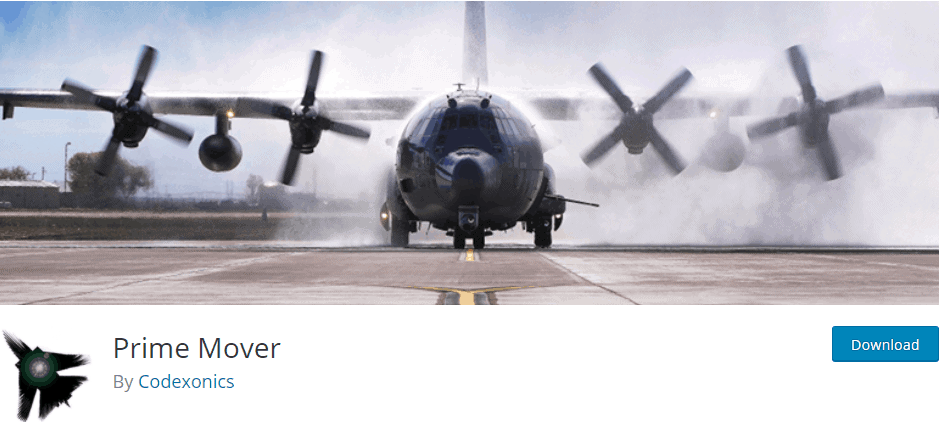
In case you need only a migration tool, the basic version of this plugin will do just fine. It offers basically all variations of the website migration, as well as some additional options such as debug package.
Now, here is a list of the actions that this plugin allows you to conduct:
- Migrate single-site to single-site – This process is pretty straightforward. After you’ve installed the plugin to the source website, you click the Export option, and you will have your website’s backup copy in the downloads.
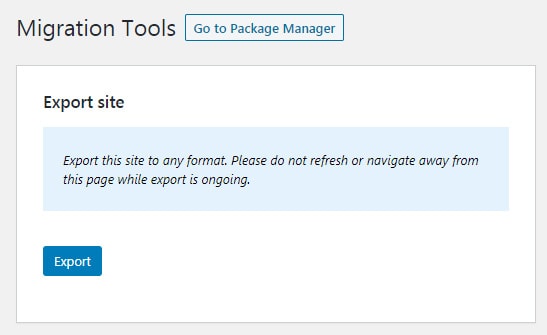
Depending on what you want to move, you can choose between several options – from the whole website to only the database and several options in between.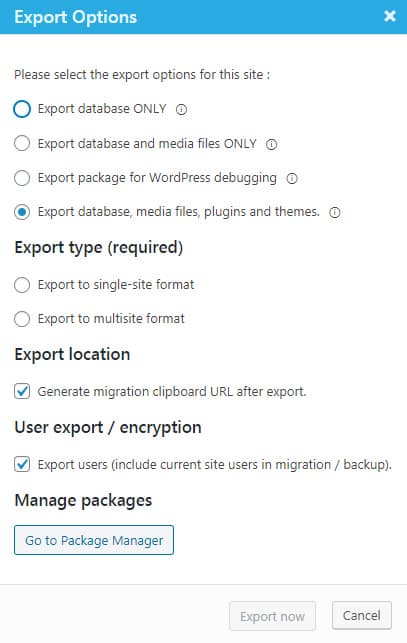
The next steps are quite self-explanatory. All you need to do is install the plugin on the target website and upload the copy.
There are a few things to pay attention to. The first and most important is to install the same version of Prime Mover to the new website. This goes for all of the migration actions with this plugin, so pay attention to it as it can affect how successful your migration process turns out to be. Furthermore, it would be a good idea to clean the uploads section. This will make operating the new website somewhat easier.
- Migrate single-site to existing multisite sub-site – The documentation for this action is where you can see how dedicated the team behind the plugin is. They have anticipated many possible problems that you might come across, and there are links to the articles that can help you resolve them.
The migration itself is quite self-explanatory, just as in the previous section, and you should be able to follow it. Especially thanks to the provided warnings and explanations.
- Migrate multisite sub-site to single-site – As this plugin’s system is quite easy to navigate, most of the actions run smoothly, and the plugin itself leads you through the steps. When it comes to this exact migration type, it is important to remember to check the box in the second part of the export options pop-up window that makes sure your sub-site in the multisite bundle is properly exported to the targeted single-site.
- Migrate multisite sub-site to multisite existing sub-site – This process requires correct blog ID on both ends, i.e., on both the source and target websites. The plugin automatically aborts the migration process if the IDs don’t match. This way, you won’t lose a sub-site accidentally. It is a great fail-proof feature worth mentioning.
A slight downside is that once initiated, the migration process can’t run in the background. In other words, the plugin needs you to stay on its window so that it can finish up the process properly. Still, considering that you get all these options for free, waiting for the results isn’t that big deal.
Prime Mover Pro Version
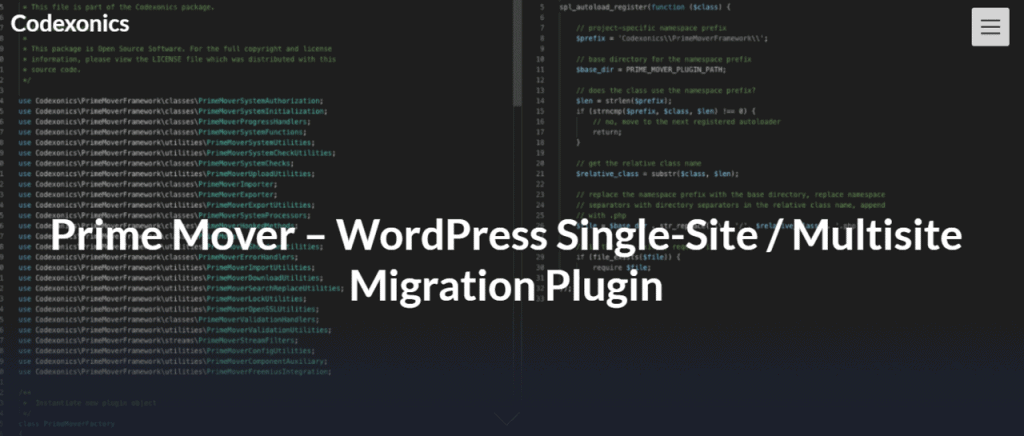
In addition to the above-listed basic options, the pro version comes with numerous encryption and export possibilities. These add to the plugin’s abilities and make a more rounded service.
- Add and Configure Authorisation Keys – Authorisation keys are there to reinforce the security of your backup package. Without them, the download of the package is impossible, which protects your site from being downloaded by public users or bots.
However, this isn’t an optional feature – if you are using the pro version, you will have to set the authorization keys or otherwise, you won’t be able to download the migration package.
Now, although it might seem daunting at times, the fact that this is an obligatory step only adds to your data safety by making you take that extra step. Tells a lot about the responsibility of the guys behind the plugin.
- Export and Restore using Remote URL feature – This option allows you to make the migration process significantly shorter and efficient. In other words, while the free version of the Prime Mover is easy to manage, it has some shortages, such as the time-consuming way of handling the migration through downloading the website package to your device, and then uploading it for the target destination.
The pro version of the Prime Mover, on the other hand, allows you to enter the URL of the target website to which you are moving your package, and it will directly transfer it. It’s one of the basic reasons why you’ll feel like you’re helping yourself once you start using the Pro version.
- Prime Mover Pro Custom Backup Directory – This backup directory is a handy addition for numerous reasons, but the first that comes to mind is that it can be your dedicated place for storing the website backups for different purposes. For example, in case you are planning to introduce some major changes to the website, it’s always smart to have a backed-up version just in case some bug messes up with your whole improvement process.
It can also be moved above the public directory, which makes it more secure for your data.
Additionally, we found its organization very clear. So, while the backup files can be deleted selectively or all at once, if you no longer need them, the migration log can also be removed with a simple click on a button.
- Exclude plugins in Prime Mover Pro – Prime Mover Pro allows you to choose the plugins you want to be featured on your new site version. This section makes the transition much simpler as it solves some of the incongruences right away. For example, depending on the environment of the new website (HTTP or HTTPS) or the operation system, you can exclude from the migration package the plugins that wouldn’t be able to function in the new site. In multisite, there are network activated plugins. Usually, these network activated plugins are activated for all sites in the network. If you migrate a subsite out of the multisite to either a single site or another multisite network, you don’t need to include these network activated plugins in your package. It is because your site might not be using these plugins after it has been migrated to the target site. For this reason, it is important to exclude them.
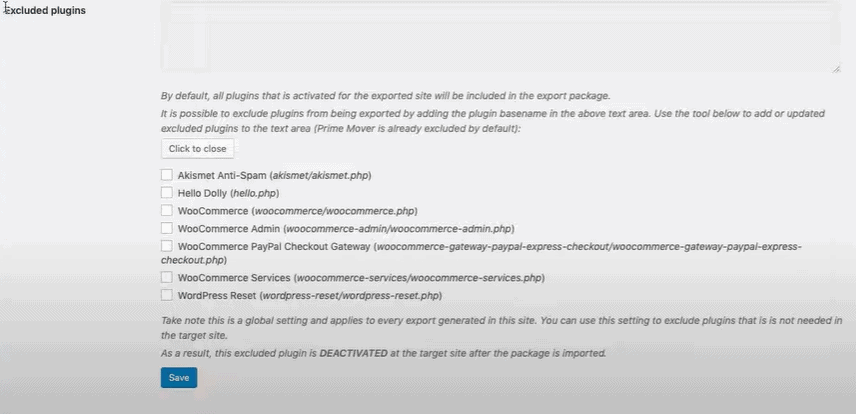
Of course, reducing the file size is another very probable cause why you might reach for this option. And it does a great job; it’s straightforward and overall a great and smart addition to the Prime Mover Pro functionalities.
- Exclude upload media files in Prime Mover Pro – Exporting a site and including media files in the export in Prime Mover means exporting every single file in the Uploads folder. This is okay if you’ll need all of the files in your target destination. However, if some of these files will be unnecessary for the new site, moving them it’s a real waste of time.
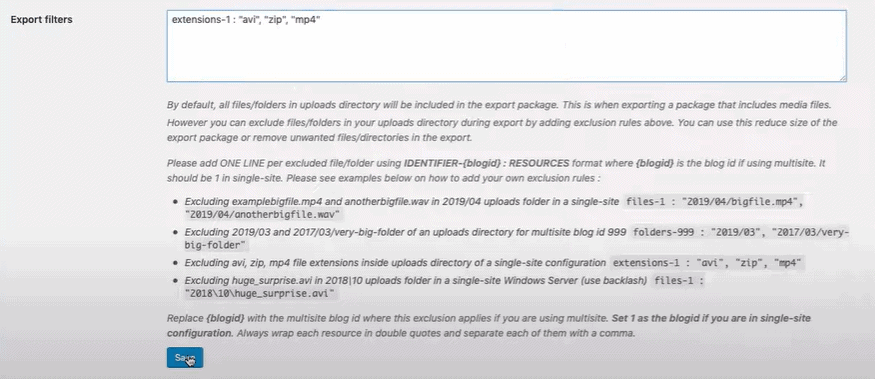
The Prime Mover team found a fairly simple solution – adding an Exclude Upload Media Files option. You can categorize the exclusion based on the files, folders, and file types, and this way, leave out anything that would be just cluttering the new website.
- Prime Mover Dropbox Integration – This is another convenient feature available for Pro users of the plugin. Dropbox Integration with Prime Mover is uncomplicated to set up and can come in handy. Of course, the first use of this integration will probably be during the download and upload phases of the migration process. It’s a great touch that makes it easier to keep your device clean while managing a migration or backup process for your website.
Conclusion
You don’t want to end up with an off-looking and off-the-beaten-track website because of a migration gone wrong. This is a simple process if you have the right tool, i.e., a plugin, and Prime Mover is a great choice. Depending on your needs, you can choose between the free and Pro version, and both will do a great job, preserving your site’s quality and SEO, whatever the reason for your migration.