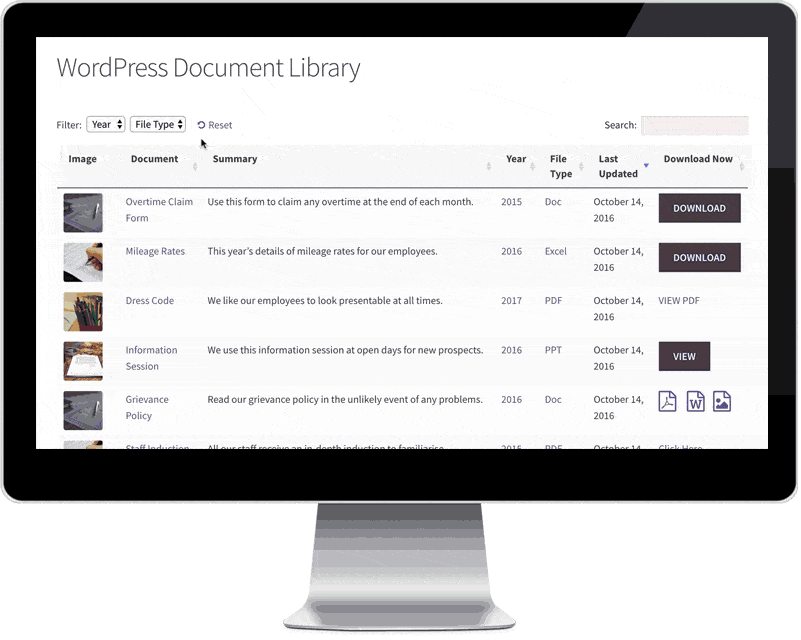Have you ever wondered how you could create beautiful looking interactive tables for your posts, downloadable documents or Media in WordPress? Posts Table Pro Plugin has the answer.
Posts Table Pro can take any content in #WordPress and transforms it into a beautiful and searchable #table. You can display these tables with the help of a shortcode in your post and pages @barn2media Click To TweetPosts Table Pro Plugin Features
Posts Table Pro does not generate any content. It takes the existing material in WordPress and formats it into good looking tables. It can be used with any custom post or page content to transform them into tables.
Once you install and activate the plugin, it enables the posts_table shortcode for your site. You can set the default features on the setting page and gives you access to more customizations in the shortcode. It provides a lot of customization options which can help in setting up tables for any kind of content including Documents, Music, Media, Images, Link Collection etc.
If, for example, you are creating a post to include a list of sites which accept guest posts, you can display those in a great looking table where your users can sort them according to their priority and search by category. This will be more engaging for your readers rather than just seeing a page with a text list.
Create a Table
Now, as I have mentioned above, Posts Table Pro does not generate any content. So you need to create content first and then use the Posts Table Pro plugin to display it correctly.
So, if you are allowing your users to download media files and have a custom media post type, you can create the table with the help of this shortcode: [posts_table post_type=”media”]
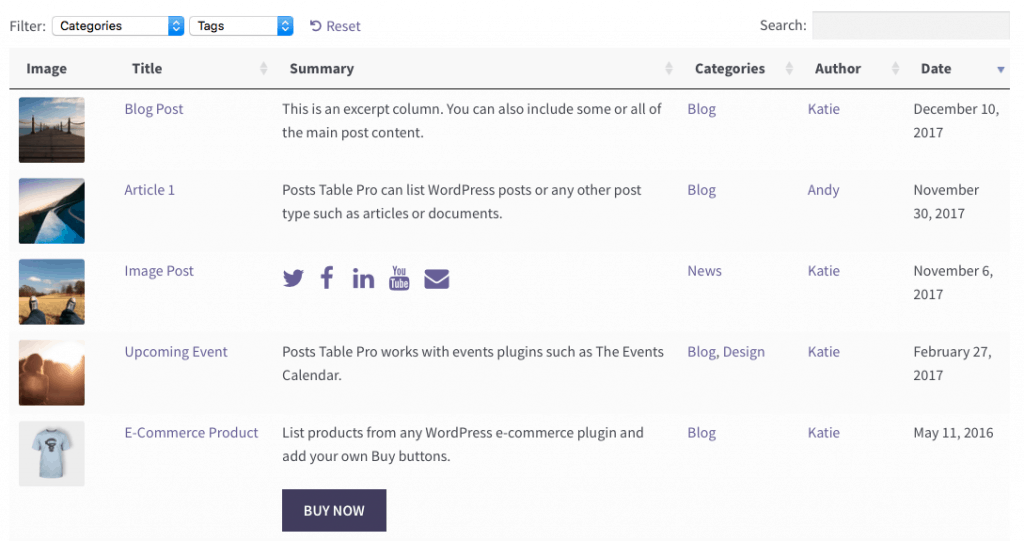
You can even use your WooCommerce product post type or any other custom post type to create any kind of list. It doesn’t matter how many products are available in your catalog, it can still display them in the table. It also provides many customization options to tailor the display of the tables.
Content Filters
You don’t have to display all the posts from a specific post type. The plugin provides a lot of options to filter the content so that you can pre-select the content presented in the table. You can use the categories, tags, post statuses, custom fields, etc. to filter the content accordingly. These are also supported in the shortcode, so you can customize all your tables to select exactly the data you need for your tables.
You can even use the attachment post_type to create a table of all the attachments in your posts. It also supports the exclusion of specific posts. So if you want to exclude a few posts, you can use the exclude keyword with post IDs to exclude those posts from the table. You can exclude categories of posts as well.
Lazy Load
If you have many products on your list, then it can slow the loading process. You can choose the number of products to display on a single page and set up pagination for your users, but still, all the products need to be loaded into the memory.
You can change the behavior by enabling lazy load. Once you enable it, it will load the table page by page. So while displaying the table, it will only fetch the products for the current page which will decrease the load time of the table.
The only drawback of this feature is that it limits the search option as only products loaded in memory will be available to search through. So it will only search product on the current page vs. the complete list of products.
So, if you are enabling it, make sure enough products are listed on a single page. An alternative is to enable caching to improve load time.
Content Type
Posts Table Pro supports multiple content formats including links, buttons, audio, video, images, etc. You can customize and set the tables according to your content.
You can also decide on which columns a user can filter the content on with the help of the links keyword. It can take multiple column names and all those columns will act as clickable links. Once the user clicks on any of the values, the table will be filtered on that value, and all the records will be displayed.
This filter method will also work for your categories and tags. If you want to remove it and want your users to instead go directly to your category pages, you can add search_on_click=”false” to your shortcode. This is a useful feature in case you are creating a list of different file formats. You can add the type as a link so that your users can just click and see all the same format files.
Filter Support
You can also add filtering support in the table header with the help of filter keywords. Once you list all the columns which you want to display in the table, you can select which column header should display the drop-down filter values. In this way, the user can either click on the column value or use the drop-down on column header to filter it.

There are so many different options to change the look and the feel of the table. You can decide to display the images as thumbnails and open bigger images in lightbox, display download buttons, audio file player etc. It also integrates well with the WordPress structure and uses most of the content coming from native WordPress fields.
Conclusion
This WordPress data tables plugin is so versatile that it can help you build many different types of interactive tables in your posts and pages. If you want to display your audio files, video files, products or document lists, this plugin can do that for you. Check out the demo, and we’re sure you will love it!