Whether you’re managing multiple accounts, boosting security on public Wi-Fi, or testing localized content, setting a proxy on your Android device can offer incredible control over your internet connection. Unlike desktops, where proxy configuration feels straightforward, Android’s interface can sometimes feel a bit hidden. But don’t worry — once you understand how to find the right menus and input the correct settings, configuring a proxy becomes as intuitive as connecting to any Wi-Fi.
Proxies act like middlemen between your device and the websites you access, redirecting your traffic through different servers. This can not only add a layer of anonymity but also help optimize connection performance in specific regions. For digital professionals, app testers, or even just cautious users, learning how to set a proxy in Android is an essential trick to have up your sleeve.

Locating the proxy settings on your Android phone
Let’s get straight to the point. To set a proxy on Android, the first step is diving into the Wi-Fi settings. Unlike global settings found on desktops, Android configures proxies per Wi-Fi network. This means you’ll need to repeat the process for each new connection where you want the proxy enabled. Here’s how you can do it:
- Open your Settings app.
- Tap on Network & Internet, then choose Wi-Fi.
- Select the Wi-Fi network you’re connected to (or plan to connect).
- Tap the Edit (pencil) icon next to the network name.
- Scroll down and expand Advanced options.
- Change Proxy from “None” to “Manual”.
- Enter your proxy hostname (IP address) and port number.
- Leave the Bypass field empty or specify domains you don’t want to route through the proxy.
- Hit Save to apply the settings.
That’s it! You’ve now routed your traffic through the specified proxy server.
When automatic setup makes more sense
If your proxy provider offers a PAC (Proxy Auto-Config) URL, Android can also handle automatic configuration. Instead of choosing “Manual” in the proxy section, you would choose “Proxy Auto-Config” and input the PAC URL. This is useful in enterprise environments or when your proxy rules need to change frequently.
However, many commercial and high-performance proxy users — like marketers, web scrapers, and researchers — stick with manual configuration. It gives you full control and ensures your Android device behaves exactly as you intend.
Choosing the right proxy provider for Android use
Before you can input any details, you need a reliable proxy server. The quality of your experience will heavily depend on the speed, uptime, and anonymity of the proxy provider you choose. Look for features like dedicated IP addresses, support for mobile or rotating proxies, and 24/7 uptime guarantees. For example, Proxys offers high-quality solutions tailored to both individuals and businesses looking for advanced configurations and excellent regional performance.
A good proxy provider ensures your connection remains stable, responsive, and secure—crucial if you’re relying on your Android device for work or sensitive tasks.
Key considerations before enabling a proxy
It’s tempting to jump into proxy use and never look back, but there are a few things to keep in mind. Not all apps respect the system-level proxy settings. While your browser will follow your proxy rules, some apps may ignore them altogether unless they have built-in proxy support.
Also, using proxies can slightly affect your connection speed—especially if the server is far from your location. Make sure to test the performance on different servers offered by your provider. Some premium services allow server switching to find the best fit for your needs.
Let’s take a look at a quick comparison between different proxy configuration types:
|
Proxy Type |
Use Case Example |
Configuration Level |
Performance |
| Manual Proxy | Marketing automation | Network-specific | High control |
| PAC URL | Corporate browsing policies | Dynamic & auto | Auto-updating |
| App-Level Proxy | Specialised browser apps | App-specific | Depends on app |
Troubleshooting common proxy setup issues
Sometimes, even after entering all the correct details, things don’t work as expected. Here are a few tips:
- Double-check the IP address and port number for typos.
- Ensure the proxy server is online and functioning.
- Restart your Wi-Fi or toggle Airplane Mode to reset the connection.
- If an app refuses to connect, it might not be proxy-compatible.
- Test in a browser first to verify proxy routing.
Also, if your Android version has additional security layers or modified firmware (as is common in some Chinese models), the settings might behave slightly differently. Be prepared to dig a little deeper or contact your device manufacturer’s support.
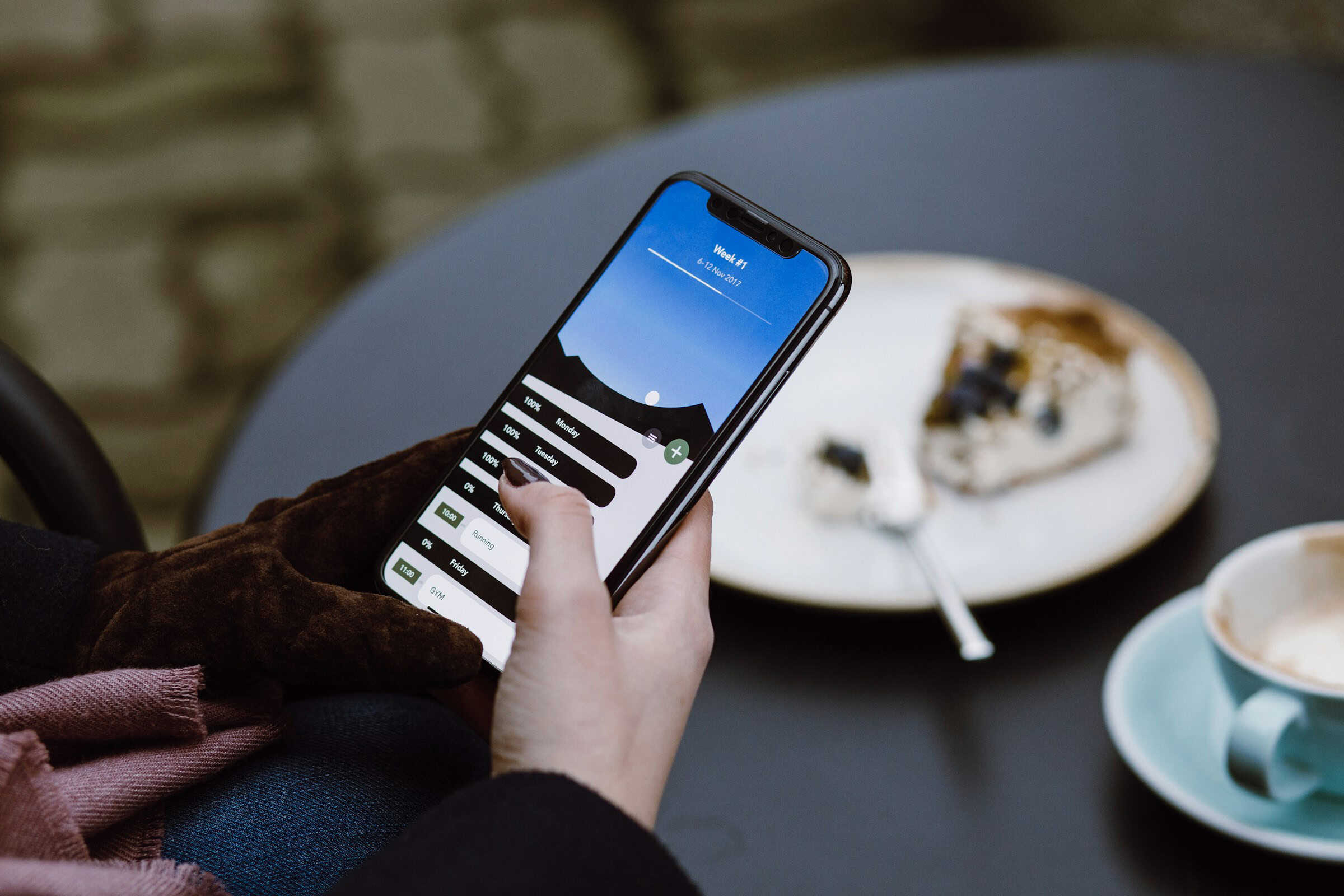
When and why proxies can improve your mobile experience
You might be thinking — why go through all this? Well, imagine you’re a content manager needing to test how a website appears in different countries. Or a researcher needing clean traffic from distinct IPs. Or simply someone wanting tighter control over where their data flows. A well-configured Android proxy setup gives you all of that. It’s like having a steering wheel for your internet experience.
Plus, it’s not just about tech-savvy users. Even everyday Android users benefit from better speeds, lower latency on regional servers, and enhanced privacy.
Final thoughts on setting a proxy in Android
Setting a proxy in Android isn’t complicated once you know where to look and what to input. Whether you’re trying to route your traffic for testing, speed, or security, Android’s built-in capabilities are surprisingly powerful when paired with a strong proxy provider. Just make sure your proxy is dependable, your configuration is accurate, and your expectations are aligned with how Android handles network traffic.
Once you’ve set things up, you’ll likely wonder why you didn’t take control of your connection sooner.