Website performance is a critical factor in user engagement, conversion rates, and search engine rankings. Two of the most powerful tools that website owners, particularly those using WordPress, employ to optimize site speed are WP Rocket and Content Delivery Networks (CDNs). When configured correctly together, they can supercharge a website’s speed and reliability. However, the key lies in the proper configuration. Below, we’ll outline the correct setup patterns for integrating WP Rocket with a CDN to ensure peak performance.
What is WP Rocket?
WP Rocket is a premium caching plugin for WordPress designed to improve a website’s load time and overall performance. It offers:
- Page caching for faster loading
- Cache preloading for immediate performance optimization
- Static file compression for reduced file sizes
- Lazy loading for images and iframes
This all-in-one performance tool is user-friendly, doesn’t require technical expertise, and is compatible with most major themes and plugins.
What is a CDN?
A Content Delivery Network (CDN) is a network of servers distributed across various locations worldwide. When a user visits a website, the CDN delivers content from the server geographically nearest to them. This minimizes latency, decreases load time, and enhances user experience. Common CDNs include:
- Cloudflare
- KeyCDN
- StackPath
- Bunny.net
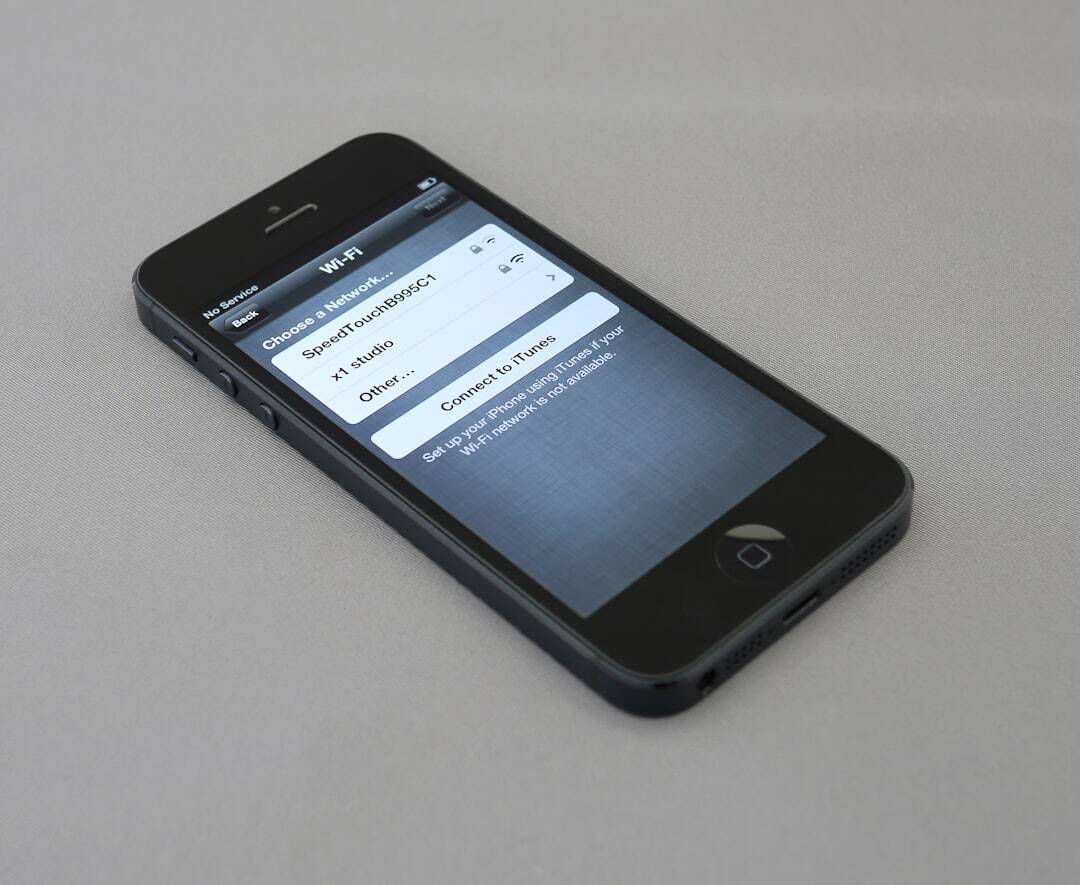
Why Use WP Rocket with a CDN?
While WP Rocket speeds up your site through caching and optimization, a CDN takes this a step further by enhancing content delivery across the globe. Here’s how the synergy works:
- WP Rocket handles on-site caching and asset minification.
- CDN takes care of global asset delivery.
The two tools do not overlap; instead, they complement each other, offering maximum performance gains when used together.
Correct Setup Patterns for WP Rocket + CDN
1. Prepare Your CDN
Before diving into WP Rocket settings, ensure your CDN is activated and running. You should have:
- An active account with a CDN provider
- A CDN CNAME or CDN URL (e.g., cdn.yoursite.com)
- Configured the CDN to pull static files (images, CSS, JavaScript)
Make sure your CDN provider allows usage of custom CNAMEs if that is your preference. This step varies slightly by provider but usually involves setting up a pull zone or enabling CDN features through your web host.
2. Enable CDN in WP Rocket
Once your CDN is active, go to WP Rocket > Settings > CDN and do the following:
- Enable Content Delivery Network: Toggle this ON to activate CDN support.
- Enter CNAME(s): Input your CDN URL, e.g., cdn.yoursite.com. You can also specify multiple CNAMEs for file types like CSS, JS, images, etc.
- Select Files to Include: Choose which types of content (images, CSS, JavaScript) should be served via CDN.
Click “Save Changes” after configuration.
3. Configure File Exclusions (Optional)
Sometimes, you may not want certain files or directories to load via CDN, perhaps for security or compliance reasons. WP Rocket allows you to exclude files by path or extension. This is especially useful if:
- You run membership portals or private content sections.
- Dynamic scripts are tied to your server’s location.
Navigate to the Advanced Rules tab within WP Rocket and specify exclusion rules accordingly.
4. Clear Cache and Test
After configuring everything, clear all caches in WP Rocket. Next, clear your CDN cache through the CDN dashboard. Then test your site using tools like:
Check for correct file paths (they should now load from your CDN domain), and ensure response times have improved.

Best Practices for Maintaining WP Rocket + CDN Setup
To ensure ongoing optimal performance, follow these best practices:
1. Monitor CDN Usage
Use your CDN’s analytics dashboard regularly to ensure files are being served as expected and to spot traffic spikes that could indicate security issues.
2. Update WP Rocket Focused on Cache Rules
Keep WP Rocket updated to ensure compatibility with WordPress core and CDN features. Updates often optimize cache behavior and improve integration logic.
3. Use Object Caching When Relevant
For dynamic or database-heavy sites, consider adding object caching using tools like Redis or Memcached alongside file-based caching.
4. Watch for Mixed Content Errors
If your site uses HTTPS and your CDN URL is not secured, browsers may block mixed content. Always opt for SSL-enabled CDN URLs or use a proxy like Cloudflare for seamless SSL support.
Common Pitfalls to Avoid
- Double Minification: Do not minify CSS/JS both in WP Rocket and the CDN. Choose one—preferably WP Rocket.
- Broken File Paths: Ensure your site URLs are replaced correctly with CDN paths. Misconfigured CNAMEs can cause 404 errors.
- CDN Propagation Delays: Be patient; it can take a few minutes for CDN caches to populate across various servers.
Conclusion
Integrating WP Rocket with a Content Delivery Network is one of the most effective ways to enhance site speed and improve user experience. Properly setting up both tools ensures that on-site caching and global file delivery work hand in hand for superior performance. By following the correct setup patterns and maintaining regular monitoring habits, website owners can expect consistently fast load times and improved SEO rankings.
FAQ
- Q: Can I use WP Rocket with any CDN?
A: Yes, WP Rocket supports almost all major CDN providers including Cloudflare, Bunny.net, and KeyCDN. You’ll need your CDN’s CNAME or zone URL for integration. - Q: Should I activate cache settings on both WP Rocket and the CDN?
A: No. Allow WP Rocket to handle site-level cache while the CDN manages global file delivery. Duplicate caching may cause conflicts. - Q: What happens if I switch CDN providers?
A: You will need to update the CDN URL (CNAME) in the WP Rocket settings and clear all caches to reflect the change. Test your site afterward to ensure content loads correctly. - Q: Does WP Rocket work with free CDN services like Cloudflare?
A: Yes, WP Rocket works well with Cloudflare. It even offers a direct Cloudflare integration under the “Add-ons” section in WP Rocket settings. - Q: Why aren’t my images loading from the CDN after setup?
A: This usually occurs due to incorrect CNAME configuration or cache propagation delays. Verify the CDN path and check for propagation status in your CDN dashboard.