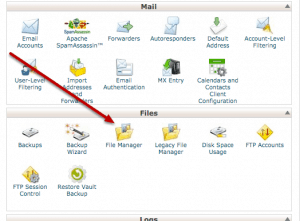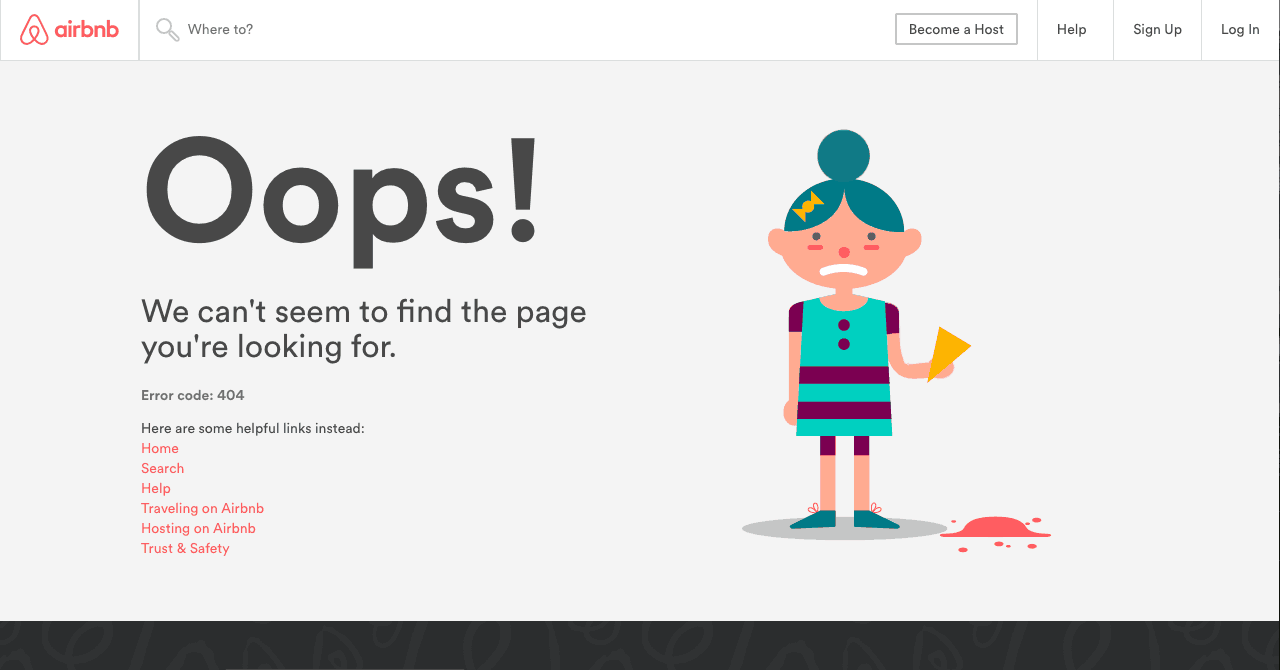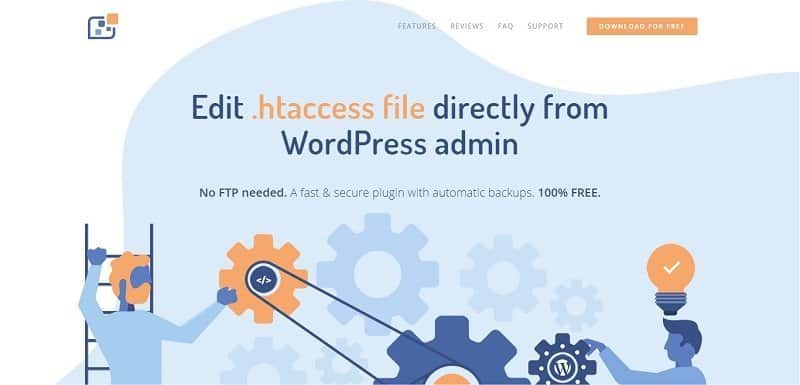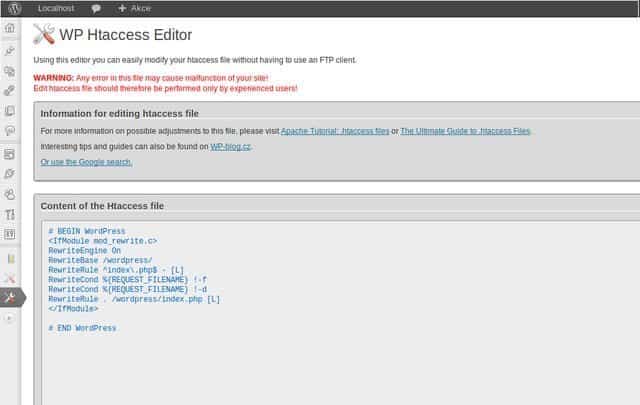.htaccess (HyperText Access) is not a file extension but a configuration file. It is used on web servers running the Apache Web Server software. When you place the .htaccess file in any directory, it is recognized and executed by the server software enabling you to change the configuration and to use additional functionalities and features.
For example, you can enable or disable basic redirect functionality (if the error 404 file not found occurs) or content password protection and image hotlink prevention. The last two are advanced functions. .htaccess is not limited only to providing password-protected directories, redirecting users, and URL re-writes. It takes control over the directory it was placed in including subdirectories and files within it.
#Htaccess doesn’t have to be that one important file you’re afraid of. If you’re using #WordPress, things can become quite easy to handle Click To TweetText editors, such as TextPad, UltraEdit, Microsoft WordPad can be used to create a .htaccess file. Adding the .htaccess to the website root will affect all subsequent folders, but if you place the file into a single directory, the functions of the .htaccess will be restricted to the specific folder and all subfolders. Programmers, designers, and developers use this configuration file to provide additional functionality by altering the setting of the Apache Web Server. It doesn’t work on Windows-based servers.
How to Create .Htaccess File and What Is It Used For?
Creating a .htaccess file in some text-based program is simple in only a few steps. Switch off word-wrap, add the code, and save the file as usual – for example, htaccess.txt.
After the upload to the relevant directory on the web server, rename it to .htaccess. It is important that your hosting company enables .htaccess within the account or to provide you prior permission. In case .htaccess file hasn’t appeared, another way to create it is the right-click on a blank area in the File Manager and choosing of New File option. The second step is to enter the name .htaccess and then press Create to save it. The newly created file is ready for code management.
The .htaccess file is mostly used to protect individual files or folders. It is up to you whether you will restrict or deny access from all, or you could be more specific and restrict one or several IP addresses. The server administrator is supposed to have a default email address. You can determine it by using a code, or you can manage the redirection of tablet-based users to a specific directory or page.
If bandwidth usage is one of your concerns, you can reduce it with hotlink protection. There are a lot of other options at your disposal. For example, if you would like to encourage users to download files instead of viewing them in the browser or to make the URLs easier to read. The list doesn’t end up here. You can redirect the browser to https, activate SSL, disable or enable directory browsing, redirect old links, or change the character set and language headers for a specific directory.
Speaking about the protection of your bandwidth from trawling, you can use an .htaccess file to block referrals from one or more websites, including user agents, such as bots or spiders. Renaming the .htaccess file is also useful for security matters. It can be used for a large variety of options and its main task is to enhance the website.
Custom Error Documents
If your choice is to use an .htaccess file to redirect to custom error page ensure that you have already created the error document ‘404.html’ under the domain name and placed it in a ‘error_pages’ directory. You can create the .htaccess file on your own, or you can use ready to go examples you can copy, paste, and customize on will.
Custom error pages are useful and friendly oriented towards the website visitors. If URL on the website doesn’t work, you can offer possible solutions and guide the visitor on the error page which is a much better option than a short message ‘404 File Not Found’. It increases the chances to keep the visitors on the website. You need the .htacess file to set up custom error documents. It tells the Apache Web Server to show the page located at /error_pages/404.html under your website address anytime a 404 error occurs.
Like any other HTML document on the website, it can display whatever message you wish. Further error documents can be created in a similar way, and the same applies to maintenance pages. By editing .htaccess file, visitors can be directed to maintenance sections. Old, broken URLs have a bad impact on your ranking. They are supposed to be redirected to new URLs by using .htaccess.
Uploading of the .Htaccess File
A standard procedure after you have created the .htaccess file is to upload it using an FTP program. Either you can use one which you already have for uploading website content, or you can download a new one. There are a lot of things you should be aware of, such as to upload .htaccess file in ASCII mode for transferring data.
FTP software has to be customized in the transfer options menu. Then you can proceed to check if everything works correctly. Take a look into a directory you would like the file to take effect over, and don’t panic if you cannot see it in the listing. The server of FTP software has probably hidden it due to the file permissions. Set them properly or contact the system administrator or web hosting company for help.
Direct Edit from WordPress Admin
WP Htaccess File Editor is 100% free, fast, and secure plugin with automatic backups which enables you to edit directly from WordPress admin. Since the FTP software isn’t needed, you spare yourself a lot of time and effort being able to do the entire job from the WordPress admin panel. Automatic backups have an additional option – one-click revert which will bring you to the last auto-saved backup.
WP Htaccess File Editor is a user-friendly plugin with the main task to help you edit the .htaccess file. No manual is needed to do this job correctly. The Syntax Highlighter helps you to see typos from the very beginning and avoid potential mistake. Although this premium WordPress plugin features absolute simplicity, friendly and professional support is available and ready to help you with any consideration. An accidental mistake will not cause you any worries, but if you need help, there is no need to look for it in forums and chat rooms.
People who have built the plugin can help you any time, and the best proof is over 40,000 people who use WP Htaccess File Editor on a daily basis. Such reliability has been built on 10+ years of experience, including trying, testing and maintaining. In a word, you have been covered to download and use it immediately with no costs.
Editing of .Htaccess File from a Dashboard Is Possible
The .htaccess file is not likely to be seen in your browser. It is a hidden file that was placed in the root of your WordPress installation. By editing this powerful file, you can override the general settings and apply a wide range of changes on the website in accordance with your needs. Possible errors on the .htaccess file can cause the crush of your website, and sometimes it isn’t easy even to find it.
Normally, you will be obliged to take some precautions, but using the WP Htaccess File Editor plugin does the job smoothly. You don’t have to change the permission settings or to think about regular backup. If anything goes wrong, the plugin features automatic backups, and you can restore the original status of the website. Automatic backup is done on every edit. .Htaccess file communicates with the server and handles various actions that affect your website directly.
It is a serious configuration file with the impact on security and accessibility matters. The website crush isn’t an option. Editing the .htaccess file from a dashboard is an excellent way to avoid FTP client or other logins, but WordPress doesn’t have a built-in tool which would enable you to edit the .htaccess file from the dashboard. This is where WP Htaccess File Editor jumps in to help you do it in just a few steps.
It is an open source plugin you can download from the WordPress repository, install it and activate before you proceed to the editing of the .htaccess file. The possibility to restore a backup is the most valuable feature of the WP Htaccess File Editor plugin since it completely excludes the possibility of any harm in case something goes wrong. Some other plugins require making a backup copy of the .htaccess file just after it was located and downloaded, and certainly before editing.
There are a lot of various rules you can apply to .htaccess file to change how your website will work. Therefore you should be very careful while editing and pay attention to the comments. The first two lines of comments should remain intact. Don’t add any new directives within the comments or you will overwrite the existing rules.
Beat Security Threats
While running and constantly improving the website, you are aware of the security threats. The best solution to fasten your security is to safeguard all WordPress installation files. Using the specific code in your .htaccess file restricts the access, but you have to protect the .htaccess file itself. It is vulnerable since it controls the performance of the website. If the file is not safe, the rules applied to it can be changed which will have negative consequences on how your website behaves.
Apache Web Server allows users to browse the WordPress directory. The worst what might happen is to lose content in the upload folder. Protecting your WordPress installation files prevents directory browsing as well. Adding code in your .htaccess file stops hotlinking of images. Save the settings in .htaccess after you have edited and replaced the URL part with your domain. Your WordPress is vulnerable if access to the WordPress admin was allowed.
An additional level of security considers restricting the access to WordPress administrator area which can be also made by editing .htaccess and creating an .htpasswds file in the root WordPress installation. Whoever tries to access your WordPress admin, they will be required to add login data. One of the other tasks of the .htaccess file in increasing the security of the website is to stop spam comments by blocking the IP.
Advanced Settings Available in WP Htaccess Editor
.Htaccess File has many functions which are of crucial importance for the website performance. In the case of membership sites, the file upload size can be limited. In this way, you preserve the memory and the loading speed. Simply edit .htaccess file with the WP Htaccess Editor and set the limit for upload. It is also important to maintain your website bandwidth. If your site doesn’t load fast, Google will rank it low.
GZip compression preserves page loading speed, and you can implement it by editing .htaccess file. It is much simpler than downloading other unnecessary plugins. WP Htaccess Editor covers it all enabling you full customization of the website. It is a huge advantage if we know that a lot of functionalities depend on access and edit the .htaccess file. You will never land up in trouble since the plugin keeps the backup of your site and the .htaccess file automatically while friendly and professional support is waiting for your call.
Use the edit correctly, and you will be able to customize the advanced settings of the website in a new admin panel without touching the WordPress core. Backup, restore, and edit .htaccess file in no time, and the website will not slow down for a second. WP .Htaccess Editor is fully compatible with WPMU since there is only one .htaccess file per network. It is safe, but knowing how to write .htaccess directives is necessary. Most importantly, no data loss is possible.