Outlook is one of the most widely used tools for managing emails, contacts, and most importantly, calendars. Whether you are part of a corporate team or use it for personal productivity, your Outlook Calendar plays a crucial role in organizing your day. So when you open Outlook and discover that your calendar is missing, it can be extremely frustrating and disruptive. Fortunately, there are several reasons why this might happen and multiple ways to restore your Outlook Calendar.
Understanding Why the Outlook Calendar Might Be Missing
There can be a range of causes behind a missing Outlook Calendar, from minor configuration issues to more complex synchronization failures. Identifying the root cause is the first step toward recovery.
1. Accidental Changes in View Settings
One of the simplest and most common reasons is a change in the view settings. Sometimes, users may inadvertently switch to a folder view or deselect the calendar from the navigation pane, making it appear as though the calendar is missing.
2. Corrupted Outlook Profile
Your Outlook profile stores your customized settings and data. If this profile becomes corrupted, certain elements like the calendar may not load properly or may be entirely absent.
3. Data File Errors
Outlook stores calendar and other data in local files with the extension .pst for POP/IMAP accounts and .ost for Exchange accounts. If these files become corrupted, your Outlook Calendar can appear missing.
4. Improper Account Synchronization
If your Outlook is connected to an Exchange Server or Office 365, any synchronization issue between the server and the Outlook client can lead to missing calendar content.
5. Deleted Calendar Folder
In rare cases, the entire Calendar folder could be deleted either accidentally or due to a glitch. While this doesn’t happen often, it’s important to recognize this as a possibility.
6. Software or Add-in Conflicts
Sometimes third-party add-ins or recent software updates may cause parts of Outlook to function improperly, hiding or disabling access to your calendar.
Image not found in postmeta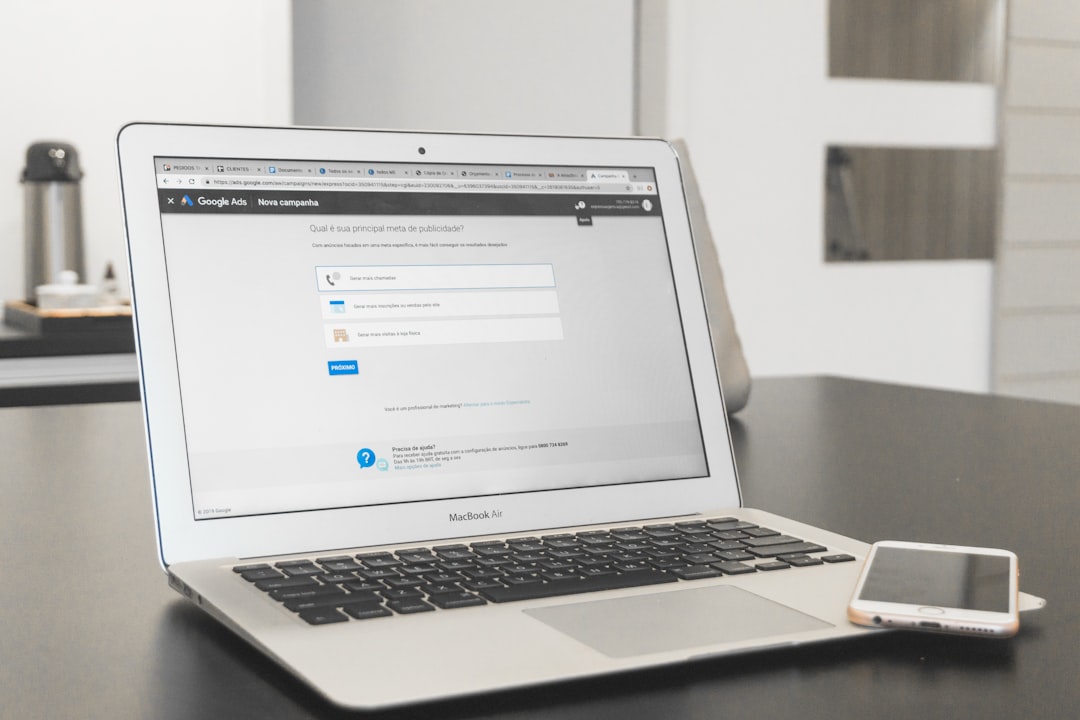
How to Restore a Missing Outlook Calendar
The good news is that in most cases, the missing calendar can be recovered using a few relatively simple steps. Below is a structured approach to troubleshooting this issue.
Step 1: Restart Outlook and Check View Settings
Start with the basics. Close and reopen Outlook fully to refresh all connections. Then:
- Go to the Navigation Pane.
- Click on the Calendar icon at the bottom of the pane.
- If the calendar doesn’t show, click on View > Reset View to ensure you’re in the correct default layout.
- Ensure you haven’t inadvertently selected a custom view that hides your calendar folders.
Step 2: Verify Folder Pane Visibility
Sometimes, the Folder Pane gets minimized or disabled, hiding the calendars.
- Click View > Folder Pane.
- Select Normal to ensure the pane is fully expanded.
Step 3: Check Account Settings
If you were previously accessing a calendar tied to a specific email account (like Office 365), ensure that the account is still connected.
- Go to File > Account Settings > Account Settings.
- Check whether the account is listed and shows status as Connected.
- If not, remove and re-add the account to refresh the connection.
Step 4: Rebuild Outlook Profile
If changing view settings and checking account connections don’t help, your profile might be the issue.
- Go to Control Panel > Mail > Show Profiles.
- Select your profile and click Remove, then create a new one by clicking Add.
- Restart Outlook and configure your account again.
Step 5: Use ScanPST to Repair .PST Files
A corrupted data file can be fixed using Outlook’s built-in Inbox Repair Tool known as ScanPST.exe.
- Locate ScanPST.exe on your system (usually in the Outlook installation directory).
- Run the tool and select your .pst file for analysis and repair.
- After completion, reopen Outlook to check if the calendar is restored.
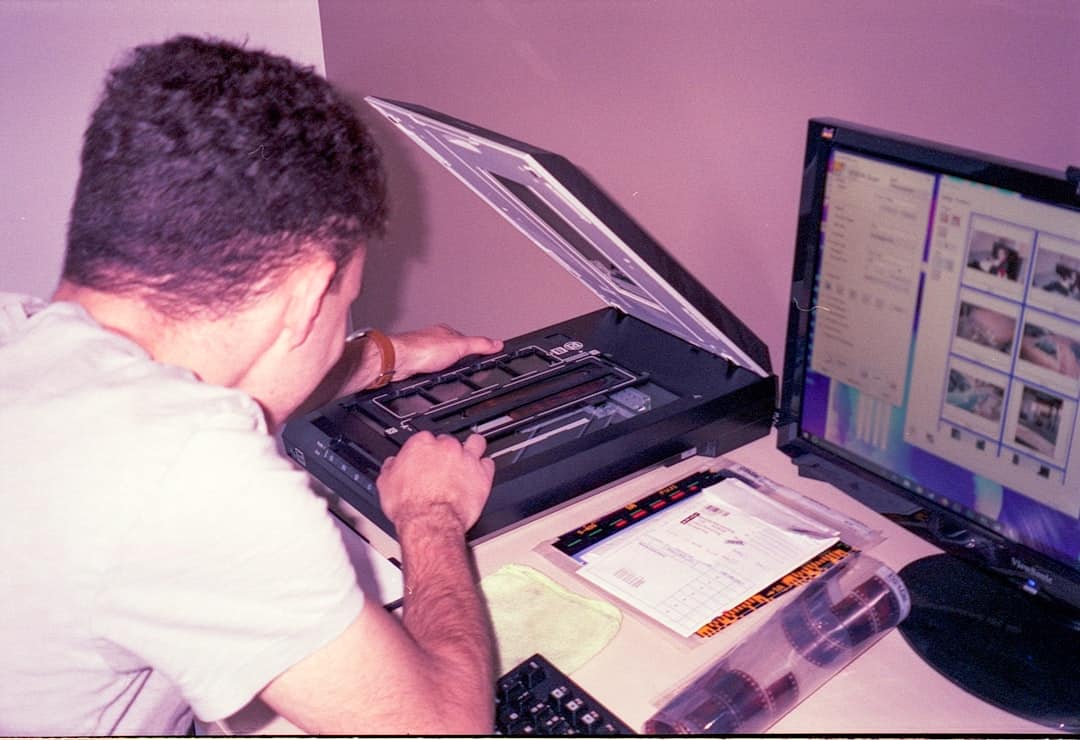
Step 6: Restore From Deleted Items Folder
If a calendar was deleted recently, it might be recoverable from the Deleted Items or Trash folder.
- Navigate to your Deleted Items folder in Outlook.
- Look for the calendar or related items.
- Right-click and choose Move > Calendar.
If you’re connected to an Exchange server, use the Recover Deleted Items tool available under the Folder tab.
Step 7: Disable Problematic Add-Ins
Conflicting Outlook add-ins can sometimes interfere with calendar display.
- Go to File > Options > Add-Ins.
- At the bottom, make sure COM Add-ins is selected and click Go.
- Uncheck recently added or suspicious add-ins one by one.
- Restart Outlook after each change to check if the calendar reappears.
Step 8: Use Web Outlook (Outlook on the Web)
If the desktop app continues showing errors, logging into Outlook through the web interface can help you confirm if the calendar data exists on the server.
- Go to Outlook on the Web and sign in with your Microsoft or Exchange credentials.
- Click on the calendar icon on the left to verify if all events are visible.
If the calendar appears online, it confirms that the issue is local to the installed version of Outlook and not with your actual data.
When to Contact IT Support
If you’ve tried all the above steps and the calendar is still missing, it’s advisable to reach out to your organization’s IT department or professional Microsoft support. There could be organizational policies, server-side issues, or advanced corruption scenarios that require expert handling.
Tips to Prevent Future Calendar Loss
Prevention is always better than cure. Here are a few key practices to help you avoid losing access to your Outlook Calendar in the future:
- Regular Backups: Export your calendar data periodically and save the .pst file offline.
- Enable AutoArchive: Use Outlook’s built-in AutoArchive feature to retain old appointments safely.
- Avoid Untrusted Add-Ins: Only install add-ins from reputable sources and monitor their impact on Outlook’s behavior.
- Keep Software Updated: Ensure that your Outlook and Windows software are always updated to the latest versions.
- Monitor Disk Health: Data corruption can stem from hardware failures, so keep your storage devices in good condition.
Conclusion
A missing Outlook Calendar can bring disruption to both personal and professional life. Fortunately, most causes are reversible with the right diagnosis and corrective actions. By following the structured steps outlined above, you can often restore your calendar yourself without requiring professional intervention. Still, maintaining regular backups and being aware of changes in your Outlook environment will help ensure your essential schedule information remains intact and accessible at all times.