Have you ever tried to send a hilarious GIF through Messages, only to be left staring at a sad little spinning circle? Maybe it doesn’t appear. Maybe it just won’t send. Or maybe, your friend never gets it. So, why can’t you send GIFs on Messages?
Let’s break it down in a fun and simple way. Here’s why your GIF plans might be hitting a wall.
1. Your Internet Might Be Feeling Lazy
GIFs need data to move around. If your Wi-Fi or mobile data is weak, your GIF could be stuck at the station. It needs a healthy internet connection to travel from your phone to your friend’s inbox.
Try this:
- Switch from Wi-Fi to data (or the other way around).
- Move closer to your router if you’re inside.
- Turn airplane mode on and off to reset things.
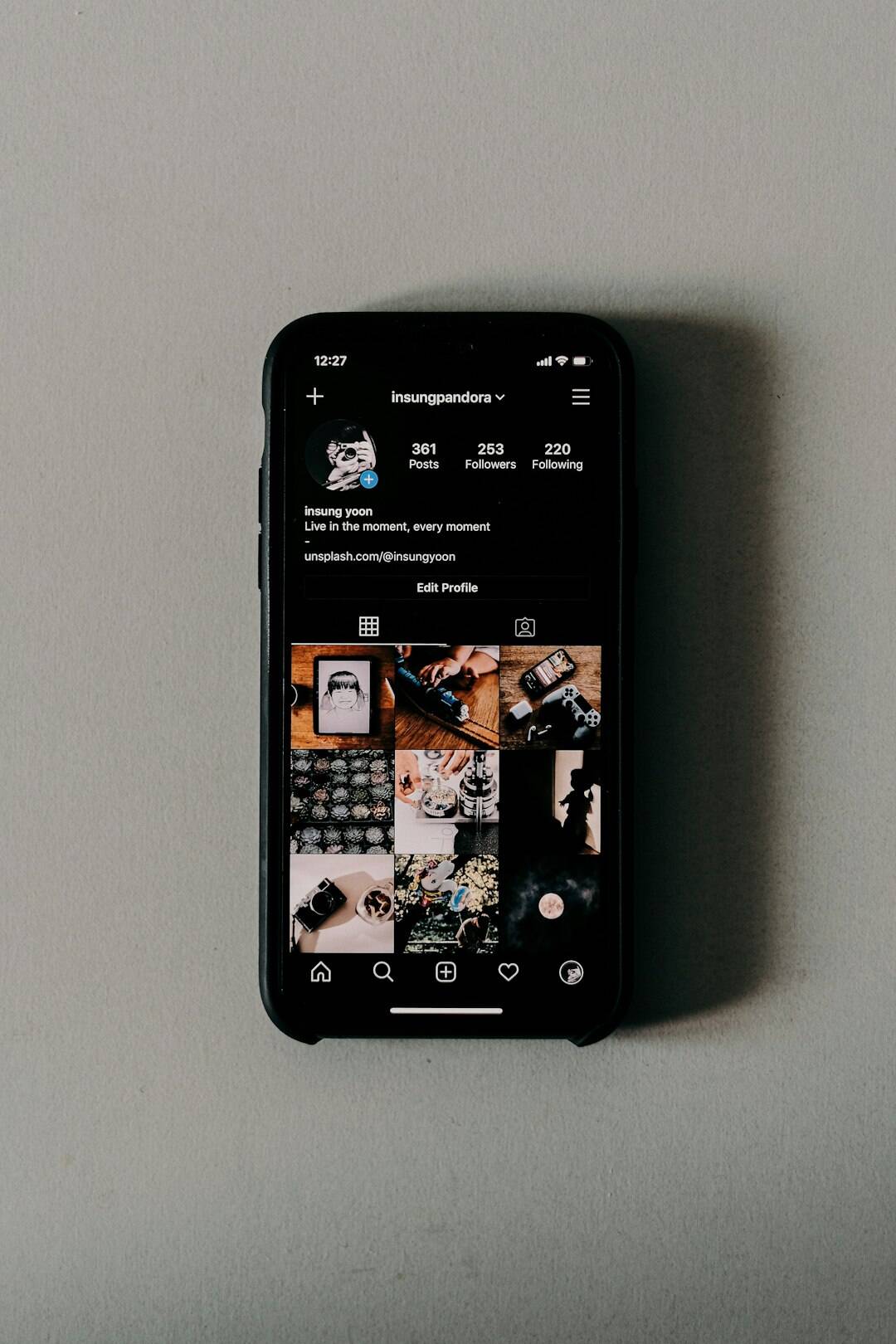
2. You Might Be Using SMS, Not iMessage
Here’s a sneaky trick: If you’re in the Messages app and sending a text with a green bubble… that’s SMS, not iMessage. And guess what? SMS can’t send fancy things like GIFs.
Solution: Make sure both you and your texting buddy are using iMessage (those lovely blue bubbles). You also need to be signed in to iMessage in your settings.
3. Your Device Might Be Playing Hard to Get
Older iPhones or outdated software might reject your sparkling, dancing GIF dreams. Sometimes updates fix bugs that stop media from working right.
Do this:
- Go to Settings > General > Software Update
- If there’s an update, tap that magical Download and Install button!
4. You Might Need to Reinstall the GIF App
Apple used to have a built-in tool called #images inside Messages. It let you search and send GIFs easily. If it’s missing or acting weird, you may just need to turn it off and back on—or even reinstall it.
To reinstall:
- Open a Messages conversation.
- Tap the App Store icon next to the text box.
- Select the More (…) icon.
- If you see #images, tap and hold to delete it.
- Then go back to the app drawer and reinstall it from the App Store.

5. Content Restrictions Might Be Cramping Your Style
Sometimes, parental controls or screen restrictions block certain types of content—including some GIFs. This is especially true if you’re using a shared or supervised device.
Check this:
- Go to Settings > Screen Time > Content & Privacy Restrictions
- See if anything media-related is restricted. If so, change the setting or ask a parent for permission.
6. The Other Person’s Phone Could Be the Problem
That’s right! Sometimes, it’s not you—it’s them. If their device or messaging app is outdated, they might not be able to receive GIFs.
What you can do: Ask them to:
- Update their phone.
- Check their internet connection.
- Make sure they’re using iMessage.
Another option? Send them a link to the GIF instead. Not as fun, but it still works!
7. Storage Space Is a Big Deal
If your phone’s memory is full, it may stop functions like downloading or sending media. It’s like trying to stuff one more thing in a full suitcase—it just won’t zip!
Tidy up your phone:
- Delete unused apps.
- Clear old photos or videos.
- Go to Settings > General > iPhone Storage to manage your space.
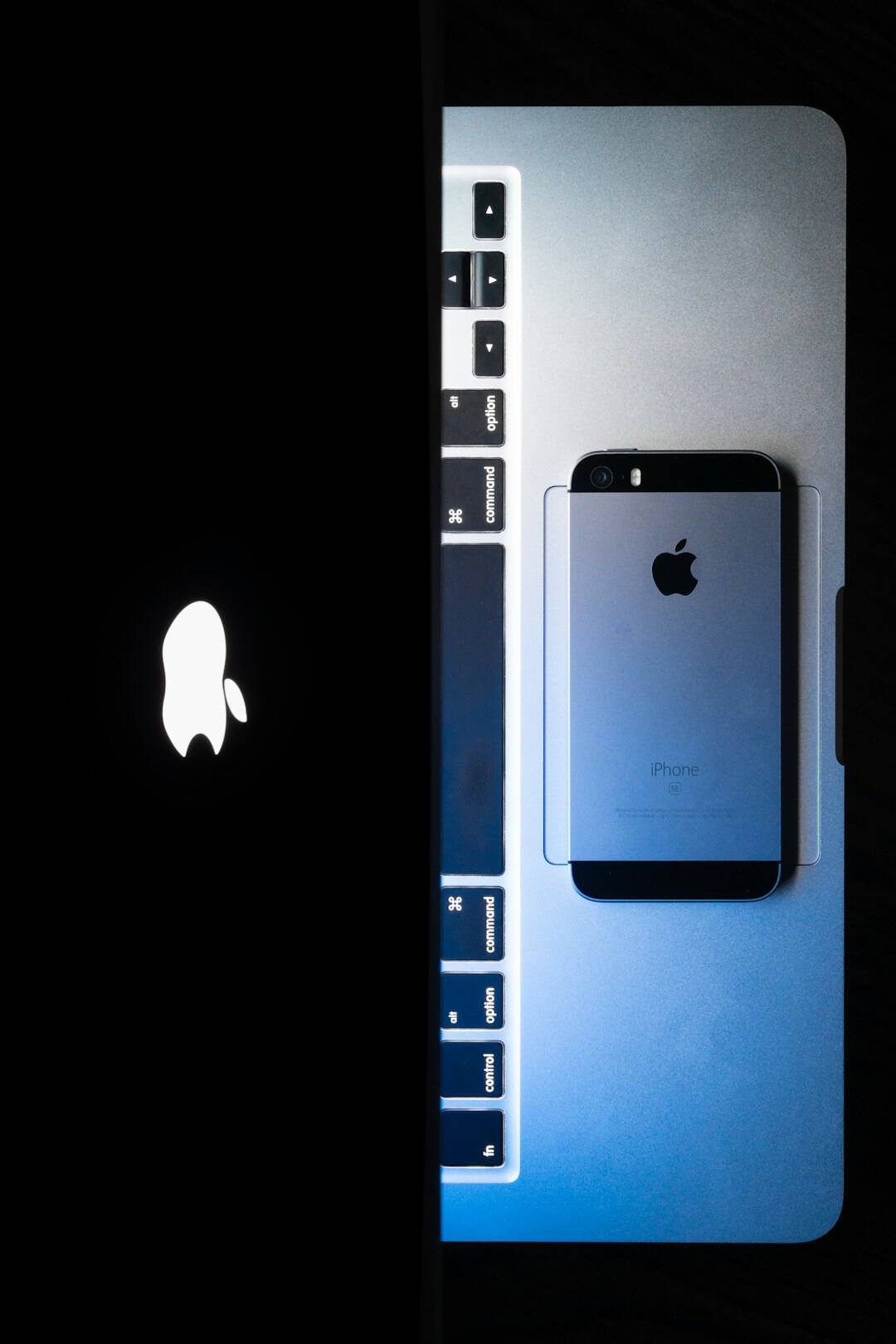
Final Tip: Try a Different App
If nothing else works, try another app that loves GIFs. Apps like WhatsApp, Telegram, or Messenger often work even when Messages doesn’t.
Bonus: Some GIF apps like GIPHY let you copy and paste GIFs directly into Messages. It’s an extra step, but hey—it works!
There You Have It!
Sending GIFs should be fun, not frustrating. If you’re having trouble, it’s usually one of these reasons—and most of them are easy fixes.
So go ahead, fix that GIF glitch and get back to sharing those laughing cats, happy dances, and animated eye rolls. The world needs your GIF game strong!