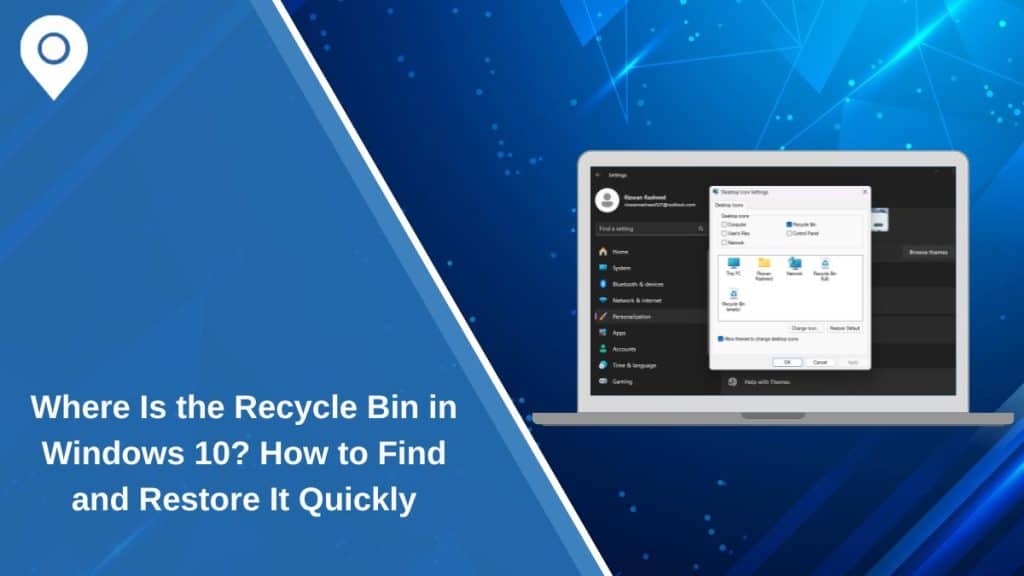If you’re trying to recover a deleted file and can’t find the Recycle Bin on your Windows 10 desktop, you’re not alone. Many users lose track of it after a system update, a change in settings, or while setting up a new PC. The good news is that the Recycle Bin never disappears completely—it just might be hidden or unpinned. This guide will help you find it, restore it, and keep it easily accessible.
What Is the Recycle Bin in Windows 10?
The Recycle Bin is a special system folder where Windows stores deleted files temporarily. Instead of erasing items right away, Windows moves them into the Recycle Bin so you can restore them if needed. This safety net lets users recover files they delete by mistake.
Where You Can Normally Find the Recycle Bin
By default, the Recycle Bin is located on the desktop as an icon. You can usually double-click it like any other folder to open it and see deleted items. In some cases, you might also find it by typing “Recycle Bin” in the Start menu search bar. If you use File Explorer often, it might appear under Quick Access or in the navigation pane on the left.
If you don’t see it in these places, it may have been hidden or removed accidentally—but it’s still available.
What to Do If the Recycle Bin Icon Is Missing
When the Recycle Bin icon is missing from the desktop, it can usually be restored through Windows settings. Here’s how to do it:
- Open the Start menu and click on Settings.
- Go to Personalization > Themes.
- Scroll down and click on Desktop icon settings.
- In the new window, check the box for Recycle Bin.
- Click Apply, then OK.
Once you do this, the Recycle Bin should reappear on your desktop. If it doesn’t show right away, try restarting your computer or refreshing the desktop.
Other Ways to Open the Recycle Bin
Even if the icon is gone, you can still access the Recycle Bin using alternate methods. These are quick and work on any Windows 10 system.
- File Explorer: Open File Explorer and type
Recycle Binin the address bar, then press Enter. - Run command: Press Windows + R, type
shell:RecycleBinFolder, then press Enter. - Search bar: Click the Start menu and type “Recycle Bin” to open it directly.
- Pinned shortcut: If you’ve pinned File Explorer to the taskbar, open it and look for Recycle Bin on the sidebar.
How to Pin the Recycle Bin to the Taskbar or Start Menu
If you want fast access to the Recycle Bin without relying on the desktop icon, you can create a shortcut and pin it where you need:
- Right-click on your desktop and select New > Shortcut.
- In the location field, type:
explorer.exe shell:RecycleBinFolder - Click Next, name the shortcut (e.g., Recycle Bin), and click Finish.
- Right-click the shortcut and choose Pin to Start or Pin to taskbar.
This adds a permanent icon to your preferred location for one-click access.
Bonus: What You Can Do Inside the Recycle Bin
The Recycle Bin offers more than just a place for deleted files. It helps you stay organized and recover items with ease.
Key features in the Recycle Bin:
- Restore files: Right-click any file and choose Restore to send it back to its original location.
- Restore all: Click Restore all items if you want to bring back everything.
- Permanently delete: Empty the bin to clear up disk space.
- Sort or search: Use column headers to sort or the search bar to find specific deleted files.
Managing the Recycle Bin regularly helps avoid losing track of important files.
Conclusion
The Recycle Bin in Windows 10 is an essential part of file management. Whether you use the desktop icon, File Explorer, or a pinned shortcut, it’s good to know how to find and open it. These simple steps make it easy to recover deleted files and avoid mistakes.
If this helped you or someone you know keeps asking “Where’s the Recycle Bin?”, share this guide to save them time and worry.