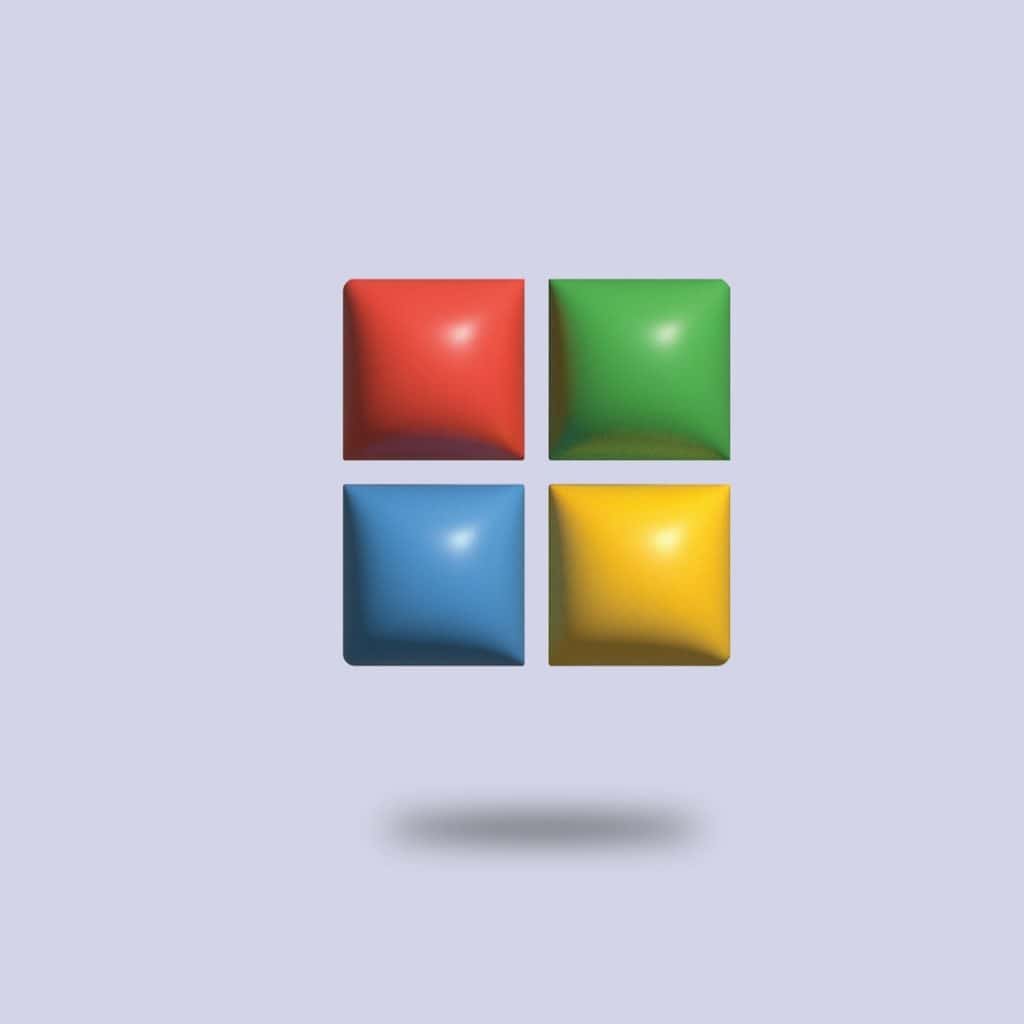The menu bar on a Mac has long been a central part of the macOS interface, offering quick access to system and application functions. In 2025, Apple continues to evolve macOS to support both traditional Mac hardware and Apple Silicon devices, and yet the menu bar remains a familiar companion. Knowing where to find it, as well as how to use it effectively, can significantly improve productivity and multitasking efficiency.
Where Is the Menu Bar Located?
The menu bar is a horizontal bar displayed at the top of your Mac’s screen. It spans from the left to the right edge and is always present—unless you’ve configured it to auto-hide. Unlike on some operating systems where menus are confined within the app window, macOS places the menu bar at the top of the screen, making it consistent regardless of which app is in focus.
On the left side of the menu bar, you’ll find the Apple menu (), followed by options that change based on the currently active application, such as File, Edit, View, and so on. On the right side, you’ll see system status indicators like Wi-Fi, battery status, date and time, Search (Spotlight), Siri, and user account options.
How to Use the Menu Bar Effectively
Mastering the menu bar can streamline your workflow and enhance your macOS experience. Here are some effective ways to use it:
1. Customize the Right Side
Click and drag icons (like Wi-Fi, Bluetooth, or Sound) while holding the Command key to rearrange or remove them. Starting with macOS Ventura and continuing in 2025, you can also visit System Settings > Control Center to add or remove system items from the menu bar.
2. Use the Apple Menu ()
This is your gateway to core system functions. Access the following quickly from here:
- About This Mac: View system info and perform software updates.
- System Settings: Configure system preferences.
- Sleep, Restart, Shut Down: Manage power options.
- Lock Screen/Log Out: Secure your device.
3. Explore App-Specific Menus
When an app is active, its menu items appear directly beside the Apple menu. These vary based on the app being used. Pro users often learn keyboard shortcuts here for tasks like saving files, formatting text, or accessing preferences.
4. Use Spotlight and Siri
On the right side of the menu bar, you’ll find the Spotlight icon (magnifying glass) and Siri. Use Spotlight for quick searching of files, apps, and even web results. Siri can perform voice-activated tasks like sending messages or adjusting settings.
5. Manage Third-Party Menu Bar Apps
Several productivity tools and apps live in the menu bar on macOS. These can include:
- Time tracking software
- Clipboard managers
- Weather or calendar widgets
Clicking these icons opens quick menus. Some advanced utilities, like Bartender (updated for 2025), help you organize and hide rarely-used menu bar items.
6. Taking Advantage of Auto-Hide and Dark Mode
You can make the menu bar auto-hide to unclutter your screen. Go to System Settings > Desktop & Dock and enable or disable “Automatically hide and show the menu bar”. In addition, macOS supports Dark Mode, making your menu bar adapt to a darker theme to reduce eye strain.
Final Thoughts
The macOS menu bar in 2025 continues to be a powerful and customizable element of the user interface. Understanding how to navigate and tailor it can enhance your productivity and provide fast access to the tools you use most often.
FAQ: macOS Menu Bar
- Q: Can I move the menu bar to a different part of the screen?
A: No, the menu bar remains fixed at the top of the screen in macOS. However, you can organize its contents. - Q: How do I hide or unhHide the menu bar?
A: Go to System Settings > Desktop & Dock and toggle the “Automatically hide and show the menu bar” option. - Q: What are some popular third-party menu bar apps?
A: Popular choices in 2025 include iStat Menus (for monitoring system performance), Bartender (for organizing menu bar icons), and Magnet (for window management). - Q: How do I restore a missing menu bar?
A: If the menu bar disappears, try switching apps or checking if auto-hide is turned on. Restarting the Mac can also resolve some UI glitches. - Q: Is the menu bar the same on all monitors?
A: On multi-monitor setups, only the primary display shows a full menu bar, although you can set any display as the primary in Display settings.