So, you’re installing WordPress and boom — a wild 500 Internal Server Error appears on your screen. Don’t panic! It’s scary, sure, but very fixable. Let’s turn this error monster into a gentle kitten with a little troubleshooting magic.
Before we dive in, a quick heads up — a 500 error usually means something’s broken on the server side. It’s vague, unhelpful, and annoying. But we’ve got your back!
Step 1: Turn on Debugging
WordPress has a built-in feature to show more helpful error messages.
- Open your wp-config.php file.
- Look for this line:
define('WP_DEBUG', false); - Change it to:
define('WP_DEBUG', true);
This may show you a more specific error message. That’s a huge clue!

Step 2: Check the .htaccess File
This tiny file can cause big trouble if it’s corrupted.
- Connect to your site using FTP or the file manager in your hosting cPanel.
- Find the .htaccess file in the root directory (where WordPress is installed).
- Rename it to .htaccess-old just to see if it’s the issue.
- Try reloading the site or reinstalling WordPress.
If the error disappears, you’ll need to generate a new one. Simply go to Settings > Permalinks in the WordPress dashboard after installation and click Save.
Step 3: Look at File Permissions
Servers are picky. Files and folders need the right permissions to run properly.
- Folders should have permissions set to 755
- Files should be set to 644
Again, use FTP or a cPanel file manager to check and change these. Incorrect permissions can block WordPress from doing what it needs.
Step 4: Increase PHP Memory Limit
WordPress can throw a 500 error if it runs out of memory.
Here’s how to bump the limit:
- Edit wp-config.php
- Add this line just before
/* That's all, stop editing! */:
define('WP_MEMORY_LIMIT', '256M');
This gives your site more brainpower to install and run WordPress.
Step 5: Check PHP Version
Old PHP? Bye-bye compatibility!
WordPress usually plays nice with PHP 7.4 and higher. If you’re using something older like 5.6, that could cause errors.
Hop into your hosting control panel or ask support to confirm your PHP version. Upgrade if needed.
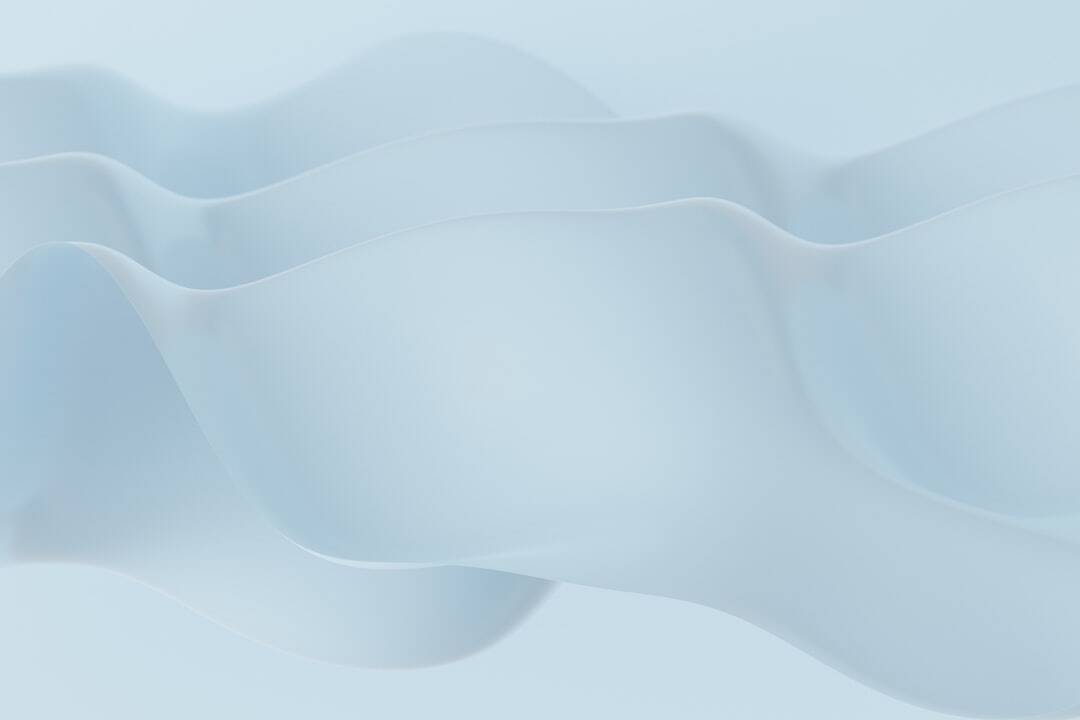
Step 6: Check Installed Plugins or Themes
Sometimes plugins or themes can clash and break things, even before you’ve finished installing WordPress fully (especially if you’re migrating a site).
- Rename the plugins folder to something like plugins_old.
- Do the same with the themes folder if necessary.
This disables them all at once. Try loading your site again. If it works, you can later reactivate them one-by-one to find the troublemaker.
Step 7: Talk to Your Hosting Provider
If nothing works, it’s time to call in the pros.
Tell them you’re getting a 500 error. Hosting providers often have access to error logs that can show exactly what’s going wrong. Don’t be shy — they deal with this all day!
Bonus Tip: Fresh Upload
Maybe the WordPress download got corrupted. It happens.
- Delete the existing files (except wp-config.php and wp-content if you’re reinstalling).
- Download a fresh copy of WordPress from wordpress.org.
- Upload it and try again.
Wrapping It Up
The 500 Internal Server Error is vague, but with a calm head and these steps, it becomes much easier to tackle:
- Turn on debugging
- Check .htaccess
- Fix file permissions
- Increase memory
- Verify PHP version
- Disable plugins/themes
- Contact hosting
Stay calm, sip some coffee, and walk through each step. You’ve got this! 🎉