Have you ever tried to locate an old purchase on the Amazon mobile app only to feel overwhelmed with dozens — sometimes hundreds — of past orders? Whether you’re trying to find a specific item you bought a year ago, figure out when a subscription renewed, or double-check a return status, Amazon allows you to search through your order history directly on your mobile device. The process is user-friendly once you know where to look, and it saves valuable time compared to scrolling endlessly through past purchases.
Why Search Amazon Order History?
Your Amazon order history is more than just a record; it’s a tool. You can use it to:
- Track down warranty information
- Repeat purchases quickly
- See how much you’ve spent over time
- Locate gifts and re-order them
Searching your order history is not just convenient — it can help you manage your spending habits and ensure that every online transaction is accounted for.
Step-by-Step Guide to Searching Amazon Order History on Mobile
Using the Amazon app on your smartphone or tablet, follow these steps to find any order you’re looking for:
- Open the Amazon App: Launch the Amazon shopping app from your home screen or app drawer.
- Sign in: Make sure you’re logged into your account — the one where the purchases were made.
- Tap the Hamburger Menu (☰): Located in the bottom right or top left corner, depending on your device.
- Select “Your Orders”: This option will take you to a scrollable list of your order history.
- Use the Search Bar: At the top of the “Your Orders” page, you’ll see a search bar labeled “Search all orders”. Tap it and enter a keyword. This could be the name of a product, brand, or even a category like “headphones.”
- Apply Filters: If you want to narrow down your search even more, use available filters to choose a date range or display only canceled or returned items.
- View Order Details: Found what you’re looking for? Tap the order to see full details, including tracking, invoice, and return options.
Tips for Effective Searching
Here are some tricks to help refine your search efforts:
- Use Specific Keywords: Instead of vague terms like “shoes,” try “Nike running shoes” or “brown leather dress shoes.”
- Search by Seller: If you remember the brand or seller, include that in your search term.
- Filter by Year: Order history can be filtered by year if you are looking for purchases during a specific time period.
- Past Addresses: Orders can also be associated with different shipping addresses — keep that in mind if you’re not finding something.
What If You Can’t Find the Order?
Sometimes users report not being able to find an order even with correct keywords. In those situations, try the following:
- Check for Multiple Accounts: Did you perhaps use another Amazon account or someone else’s to place the order?
- Look for Digital Orders: Amazon splits digital and physical purchases. Navigate to “Digital Orders” under the Orders section if you’re looking for Kindle books or music downloads.
- Use the Desktop Site: Occasionally, certain orders appear more readily when accessing the full website on a browser.
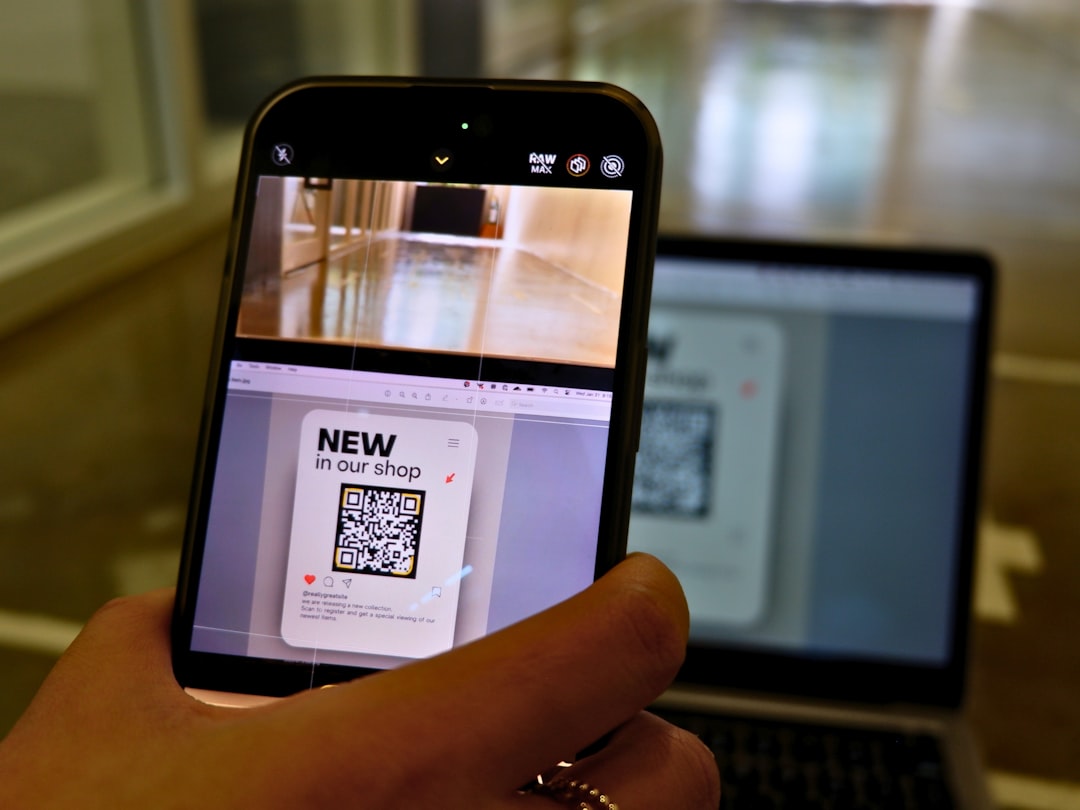
Benefits of the Amazon Order History Search Feature
This powerful little feature is a lifesaver in many scenarios:
- Need to reorder diapers with that one brand your baby loves? No problem.
- Want to dispute a charge with customer support? Pull up the evidence with ease.
- Keeping tabs on business expenses? The past order history is your ledger.
People often underestimate the utility of a well-organized digital order log. When used properly, it not only simplifies reorders but also provides peace of mind in tracking your digital spending habits.
Final Thoughts
Searching your Amazon order history on mobile is a fast and efficient way to stay on top of your purchases. With intuitive search functionality, customizable filters, and easy-to-access details, Amazon has made it simple to manage your online shopping experience from the palm of your hand. So next time you need that item you bought last Christmas or want to return a mismatched set of utensils, you’ll know exactly how to find it — with just a few taps on your screen.