Modern websites rely on reCAPTCHA to protect against bots, spam, and malicious exploits. Developed by Google, reCAPTCHA asks users to complete interactive tasks—like clicking on traffic lights or deciphering distorted text—to verify human interaction. While this security tool is essential, it can occasionally cause frustration by malfunctioning or refusing to work at all. These issues are not isolated to a single browser and can impact anyone using Chrome, Firefox, Safari, Edge, or others.
This comprehensive guide addresses how to troubleshoot reCAPTCHA issues across all major browsers. Whether you’re encountering a gray box, verification loops, or the dreaded “reCAPTCHA not loading” message, this article will guide you through practical solutions and help restore the functionality needed to surf safely and smoothly.
Common reCAPTCHA Issues
Before diving into browser-specific fixes, it’s important to identify the typical problems users experience when reCAPTCHA fails:
- reCAPTCHA doesn’t load at all
- Verification loops or endless challenge requests
- “ERROR for site owner: Invalid site key” message
- Keyboard or mouse not registering clicks within the CAPTCHA
- Blocked by browser extensions or privacy settings
These problems can result from many sources including browser settings, corrupted cookies, misconfigured firewall settings, or third-party plugins interfering with reCAPTCHA scripts.

General Troubleshooting Steps
If you’re encountering reCAPTCHA-related problems, first attempt these universal steps. These apply across all modern browsers:
- Clear browser cache and cookies: Outdated or corrupted cached files can interfere with JavaScript-based widgets like reCAPTCHA. Go to your browser’s settings and clear recent history including cache and cookies.
- Ensure JavaScript is enabled: reCAPTCHA requires JavaScript. Check your browser’s security settings and make sure script execution isn’t disabled by default.
- Disable problematic extensions: Ad-blockers, script blockers, VPNs, and privacy tools can disrupt reCAPTCHA’s functionality. Temporarily disable them and reload the page.
- Restart your router: This can change your IP address, which may help if Google believes your IP is behaving suspiciously.
- Update your browser: An outdated browser may not play nicely with evolving web technologies. Always use the latest stable release of your browser.
Browser-Specific Fixes
Google Chrome
Chrome users are often among the first to experience reCAPTCHA problems due to the browser’s integration with Google services. Follow these steps:
- Go to chrome://extensions and disable all unnecessary addons, especially ones labeled “privacy,” “VPN,” or “security.”
- Check if Chrome’s built-in Safe Browsing mode is interfering. Navigate to Settings → Privacy and Security → Security. Switch the protection mode to “Standard protection.”
- Clear site settings for the troubled site. Go to Settings → Privacy and Security → Site Settings → View permissions and data stored across sites. Remove the site displaying reCAPTCHA issues.
Mozilla Firefox
Firefox emphasizes user privacy, which occasionally conflicts with tools like reCAPTCHA.
- Try starting Firefox in Troubleshoot Mode (formerly Safe Mode). Click on the menu → Help → Troubleshoot Mode. This disables all addons temporarily.
- Ensure Enhanced Tracking Protection is not set to “Strict.” Navigate to Settings → Privacy & Security → Enhanced Tracking Protection.
- Manually allow third-party cookies for the website using CAPTCHA. Go to Site Permissions and adjust settings accordingly.
Safari
Safari follows strong anti-tracking principles, which can cause CAPTCHA issues.
- Navigate to Preferences → Privacy, and uncheck “Prevent cross-site tracking.”
- Disable extensions one by one to isolate conflicts. Go to Preferences → Extensions, and switch them off to test behavior.
- Allow JavaScript and cookies. Go to Preferences → Security and ensure “Enable JavaScript” is ticked. Visit the Privacy tab to allow cookies at least from websites you visit.
Microsoft Edge
Built on Chromium like Google Chrome, Edge often inherits both its strengths and its weaknesses.
- Check whether Edge’s Tracking Prevention is set to “Strict.” This can break CAPTCHA functionality. Reduce it to “Balanced.”
- Disable “Enhance security on the web” under Privacy, search, and services in Settings if loading problems persist.
- Reset site permissions and clear browsing data to remove caching anomalies.
Advanced Solutions
If you’ve tried basic and browser-specific fixes to no avail, consider these more advanced troubleshooting measures:
1. Analyze Console Errors
Open your browser’s Developer Tools (commonly by pressing F12) and access the Console tab. Reload the page while monitoring for flagged errors related to reCAPTCHA. Messages about blocked scripts, content security policies, or failed resource loading suggest where the problem originates.
2. Test in Incognito Mode
Open the website in a private/incognito window. This disables most plugins and uses a clean session. If reCAPTCHA functions here, the issue lies in your main user session or extensions.
3. DNS or Proxy Configuration
If your DNS server is unreliable or your IP is flagged by Google’s anti-bot systems, switch to a public DNS like Google DNS (8.8.8.8, 8.8.4.4) or Cloudflare (1.1.1.1). Avoid using proxy servers or VPNs temporarily.
4. Check Date and Time Settings
Incorrect system time or date may interfere with SSL certifications and browser verifications—including reCAPTCHA. Verify that your device is syncing time automatically using Network Time Protocol (NTP).
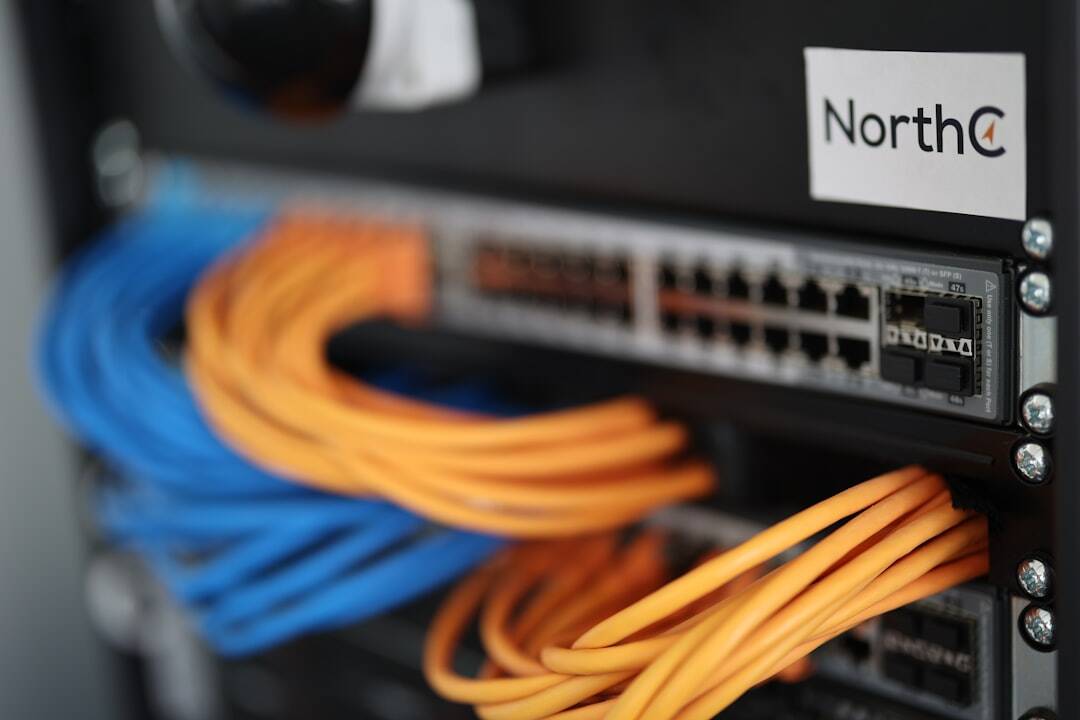
When It’s Server-Side
Sometimes reCAPTCHA errors are not client-side at all. If you’re a developer or site admin and see “Invalid site key” or “Invalid domain” errors, you likely configured it improperly in Google’s reCAPTCHA admin console.
Check that:
- The domain the script is placed on matches the domain configured in your reCAPTCHA admin settings.
- You’re using the correct secret key and site key.
- The reCAPTCHA script is loaded via HTTPS and hasn’t been inadvertently blocked by Content-Security-Policy (CSP) headers.
When to Contact Support
If you’ve attempted all suggested fixes and reCAPTCHA still fails to work across different browsers and networks, it may be worth contacting the site owner. If the problem exists on multiple websites, contact your internet provider in case your IP range has been flagged by Google.
Additionally, submit feedback to Google via the broken CAPTCHA page. There is often a small “Report a problem” link that forwards site and error details to Google’s engineers.
Final Thoughts
Troubleshooting reCAPTCHA issues requires patience and methodical checks, especially when the cause may lie in security policies or browser extensions. By identifying your specific symptoms and taking systematic steps across browsers, you can restore this key verification tool’s functionality. Remember that reCAPTCHA may be a nuisance at times, but it serves an essential role in protecting digital access and preserving the integrity of websites worldwide.