In the modern workplace, reliable and integrated productivity tools are vital for seamless collaboration and efficiency. Microsoft 365 Business Standard is one of the most trusted solutions, offering a robust suite of cloud-based applications and services. For businesses considering Microsoft’s productivity ecosystem, the Microsoft 365 Business Standard Free Trial presents an invaluable opportunity to explore its full capabilities without an initial investment.
Why Choose Microsoft 365 Business Standard?
Before diving into the details of the free trial, it’s important to understand what makes Microsoft 365 Business Standard a worthwhile choice for businesses of any size. This plan includes:
- Full desktop versions of Microsoft Word, Excel, PowerPoint, and Outlook
- Access to business-grade email and calendaring with Microsoft Exchange
- Team collaboration tools such as Microsoft Teams and SharePoint
- 1TB of cloud storage per user with OneDrive
- Office apps for tablets and smartphones
- Advanced security and administrative tools
These features empower businesses to build a collaborative, secure, and efficient digital workspace. Now, let’s look at how to activate the free trial and begin using Microsoft 365 Business Standard.
Step-by-Step Guide to Activating the Free Trial
Microsoft offers a 30-day free trial for Microsoft 365 Business Standard. This guide outlines the steps to get started, from sign-up to user administration. Follow each step carefully to ensure successful implementation.
Step 1: Visit the Microsoft 365 Website
Start by navigating to the official Microsoft 365 Business plans page. Locate the Business Standard plan and click on the option labeled “Try free for one month.” This will redirect you to the trial enrollment page.

Step 2: Sign In or Create a Microsoft Account
If you already have a Microsoft account, sign in to continue. If not, you’ll be prompted to create a new account using an email address and password. Ensure that you use an email address that you can easily access, as Microsoft will verify it during the setup process.
Step 3: Set Up Your Business Profile
Microsoft will request information about your business, including:
- Company name
- Industry type
- Organization size
- Business phone number and country/region
This information helps tailor the service to your organization’s needs and ensures compliance with regional requirements.
Step 4: Choose a Domain Name
During setup, you’ll be prompted to choose a domain name for your business email through Microsoft. It will typically look like yourbusinessname.onmicrosoft.com. You may later connect a custom domain you already own to enhance branding and identity.
Step 5: Add Users and Assign Licenses
During the free trial, you can add up to 25 users. Enter the names and emails of your employees to create user accounts. Microsoft 365 will automatically assign the Business Standard license to each user added during setup.
Step 6: Install Office on Devices
After completing the registration steps, users can download and install Office apps on multiple devices, including desktops, laptops, tablets, and smartphones. Log in to the Microsoft 365 admin center or portal to begin the download process.
Step 7: Explore the Admin Center and Set Permissions
The Microsoft 365 admin center is where administrators manage user accounts, licenses, security policies, and integrations. As the admin, you should:
- Set password and access policies
- Assign administrative roles
- Integrate additional Microsoft services and apps
- Monitor usage reports and system health
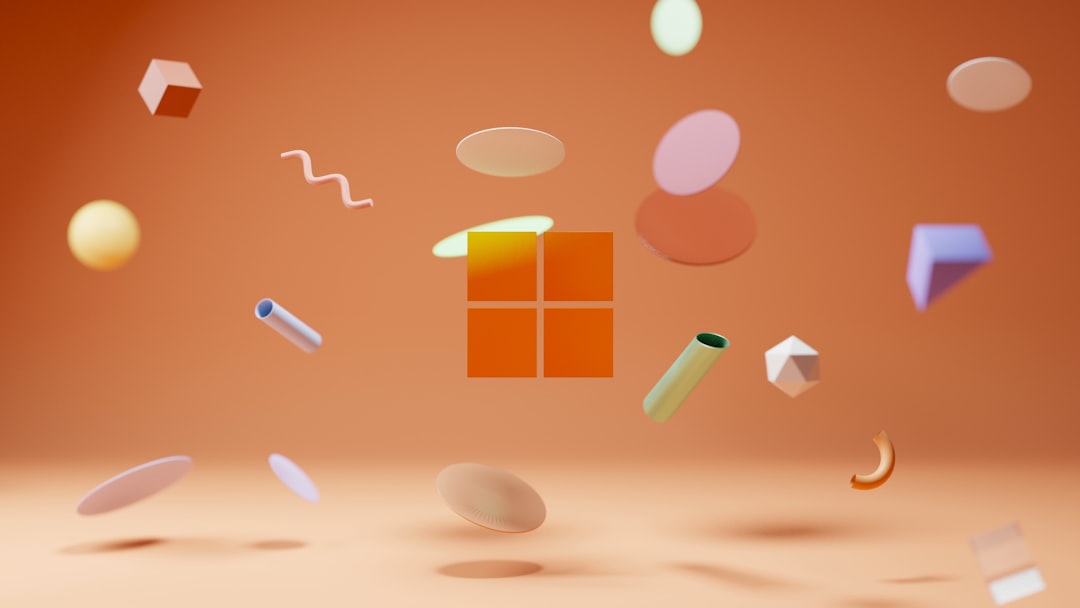
Features You Can Expect During the Free Trial
The free trial includes full access to Microsoft 365 Business Standard features. That means your team can:
- Use Outlook with custom domain email hosting
- Hold virtual meetings in Microsoft Teams with real-time chat, video, and screen sharing
- Create, edit, and share files in real time with SharePoint and OneDrive integration
- Access desktop and web versions of Office apps from virtually anywhere
- Use advanced data-loss prevention tools and built-in security
This allows you to not only evaluate Microsoft 365 as a set of tools, but test it in real-world business conditions.
Important Considerations During the Trial
To get the most from your free trial, keep the following best practices and considerations in mind:
- Track your trial period: The free trial lasts for 30 days. Set a calendar reminder to decide whether to convert to a paid plan before expiration.
- Evaluate performance carefully: Test tools across various departments—sales, customer service, human resources—to identify how features support business workflows.
- Engage staff participation: Encourage team members to provide feedback during the trial to assess user satisfaction and ease of use.
- Check system requirements: Ensure your devices support the latest versions of Microsoft Office to avoid compatibility issues.
- Consider custom domain use: Connecting your domain adds professionalism to communications and helps properly simulate a production environment.
Cost After the Free Trial
When the free trial period ends, you can choose to continue with a paid subscription. As of the latest update, the Microsoft 365 Business Standard plan is priced at $12.50/user/month (annual commitment). This includes all services experienced during the free trial, and your settings and data will remain intact if you subscribe using the same account.
If you choose not to upgrade, your account will be deactivated after a short grace period, during which you can still back up your data.
Who Should Use This Trial?
This trial is ideal for:
- Small to medium-sized businesses exploring cloud collaboration tools
- Organizations undergoing digital transformation
- Startups needing cost-effective enterprise-grade applications
- IT managers evaluating office suite alternatives
Final Thoughts
Choosing the right suite of productivity tools is a significant decision for any organization. The Microsoft 365 Business Standard Free Trial equips businesses with a powerful and secure environment for work and collaboration—at no cost for 30 days. With the ability to test services like Teams, Outlook, and SharePoint in your live operations, your business can make an informed decision before committing to a subscription.
Taking the time to thoroughly explore each feature and involve your team in the process ensures that you’re not just choosing a product, but adopting a platform that aligns with your business goals.
Start your free trial today and discover how Microsoft 365 can transform the way your team works together.