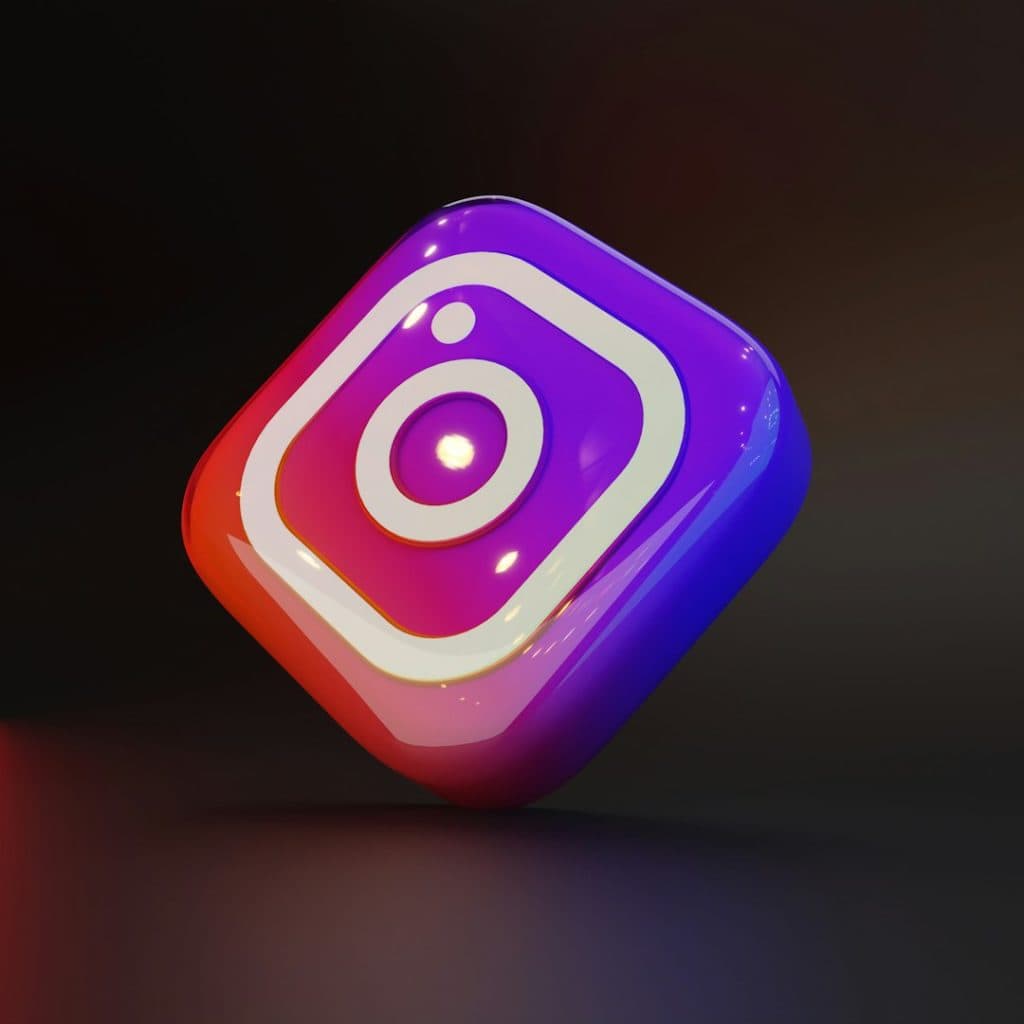Ever wondered how much Google knows about you? If you’ve used Google to search, watch videos, get directions, or talk to your Google Assistant—spoiler alert—they know a lot. But don’t worry, there’s a way to control what’s kept and for how long. Welcome to the fun and friendly guide to managing your Google Activity with auto-delete. Let’s take charge of that data trail!
TL;DR:
Google keeps track of your activity like searches, locations, and YouTube views. But you can tell Google to auto-delete this history after a certain time. It’s super easy—just a few clicks and you’re set. Keeping your digital footprint smaller has never been so satisfying!
What is Google Activity Anyway?
Google Activity is your digital diary of interactions with Google services. This includes:
- Search history
- Maps and location records
- YouTube watch and search history
- Voice commands given to Google Assistant
- App and device activity
Google uses this data to personalize your experience. Think smarter suggestions, faster searches, and slightly creepy ads. But if you’re like most people, you don’t need all of this data hanging around forever.
What is Auto-Delete?
Auto-delete is a way to set an expiration date for your Google history. After a certain period, your data just vanishes—like a snack left too long in the fridge… only less smelly.
Here’s how it works. You choose whether to delete activity that’s older than:
- 3 months
- 18 months
- 36 months
Once you set auto-delete, Google will automatically scrub anything older than your chosen time-frame on an ongoing basis. It’s like Marie Kondo-ing your online life!
Why Should I Care?
Good question! Why should anyone bother?
- Privacy: If you don’t want a trove of personal data floating around in the digital universe forever, auto-delete is your new best friend.
- Security: Less data stored means less data that could be compromised if there’s ever a breach.
- Peace of Mind: Knowing your random 2 a.m. searches disappear after a few months? Priceless.
How to Turn on Auto-Delete
Okay, this is the fun part. It sounds techy, but really—it’s easy. You can manage auto-delete from your Google account. Here’s a breezy step-by-step:
- Go to Google Activity Controls.
- Pick the type of activity you want to manage:
- Web & App Activity
- Location History
- YouTube History
- Click on the option you want and look for “Auto-delete”.
- Choose your time frame (3, 18, or 36 months).
- Confirm by hitting “Confirm,” and you’re done!
High five! You’ve just set your digital past on a timer. ✨
Activity Types You Can Auto-Delete
Not all activity is created equal. Here’s a quick look at what you can auto-delete and what each one means:
- Web & App Activity: Your searches, use of Google apps, and site visits (on Chrome, for example).
- Location History: Every time you’ve asked Maps for directions or let any app use GPS.
- YouTube History: Everything you search for or watch on YouTube.
You can manage each of these separately. Want to delete YouTube activity after 3 months, but keep location history for 36? Go for it.
Can I Delete Stuff Right Now?
Absolutely! Auto-delete helps with future cleanup, but you can also delete past data any time.
Here’s how:
- Go to My Activity.
- You’ll see a filter option where you can filter by date and product.
- Select the data you no longer need and click “Delete.”
It’s like taking out the trash, but for your search history.
What Happens After I Set Auto-Delete?
You’ve made the move. Here’s what to expect:
- Each day, Google sweeps your account clean of anything older than the time period you picked.
- You may still see personalized content, but it won’t come from ancient data.
- You can change auto-delete settings anytime.
Also, don’t worry—this doesn’t delete your Gmail, Drive files, or photos. Auto-delete only covers activity logs.
Tips for Being a Data Boss
Want to go the extra mile? Here are some cool bonus moves:
- Use Incognito Mode: When you don’t want anything tracked at all, pop open a private window.
- Pause Activity Tracking: Temporarily stop the tracking altogether in your Activity Controls.
- Review Settings Often: Like once every few months. Keep it fresh, like your favorite playlist.
What If I Want to Keep Everything?
No judgment! Some people like having their full Google history. It can be useful to look back at past trips, articles, or videos. You do you!
But even then, you might consider exporting your data via Google Takeout, just in case. Backups are never a bad idea!
Final Thoughts
Managing your Google Activity isn’t just smart—it’s empowering. You’ve learned what’s being tracked, how to control it, and how to make sure nothing stays longer than it’s welcome.
Start using auto-delete today, and enjoy a little more peace of mind tomorrow. 😊
Now go give your digital self a high five. You just leveled up in online privacy!