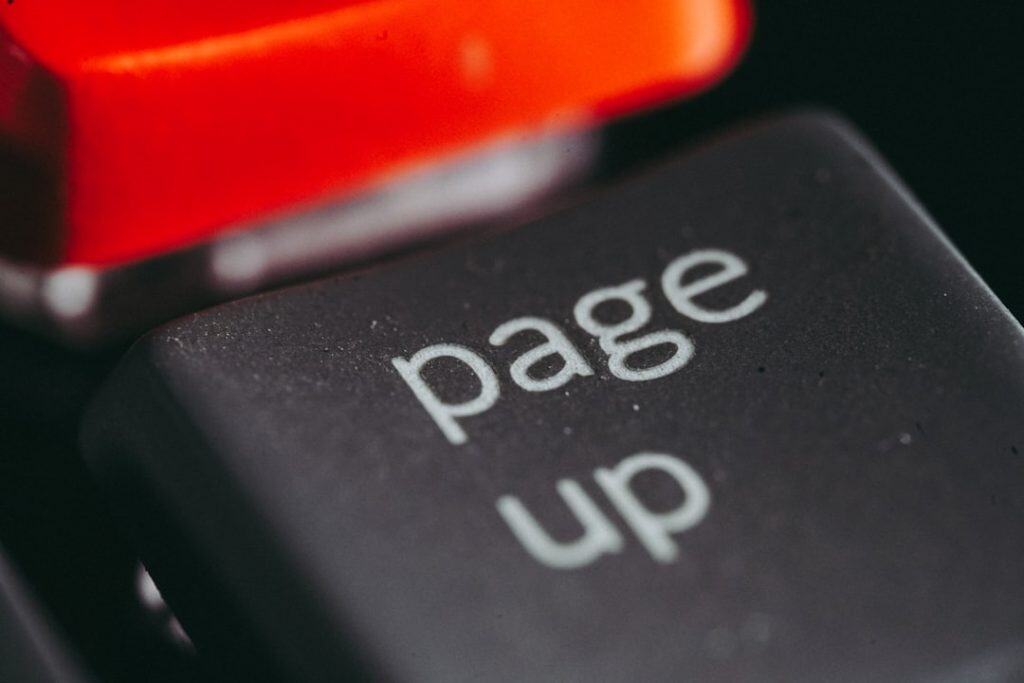WP Rocket is widely regarded as one of the most powerful caching plugins for WordPress. It dramatically improves website performance by optimizing loading times, which in turn contributes positively to user experience and search engine rankings. However, like any software solution reliant on active licensing, WP Rocket may occasionally encounter issues related to license key errors. These errors can be frustrating, especially when they disrupt key plugin functionalities or create confusion among site administrators.
This article provides a comprehensive overview of the most common causes behind license key errors in WP Rocket, with detailed insights designed to help users troubleshoot and resolve issues efficiently.
Understanding WP Rocket License Key Functionality
Before exploring the potential causes of license key errors, it’s essential to understand how the WP Rocket license system works. When you purchase WP Rocket, you receive a unique license key that is used to activate the plugin on your WordPress site. Once activated, the license key grants access to automatic updates, support, and premium features.
If WP Rocket is not able to validate or recognize the license key, it may display an error message and limit access to updates or certain functionalities. These error messages may include notifications such as:
- “License key is not valid.”
- “License activation failed.”
- “Cannot connect to the WP Rocket servers.”
Such messages typically indicate a problem with the licensing system on either the local installation or the remote server. Let’s delve into the root causes.
Common Causes of WP Rocket License Key Errors
1. Incorrect License Key Entry
One of the simplest yet surprisingly common causes of license key errors is an incorrect license key entry. Users sometimes inadvertently input a misspelled key or copy/paste hidden characters like spaces or line breaks along with the key.
To prevent this issue:
- Always copy the license key directly from your WP Rocket account dashboard.
- Double-check that no additional characters or spaces are included.
- Paste the key into the license field without pressing extra keys before or after.
2. Site URL Mismatch
WP Rocket’s licensing mechanism associates your license with the site URL where it is activated. If the site URL has changed—for example, due to migration from a development site to a live domain—the license may no longer validate correctly.
This is also an issue when switching from http to https or when moving from www.example.com to example.com. In such cases, WP Rocket may treat the new URL as an entirely different website.
How to resolve this: Contact WP Rocket support to remove old URLs from your license, and re-activate it with the new one.
3. Internet Connectivity or Firewall Restrictions
For WP Rocket to validate your license, your website must be able to communicate with WP Rocket’s servers. If the server hosting your website has firewall restrictions, DNS configuration issues, or outbound HTTP/HTTPS blocking, it might prevent successful license key verification.
Check the following:
- Ensure that your server can reach https://wp-rocket.me.
- Ask your hosting provider if any firewall settings are blocking outbound requests.
- Temporarily disable security plugins that could be interfering with the connection.
4. Expired License
WP Rocket licenses are valid for one year from the date of purchase. If your license has expired and was not renewed, you will lose access to plugin updates and support. Attempting to reactivate an expired license will result in an error.
To confirm if your license has expired:
- Log in to your WP Rocket customer account.
- Navigate to the ‘My Account’ section to check the status of your license.
If it is indeed expired, you can renew it directly from the dashboard to restore full functionality.
5. Plugin Conflict or Manual Modifications
Certain plugins, particularly security or caching-related ones, may interfere with WP Rocket’s functionality or alter how data is sent to external servers. Additionally, manual modifications in site configuration files (such as wp-config.php) can unintentionally disable license verification features.
Review any recent changes or new plugin installations made prior to the license errors appearing. Temporarily deactivate other plugins to determine whether there is any interference, especially those that alter admin menu structures or restrict API calls.
6. Multisite Installations and Staging Environments
Licensing across a multisite network or a staging environment can be complex. WP Rocket is designed to support multisite installations with a special type of licensing. However, activating the plugin in a sub-site that’s not registered could result in an error.
Additionally, some hosting providers create automatic staging platforms which may replicate live site configurations but are not automatically recognized under your license terms.
Solutions include:
- Registering all desired sub-sites individually if needed.
- Contacting WP Rocket Support to recognize staging subdomains.
Best Practices for Preventing License Errors
While it’s helpful to know the causes, long-term prevention strategies are equally important. Here are a few proactive tips:
- Maintain Regular License Renewals: Enable automatic renewal or set a calendar reminder for your license expiration date.
- Avoid Cloning Without Cleanup: Deactivate and re-register the license when cloning a site from development to production.
- Keep Contact with WP Rocket Support: For any migrations or URL changes, notify the WP Rocket team to avoid deactivation.
- Use Trusted Hosting Providers: Some hosts, especially managed WordPress hosts, ensure better connectivity with plugin servers.
Implementing these measures significantly reduces the likelihood of unexpected license key issues.
What to Do When You Encounter a License Error
If you experience a license key error despite following best practices, consider following this step-by-step troubleshooting protocol:
- Log in to your WP Rocket account and verify the license key validity and site registrations.
- Remove the license from an old site if the maximum activation limit is reached.
- Verify your server’s ability to reach WP Rocket’s servers via curl or other HTTP request methods.
- Temporarily deactivate other plugins and switch to a default theme like Twenty Twenty-Three to rule out conflicts.
- If none of the above resolves the issue, contact WP Rocket support with specific error messages and debug logs.
Conclusion
WP Rocket is a vital optimization tool for many WordPress users, offering substantial performance enhancements. However, like most licensed software solutions, it requires accurate configuration and active support to function correctly. License key errors, while frustrating, are usually tied to manageable causes such as URL mismatches, expired keys, or connectivity issues.
By understanding the underlying reasons and implementing the recommended troubleshooting steps, users can swiftly restore full functionality to their WP Rocket installation. When in doubt, never hesitate to reach out to the plugin’s support team, who are well-equipped to assist in pinpointing the exact issue and guiding you toward resolution.
Staying informed and proactive can ensure a smoother experience with this powerful caching solution, allowing you to focus fully on performance gains rather than administrative setbacks.