Instagram is a powerful social media platform, but users occasionally encounter technical issues that interrupt their experience. One such error is the “Checkpoint Required” message that can suddenly appear, often leaving users concerned about account security or accessibility. If you’ve run into this issue, don’t panic. This article will provide an in-depth explanation of the Instagram Checkpoint Required error and reliable steps you can take to resolve it.
What Is the Instagram “Checkpoint Required” Error?
The Instagram “Checkpoint Required” error is a security feature intended to verify the identity of the user attempting to log in. It typically appears when Instagram detects unusual activity from a device or location that differs from your usual login pattern.
This message may pop up when you:
- Log in from a new device or IP address
- Use third-party apps or bots that violate Instagram guidelines
- Trigger suspicious behavior, such as mass liking or following
- Attempt to access your profile after your account was temporarily disabled
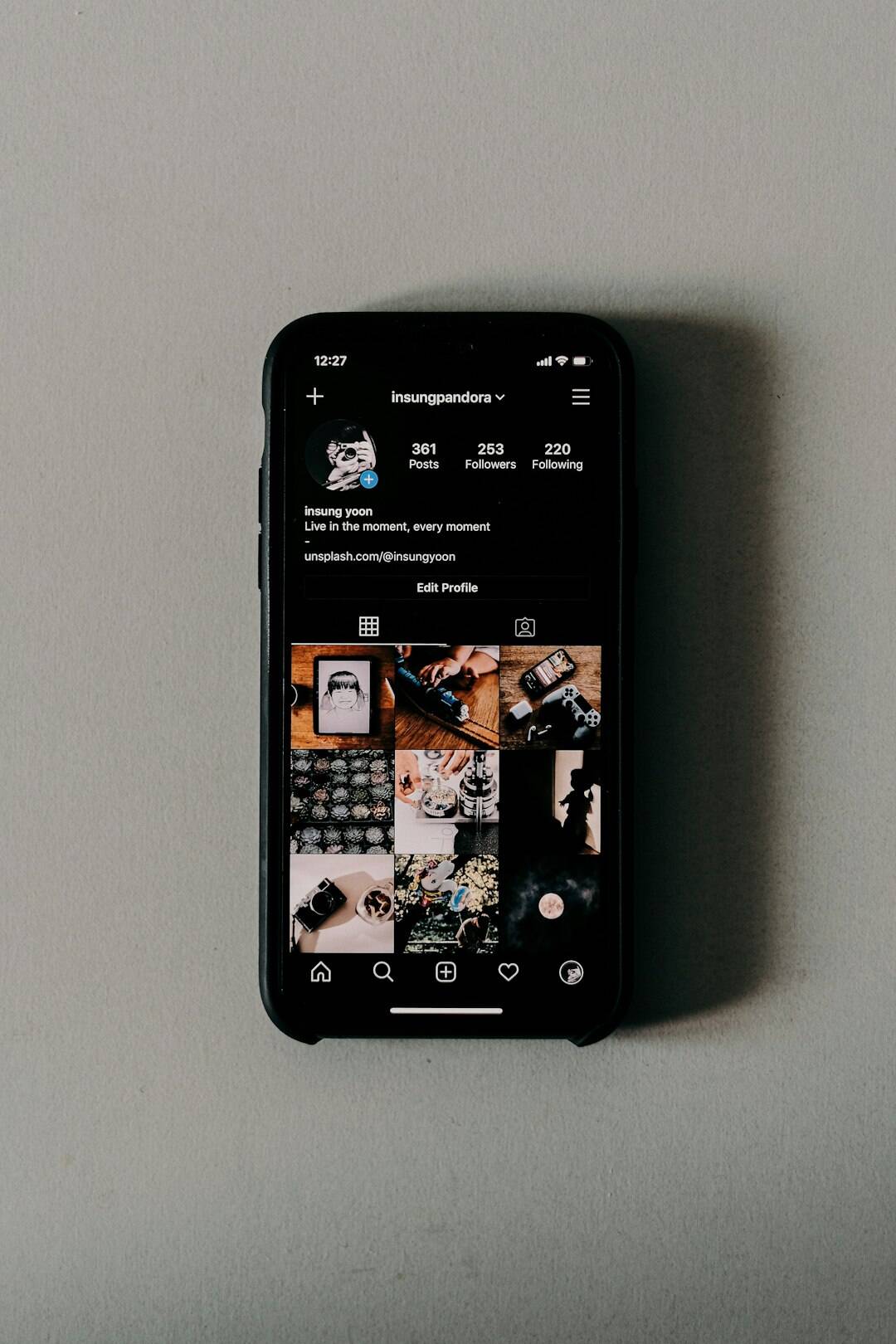
Common Symptoms
If you’re experiencing this error, you’ll most likely be logged out of your account and unable to log back in until you pass the checkpoint. Some users report receiving emails or SMS messages from Instagram asking for verification. Others mention being redirected to a blank screen or being stuck in a login loop.
How to Fix the Instagram Checkpoint Required Error
Fortunately, there are several ways to troubleshoot and resolve this issue:
1. Verify Your Identity via Official Instagram App
Instagram may prompt you to complete a verification process when you attempt to log in. Here’s what you should do:
- Open the Instagram app or website and log in with your credentials.
- When prompted with the Checkpoint Required screen, click “It was me” if asked to confirm login activity.
- Follow the on-screen instructions to verify your identity. This may include entering a code sent to your email or phone number.
2. Use a Trusted Network
If you were using public Wi-Fi or a VPN service, Instagram might flag the login attempt as suspicious. Switching to a network you’ve used with Instagram before—such as your home Wi-Fi—can help reduce the likelihood of the error reoccurring.
3. Clear Cookies and Cache
Sometimes, corrupted cache or saved cookies can interfere with your connection to Instagram’s servers. Try clearing browser data:
- Open your browser settings
- Navigate to Privacy or History section
- Select the option to clear cookies and cache
- Restart your browser and attempt to log in again
4. Revoke Access to Third-Party Apps
Some users experience this error after connecting third-party apps that automate actions like liking or commenting. These tools violate Instagram’s policies and can trigger security checks.
To revoke access:
- Log in to your Instagram on a desktop browser
- Go to Settings > Apps and Websites
- Remove any suspicious or unnecessary third-party services
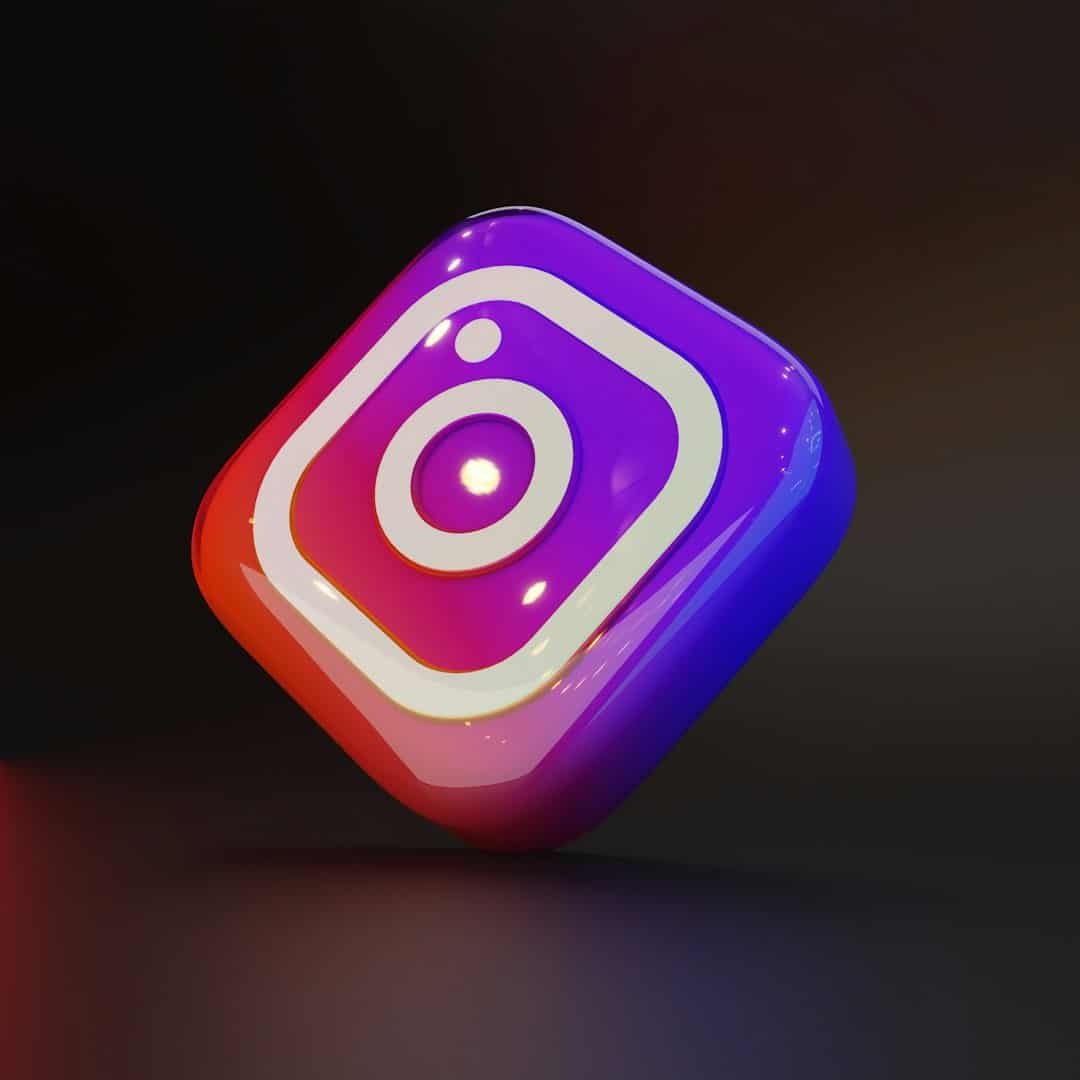
5. Update or Reinstall the App
Sometimes, an outdated or corrupted version of the Instagram app could be the cause. Make sure your app is up-to-date by visiting the App Store or Google Play Store. If that doesn’t work, you may want to uninstall and reinstall the app to ensure it’s functioning properly.
6. Try a Different Device
Another way to verify if the issue is device-related is by attempting to log in on a different smartphone, tablet, or computer. If the error does not appear on the new device, your original device may need additional troubleshooting or security configuration.
7. Contact Instagram Support
If you’ve tried all the above steps without success, your last resort may be to reach out to Instagram’s help center:
- Visit the Instagram Help Center
- Select the issue that best describes your problem
- Use the provided contact form to submit a support request
Final Thoughts
The “Checkpoint Required” error, while inconvenient, serves an important purpose: protecting your Instagram account from unauthorized access. By following the steps outlined above, users can usually fix the problem within a short amount of time. However, always ensure you’re using Instagram in a safe, policy-compliant manner to avoid encountering issues like this in the future.
Monitoring account activity, limiting access to third-party tools, and maintaining updated login credentials are essential habits for secure Instagram usage. By staying informed and proactive, you can keep your account safe while minimizing disruptions.