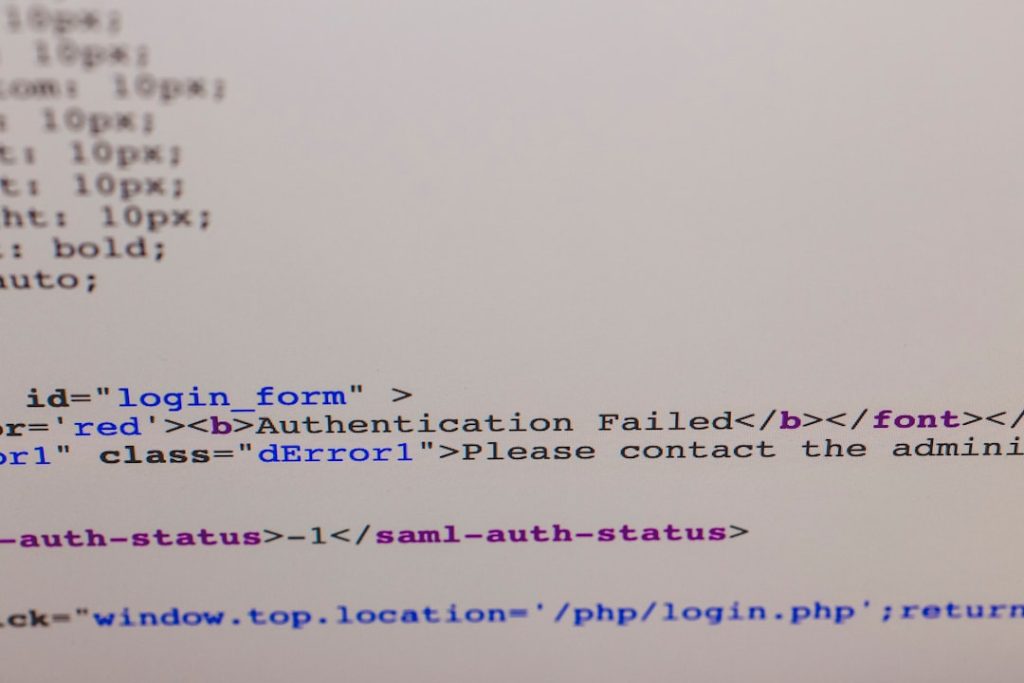So, you’re trying to check your email, and suddenly you see the message: “IMAP server not responding.” Ugh. It’s one of those errors that can quickly kill your productivity (and your vibe). But don’t worry — you’re not alone, and better yet, it’s usually fixable!
In this fun and simple guide, we’ll walk you through the best solutions to try when your IMAP server goes missing in action. Let’s fix that inbox, shall we?
What Even Is IMAP?
First things first. IMAP stands for Internet Message Access Protocol. In plain English, it’s the thing that lets your email app talk to your email server. It keeps your messages synced across all your devices.
If IMAP isn’t working, your app can’t talk to the server. No talking = no email. And that’s when the error shows up.
Why It Happens
There are a bunch of reasons why you might see the IMAP server error. Here are some common culprits:
- Internet issues – Your Wi-Fi might be out of tune.
- Server downtime – Sometimes email services go on a coffee break.
- Wrong settings – Oops, that port number might be off.
- App bugs – Email apps aren’t perfect.
- Firewall or antivirus – Sometimes security gets suspicious for no reason.
Let’s roll up our sleeves and try some fixes!
1. Check Your Internet Connection
This may sound obvious, but it works more often than you’d think.
- Switch between Wi-Fi and mobile data.
- Restart your router if you’re on Wi-Fi.
- Run a speed test to make sure you’re actually online.
If you’re offline, your IMAP isn’t going anywhere.
2. Restart the App or Device
Try the classic magic trick: turn it off and on again.
- Close your email app completely.
- Restart your phone or computer.
Sometimes a simple reset fixes whatever glitch was clogging the pipes.
3. Remove and Re-add Your Email Account
This one sounds terrifying, but don’t worry — your emails are safe on the server.
Just remove the email account from your app and add it again. Here’s how:
- Go to your email app’s settings.
- Select your email account.
- Tap “Remove account.”
- Add it back using your correct login and IMAP details.
Make sure you select IMAP (not POP) when re-adding!
4. Double-Check Your IMAP Settings
If your app’s using the wrong settings, it won’t connect properly.
Here’s what you generally need:
- IMAP Server: Usually something like imap.mail.com or imap.gmail.com
- Port: 993 (with SSL) or 143 (without SSL)
- Encryption: SSL or TLS
- Username: Your full email address
- Password: Your email password
Check your provider’s official help page for exact details.
5. Make Sure the Server Isn’t Down
Sometimes it’s not you — it’s them.
Go online and check the server status of your email provider. Websites like:
These show if other people are having the same issue. If they are, sit tight. The problem will probably be solved soon.
6. Disable Firewall or Antivirus (Temporarily!)
Sometimes firewalls or antivirus software block IMAP connections. Try this:
- Temporarily disable your antivirus.
- Turn off the firewall for a moment.
- Restart your email app and see if it connects.
Warning: Do this only for a short time. If it fixes the issue, you may need to add an exception for your email app later.
7. Update Your Email App
Software bugs can break things. Maybe the app just needs a little update love.
- Open your App Store (or Google Play).
- Check if there’s an update for your email app.
- Install any available updates.
Newer versions fix older bugs. Easy peasy.
8. Try a Different Email App
If nothing else works, give another app a try. You may be surprised!
Popular apps that support IMAP:
- Mailspring (Windows/Mac/Linux)
- Outlook
- Apple Mail
- Spark
- BlueMail
Log in using the same IMAP settings and see if it works there.
9. Clear Cache (On Mobile)
Clogged cache can cause problems!
How to clear cache on Android:
- Go to Settings > Apps.
- Find your Email app.
- Tap “Storage” > “Clear Cache.”
On iPhones, uninstalling and reinstalling the app is your best bet.
10. Contact Your Email Provider
If all else fails, it’s time to call in the big guns — tech support!
Reach out to your email provider’s support team. They can:
- Check server-side issues.
- Reset your account’s IMAP access settings.
- Guide you through advanced troubleshooting.
Don’t be shy — that’s what they’re there for!
Bonus Tips
- Make sure your password hasn’t changed recently.
- If using two-factor authentication, you may need an app-specific password.
- Always use secured connections (SSL/TLS).
Wrap Up
There you go — ten (plus!) solid fixes to try when your IMAP server stops responding.
Emails not loading? Stay cool. Get connected. And before you know it, you’ll be back to inbox zero — or at least trying again.
Now go forth and conquer that mysterious IMAP monster!
If all else fails, consider switching to carrier pigeons. Just kidding… Unless?