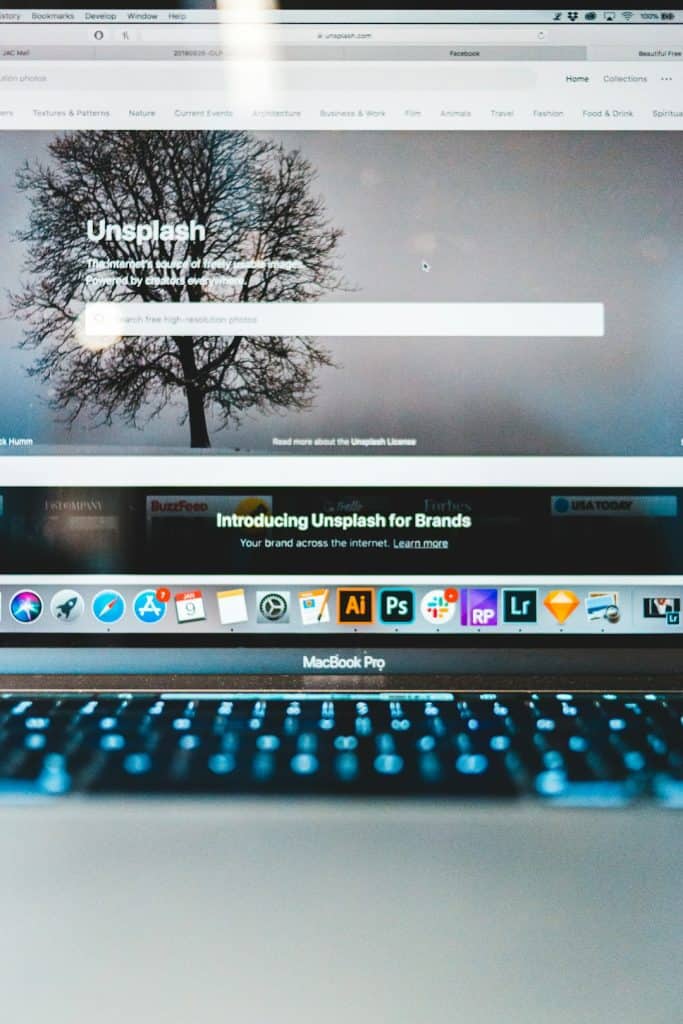Salesforce is a powerful tool, and if you’re a Mac user, you already have a strong foundation to make your work smoother. But knowing a few extra tricks can boost your productivity massively. Whether you’re in sales, marketing, or support, working smarter (and faster!) on Salesforce is all about using the right tools and shortcuts. Let’s dive into how you can make the most of Salesforce on your Mac!
Why Salesforce on a Mac is a Great Combo
Macs are known for clean design, smooth performance, and great multi-tasking. Salesforce is a powerful CRM that thrives on customization. Put them together, and you have a productivity powerhouse! But to unlock the full potential, you need to tweak how you work.
1. Optimize Your Browser First
Salesforce runs in your web browser. So let’s start there.
- Use Google Chrome or Safari. These are the most compatible browsers for Salesforce.
- Enable pop-ups. Salesforce needs pop-ups for many functions like reports and dashboards.
- Use browser profiles. Create a profile just for Salesforce to keep it distraction-free.
- Bookmark your main Salesforce pages. This saves time every day.
Tip: Consider using the Salesforce browser extensions available on the Chrome Web Store. They can enhance your experience—like auto-refresh tools or utility toolkits.
2. Master Mac Shortcuts for Speed
You’re on a Mac, so use its strengths! Keyboard shortcuts can save you hours over time.
- Command + T: Open a new browser tab quickly.
- Command + F: Find specific information on a long Salesforce page.
- Control + Tab: Move between multiple open tabs of Salesforce.
- Command + Shift + 4: Screenshot specific Salesforce data for sharing.
Every second counts, and these shortcuts help you work faster without lifting your hands off the keyboard.
3. Use Mac’s Split View with Salesforce
Need to work with Salesforce and a spreadsheet side by side? Or quickly reference emails?
Use MacOS’s Split View:
- Click and hold the green full-screen button on the Salesforce window.
- Select “Tile Window to Left of Screen.”
- Pick your second app (like Excel or Mail) for the right side.
Now you’re multitasking like a pro. No more window hopping!
4. Personalize Your Salesforce Dashboard
Your dashboard is your mission control. Make it yours.
- Drag and drop components. Arrange charts and graphs in a way that fits your brain.
- Change themes or colors. Pick a layout that feels good to look at all day.
- Use the Lightning App Builder. It’s Mac-friendly and super intuitive.
Fun idea: Make your dashboard background a calming color or even add a small personal image!
5. Use Salesforce Mac-Friendly Apps
Salesforce on web is great. But native Mac-compatible apps can give you more comfort.
- Salesforce Inbox: Integrates with Apple Mail or Gmail. Log emails right into Salesforce.
- Salesforce Mobile App on iPad: Okay, not Mac, but still Apple! Access Salesforce from your tablet with beautiful touch interface.
- Alfred or Spotlight for Quick Note Capture: Use these Mac tools to take fast notes and log them into Salesforce later.
6. Automate Wherever Possible
Automation is your friend, especially on a Mac where things just “work.”
- Use Mac’s Automator: Set up tasks like opening Salesforce at login or pulling specific files.
- Utilize Salesforce Flows: Trigger actions like sending emails or updating records.
- TextExpander: This Mac app lets you use shortcuts like “;em” to insert your full email address—or use it to paste common Salesforce updates.
Tip: Combine Salesforce Flows with Mac Automator to create a smooth workflow that spans across your apps.
7. Take Advantage of Mac Security Features
Your Salesforce data is gold, so keep it secure.
- Use Keychain to manage passwords. Safe and synced across your Apple devices.
- Enable two-factor authentication (2FA). You can use Apple’s built-in password manager to store 2FA codes.
- Use Touch ID or Apple Watch for unlocking apps or approving tasks (if apps support it).
Security doesn’t have to be complicated. On a Mac, it’s mostly automatic!
8. Work Offline with Salesforce Data
Going on a flight without Wi-Fi? No problem.
- Export essential reports to CSVs or PDFs.
- Use Apple Notes or Pages to jot down updates. Sync them to Salesforce later.
- Sync calendar events through iCal.
Being proactive about offline access helps you stay productive anytime, anywhere.
9. Use Voice Commands with Mac + Salesforce
Your Mac has a voice too. Use it!
- Enable Voice Control or Siri.
- Dictate notes directly in Salesforce.
- Use Voice Memos to record calls or thoughts, then attach them as files in Salesforce.
Pro tip: If you’re tired of typing during meetings, dictation is a huge help.
10. Keep Everything Synced Across Devices
If you have an iPhone or iPad, sync them with your Mac and Salesforce workspace.
- Use Handoff. Start a Salesforce task in Safari on your phone and finish it on your Mac.
- Universal Clipboard. Copy notes on iPhone, paste into your Salesforce record on Mac.
- AirDrop reports or screenshots. Quick, wireless, no cable required.
Apple’s ecosystem is built for continuity, so take full advantage!
Bonus Tips to Boost Engagement
- Dark Mode: Enable it on Safari and Salesforce Lightning to reduce eye strain.
- Zoom In: Use Command + to enlarge dashboards during meetings or presentations.
- Set Mac Reminders: Create daily Salesforce checklists and reminders with Siri.
Wrap-Up: Your Secret Arsenal for Salesforce on Mac
With so many built-in tools and simple tweaks, using Salesforce on your Mac becomes not just efficient, but a lot more fun. From keyboard shortcuts and Split View to automation and clean dashboards, each step makes your workflow faster and easier.
Don’t stress about doing everything at once. Start with 2–3 of these tips, and you’ll feel the boost immediately. Over time, keep adding new tricks to your toolbox. Your Mac is more than ready—and now, so are you!
So go ahead… close those extra tabs, organize your flow, and be the productivity wizard you were born to be!