The em dash (—) is a versatile punctuation mark that can completely change the tone and flow of your writing. Whether you’re an academic, a novelist, or simply someone interested in clear and expressive text, knowing how to type an em dash is essential. Unfortunately, inserting an em dash isn’t always as straightforward as hitting a single key—especially across different platforms like Windows, macOS, and mobile devices.
TL;DR (Too long, didn’t read)
To type an em dash (—): On Windows, use Alt + 0151 on the numeric keypad. On Mac, press Shift + Option + Hyphen (-). On Android or iOS, you can usually find it by long-pressing the hyphen key or using text replacement/autocorrect features. Tools like shortcuts or copy-paste can also help across devices if built-in options are limited.
What Is an Em Dash?
An em dash is a punctuation mark that is roughly the width of a capital letter “M”—hence the name. Writers use it to set off parenthetical elements, indicate breaks in thought, or even replace colons and semicolons for dramatic effect. It is not to be confused with the shorter en dash (–) or the even shorter hyphen (-).
For writers and professionals who care about polished, nuanced communication, knowing how to correctly type this character is more than a curiosity—it’s an operational skill.
Typing an Em Dash on Windows
Windows users have a few options at their disposal to insert an em dash. The option you choose may depend on whether your keyboard has a numeric keypad or whether you’re using a laptop or desktop.
1. Using Alt Codes (with Numeric Keypad)
This is the most straightforward way but only works if your keyboard has a numeric keypad.
- Place the cursor where you want the em dash.
- Hold down the Alt key.
- Type 0151 on the numeric keypad.
- Release the Alt key, and the em dash will appear.
2. Using Character Map
If you don’t have a numeric keypad, you can use the Windows Character Map tool:
- Search for “Character Map” using the Start Menu.
- Open the application and locate the em dash (—).
- Select and copy it, then paste it wherever needed.
3. Microsoft Word Shortcut
For users who write primarily in Microsoft Word, the following keyboard shortcut works well:
- Type two hyphens (–) between two words, and Word will often automatically convert it into an em dash.
- If not, use Ctrl + Alt + Num Minus (on numeric keypad) to create one.
Typing an Em Dash on Mac
Mac users are treated to a more intuitive shortcut, making the em dash more accessible in everyday typing.
1. Keyboard Shortcut
Use the built-in keyboard shortcut:
- Press Shift + Option + Hyphen (-)
- The em dash should appear instantly wherever your cursor is positioned.
2. Using Character Viewer
To access a wider array of symbols including the em dash:
- Open Edit > Emoji & Symbols from the menu bar or press Control + Command + Space.
- Type “em dash” in the search field to locate and insert it.
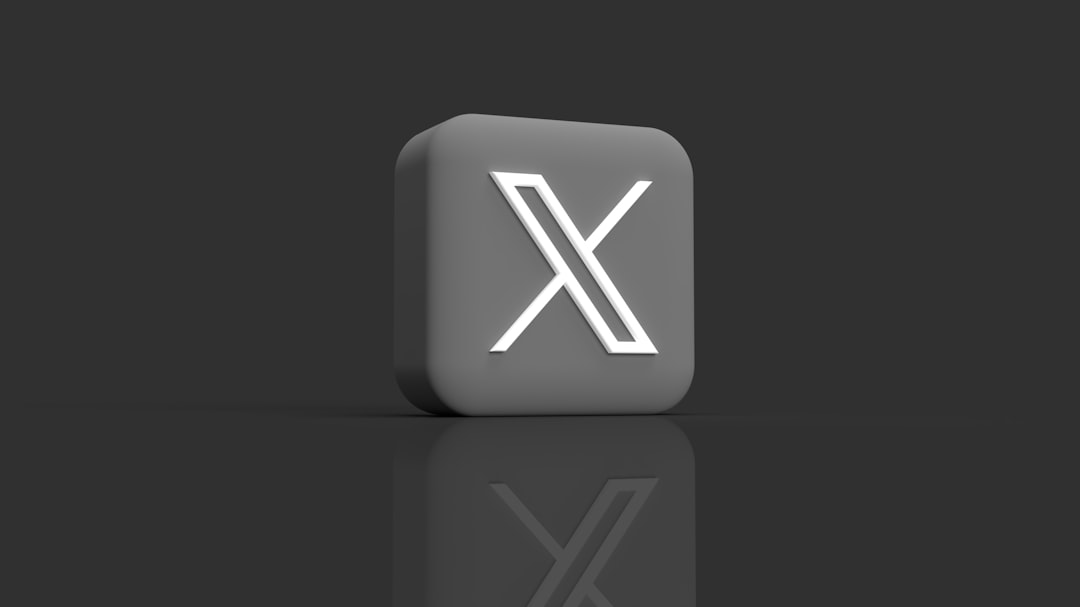
Typing an Em Dash on Mobile Devices
On mobile devices, the process varies depending on the OS and the keyboard you are using. Most built-in keyboards offer methods to type an em dash, although these might not be immediately visible.
1. iOS (iPhone & iPad)
- Open the keyboard and long-press the hyphen (-) key.
- A popup menu will appear containing additional dash options.
- Slide your finger to the em dash (—) and release.
Alternatively, you can create a text replacement:
- Go to Settings > General > Keyboard > Text Replacement.
- Tap the + icon and enter a shortcut (e.g.
--) and set the phrase to be the em dash.
2. Android
The steps can differ depending on whether you’re using Gboard, Samsung Keyboard, or another app.
- Gboard: Long-press the hyphen key on the keyboard to access additional dash options.
- Samsung Keyboard: Often the em dash is not included by default; you may need to switch to symbols view or copy-paste from saved text.

Copy and Paste Method for All Devices
If you’re unsure or running into compatibility issues, the simplest universal option is to copy and paste an em dash from another source.
Just copy the em dash from below and use it as needed:
—
While not ideal for frequent use, this method ensures accuracy without needing to remember keyboard shortcuts.
Custom Shortcuts and Automation
Typing an em dash repeatedly can be cumbersome. Here’s how to make your workflow more efficient:
Create Shortcuts With Text Replacement
- Windows: Programs like AutoHotKey can be configured to automatically replace “–” or other strings with an em dash.
- macOS: Go to System Preferences > Keyboard > Text. Add a new shortcut such as “–” and set it to replace with “—”.
- Mobile Devices: As mentioned earlier, both iOS and Android allow for custom text replacements that automatically change a trigger string into an em dash.
Pro Tips for Using the Em Dash Effectively
While learning how to type the em dash is critical, using it correctly is just as important for clear and elegant writing. Consider these pointers:
- Use for stylistic breaks or emphasis within a sentence.
- Avoid overusing it—too many em dashes can clutter your writing.
- It should not have spaces on either side in American English, but may in British usage.
Common Pitfalls and How to Avoid Them
Even seasoned writers can make mistakes involving the em dash. Here are a few things to keep in mind:
- Don’t confuse the em dash (—) with the en dash (–) or hyphen (-).
- Avoid inserting spaces around them unless the style guide specifically requires it.
- Don’t rely solely on autocorrect—check to ensure it didn’t insert a different character or symbol by mistake.
Conclusion
Mastering how to type an em dash across platforms enhances not only your messaging but also your professionalism. While small, the em dash carries significant stylistic weight and should be used with intention and precision. Whether through keyboard shortcuts, character maps, or mobile keyboard tricks, every writer should have this tool in their arsenal.
Next time you’re writing—whether it’s a professional report, a novel, or a social media post—don’t hesitate to use the em dash with both confidence and accuracy.