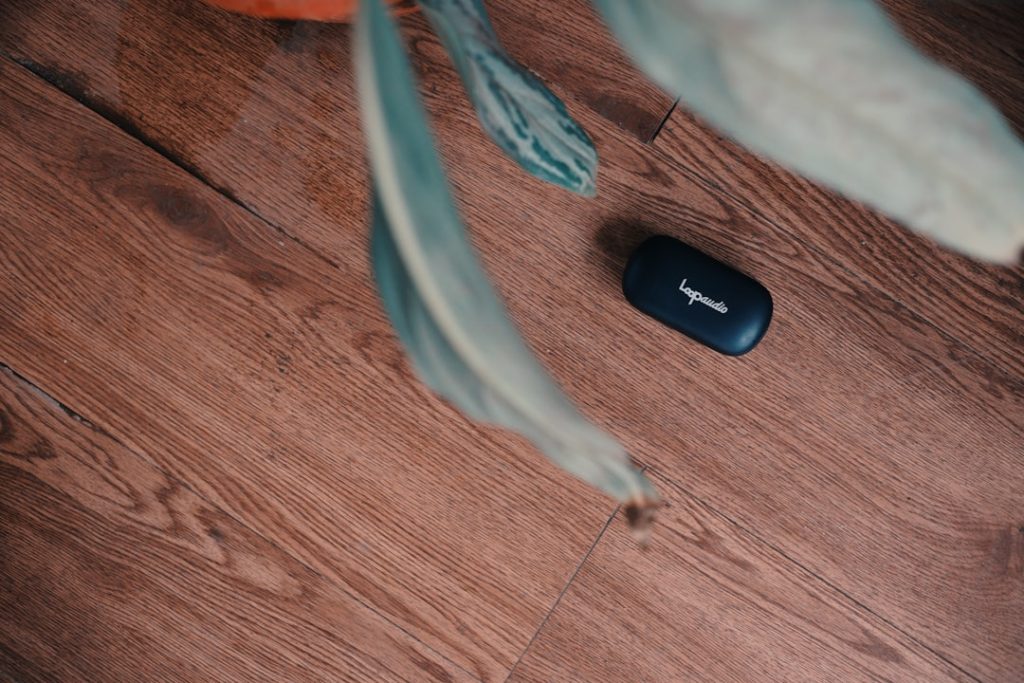Owning an NVIDIA Shield TV is a delight for streaming enthusiasts and gamers alike. Its sleek interface, 4K streaming, and powerful hardware make it a go-to device for many households. However, like any technology, it can occasionally hit snags—one of the most common being the NVIDIA Shield remote not responding. Whether your remote stops working completely or becomes intermittently unresponsive, it can definitely be frustrating. But don’t worry—there are several solutions to get your remote working again.
Common Reasons Why Your NVIDIA Shield Remote Isn’t Responding
Before jumping into solutions, it helps to understand what might be causing the issue in the first place. The following are some of the most common reasons:
- Low battery: Batteries might be drained or defective.
- Bluetooth connectivity loss: The Shield remote operates via Bluetooth, which can sometimes become disconnected or fail to pair properly.
- Software glitches: Firmware or software problems might cause the system to stop recognizing the remote.
- Hardware malfunction: On rare occasions, the remote itself might be damaged or the internal components faulty.
The good news? Most of these issues are easily fixable, and you don’t need to be a tech expert to do it. Let’s explore the step-by-step solutions to get your Shield remote working again.
1. Check the Battery Status
First things first—ensure your remote has enough juice. If you’re using the newer NVIDIA Shield remote that uses AAA batteries, swap them out for fresh ones. If it’s the older, rechargeable model, try recharging it using a micro-USB cable. It’s a basic step, but surprisingly often, low batteries are the culprit for connectivity issues.
You can also check battery status directly from your Shield device:
- Go to Settings on your Shield menu.
- Navigate to Remotes & Accessories.
- Select your connected remote to see the battery level.
2. Reboot Your NVIDIA Shield
Sometimes, the problem isn’t the remote, but the Shield itself. A simple reboot can often fix glitches in the operating system that cause it to stop recognizing the remote.
To reboot:
- If your remote still has limited functionality, hold the Home button and select Restart.
- If the remote doesn’t respond at all, unplug the Shield from the power source, wait 10 seconds, and plug it back in.
Once the Shield restarts, try using the remote again to see if it’s been reconnected successfully.
3. Re-Pair the Remote via Bluetooth
This is a slightly more technical, yet very effective fix. Sometimes, the remote simply loses its Bluetooth pairing with the Shield box.
Steps to Re-Pair the Shield Remote:
- On your Shield TV, go to Settings > Remotes & Accessories.
- Select Pair accessory.
- On your remote, press and hold the Select and Home buttons simultaneously for 5-10 seconds. This puts the remote into pairing mode.
- You should see the remote appear on your screen. Select it to complete the pairing process.
If the remote doesn’t show up during this process, make sure you’re within 10 ft of the Shield device and there are no major electronic interferences in the room.
4. Use the NVIDIA Shield TV App as a Temporary Remote
While troubleshooting your physical remote, don’t forget about NVIDIA’s handy mobile app. The NVIDIA Shield TV App, available on both iOS and Android, acts as a virtual remote and can help you navigate your menu while fixing your hardware.
To set it up:
- Download the app from the App Store or Google Play.
- Ensure your phone is connected to the same Wi-Fi as your Shield device.
- Open the app and let it detect your Shield. Tap on it to connect.
This can be a real lifesaver when you’re trying to reboot or reset while the physical remote isn’t working.
5. Update Your Shield Software
Outdated firmware can lead to compatibility issues between the Shield and its remote. NVIDIA periodically releases software updates to fix known bugs and improve performance.
To check for updates:
- Go to Settings > Device Preferences > About.
- Select System upgrade.
- If an update is available, download and install it.
After updating, reboot your system and see if the remote starts functioning correctly.
6. Perform a Factory Reset (as a Last Resort)
If none of the above methods work, a factory reset may be the answer. Be cautious with this step—it will erase all data, apps, and settings from your Shield TV, reverting it to its original state. Only do this when all else fails.
To factory reset:
- Navigate to Settings > Device Preferences > Reset.
- Select Factory data reset and confirm.
If your remote is completely non-functional, use the Shield app or connect a USB keyboard to navigate the menu.
Bonus Tips for Maintaining Remote Connectivity
Once your remote issue is resolved, follow these tips to avoid future problems:
- Keep firmware updated: Regularly check for system and remote firmware updates.
- Avoid liquid exposure: Moisture can damage remote internals.
- Monitor interference: Reduce interference from other Bluetooth and wireless devices.
- Store the remote safely: Prevent accidental drops or environmental wear and tear.
When Should You Replace the Remote?
If you’ve gone through charging, pairing, rebooting, and resetting with no success—and even software updates or factory resets don’t restore functionality—the remote may be physically damaged. At this point, consider purchasing a replacement remote from NVIDIA or a compatible model from a third-party seller. One bonus of using a newer generation remote is improved battery life and added features like backlit buttons and a built-in lost-remote locator.
Conclusion
A non-responsive NVIDIA Shield remote can throw a wrench into your streaming or gaming plans. But with a clear understanding of the potential causes and a tried-and-tested list of troubleshooting steps, you can often fix the issue in just minutes. From checking the battery and rebooting the device, to pairing via Bluetooth or using apps as stopgaps, there’s always a path to resolution. Keep your device updated, treat your remote well, and you’ll ensure a smooth and enjoyable Shield experience.
Happy streaming!