Whether you’re saving a recipe, capturing research material, or preserving an online receipt, knowing how to save a webpage as a PDF can be invaluable. PDFs are accessible offline, easy to share, and maintain the formatting of a page. This guide explains how to save webpages as PDFs using the three most popular browsers: Google Chrome, Microsoft Edge, and Apple Safari.
TL;DR
To save a webpage as a PDF, open the page in your browser and use the Print function. In Chrome and Edge, choose Save as PDF as the printer destination. In Safari, use the Export as PDF feature from the File menu. Each browser retains the layout and content of the webpage when saving it in PDF format.
Why Save a Webpage as a PDF?
Saving a webpage as a PDF has many practical uses. Here are a few reasons why it might be the best way to preserve and share online content:
- Offline access: PDFs can be opened without internet access.
- Reliable formatting: The structure and layout of the page remain intact.
- Archiving: Save webpages for legal records or referencing later.
- Sharing: Easily share static versions of a webpage via email or cloud services.
How to Save a Webpage as a PDF in Google Chrome
Google Chrome makes it simple to convert a webpage into a PDF without needing any extra tools or extensions. Here’s how:
- Open the webpage you want to save.
- Click the three-dot menu icon in the upper-right corner of Chrome.
- Select Print… from the dropdown menu.
- In the Destination section, click Change… and select Save as PDF.
- Optionally, adjust layout, margins, or paper size using the available options.
- Click Save and choose the location where you want to store the file.
You can also use the shortcut Ctrl + P on Windows or Command + P on macOS to open the Print dialog directly.
How to Save a Webpage as a PDF in Microsoft Edge
Microsoft Edge, built on Chromium like Chrome, offers a similar process for saving webpages as PDFs. Follow these steps:
- Navigate to the page you wish to preserve.
- Click the three-dot menu in the top-right corner.
- Choose Print from the dropdown menu.
- Under Printer, select Save as PDF.
- Review settings such as margins, scale, and whether to include background graphics.
- Click Save and select the location on your device to store the PDF file.
Edge also supports the Ctrl + P (Windows) or Command + P (macOS) shortcut for quick access to the Print screen.
How to Save a Webpage as a PDF in Safari
For Mac users, Safari handles PDF exports differently by integrating with macOS’s native PDF functionalities. Here’s how to use it:
- Open the webpage you want to save.
- In the top menu bar, click File.
- Select Export as PDF….
- Enter a file name and choose the destination.
- Click Save to create the PDF.
Alternatively, the macOS Print dialog also offers PDF export options:
- Go to File > Print… or use Command + P.
- In the lower-left corner of the Print window, click the dropdown menu labeled PDF.
- Choose Save as PDF.
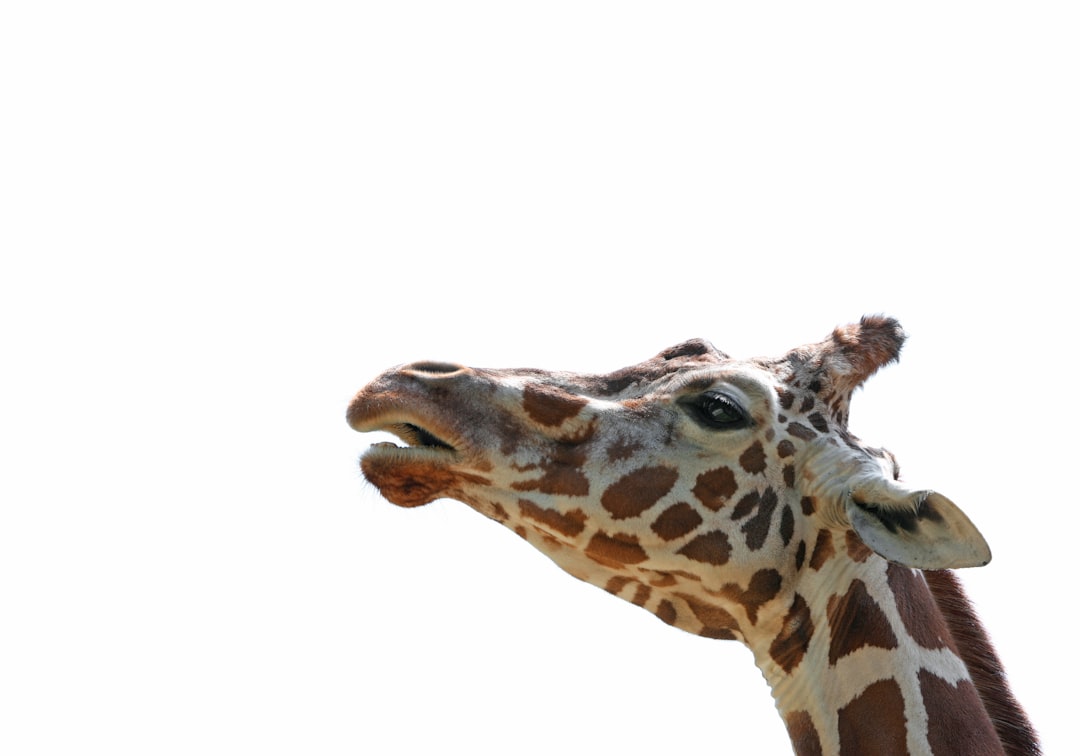
This method is particularly versatile because macOS also allows you to add security options or metadata to the PDF during saving.
Tips for Better PDF Conversions
To ensure your PDF captures all the necessary content and is easy to read, follow these best practices:
- Zoom Level: Adjust the zoom in your browser before printing if the content looks too cramped or too expansive.
- Remove Ads and Pop-ups: Use a Reader view or extensions that declutter webpages for a cleaner look.
- Include Background Graphics: Some pages may look incomplete if background images or colors are excluded. Check your printer settings.
- Check Preview First: Always preview the print output to ensure everything from images to JavaScript-rendered text is captured.
Can You Save a Webpage as a PDF on Mobile Browsers?
Yes, on both Android and iOS devices, you can save webpages as PDFs using browser print functions:
On iOS (Safari):
- Tap the Share icon in the Safari toolbar.
- Scroll down and tap Print.
- In the print preview, pinch outwards on the preview page to open it as a full-screen PDF.
- Tap Share again and choose Save to Files, Books, or another location.
On Android (Chrome or Edge):
- Tap the three dots in the upper right corner and select Share or Print.
- Select Save as PDF as the printer.
- Tap the blue circular PDF icon to save the file.
Keep in mind that mobile print features may vary slightly depending on your device and OS version.
Limitations and Considerations
Although saving a webpage as a PDF is convenient, there are several limitations to be aware of:
- Dynamic Content: Scripts and interactive elements, such as videos or expandable menus, often won’t function in the PDF version.
- Updates: If the webpage content changes frequently, your PDF copy can quickly become outdated.
- PDF Size: Media-heavy pages can result in large file sizes, so managing image quality might be necessary.

Conclusion
Saving webpages as PDFs is an essential digital skill for professionals, researchers, and casual users alike. Whether you use Google Chrome, Microsoft Edge, or Apple Safari, each browser provides straightforward methods to preserve content in a reliable, shareable format. With growing concerns about online content disappearing or changing, PDFs provide peace of mind by letting you archive a static snapshot in seconds.
Start by practicing with a few of your favorite articles or resources. Over time, you’ll learn how to fine-tune your preferences—enhancing PDF readability, reducing clutter, and properly archiving information for offline access.