Windows offers a range of built-in tools and shortcuts to improve productivity and efficiency. Among these, the Windows Key + R shortcut stands out as a quick and powerful method to access the Run dialog box, a utility that allows you to open applications, directories, and system tasks with just a few keystrokes. While many use this feature for convenience, fewer people realize it can also be used to launch apps with administrative privileges. Doing so can be essential for performing system-level tasks, changing system settings, or troubleshooting issues that require elevated permissions.
This guide will walk you through the steps and considerations needed to quickly launch apps as an administrator using the Windows Key + R shortcut. Additionally, it provides helpful tips and insights to ensure that you use this method safely and effectively.
Understanding the Windows + R Shortcut
When you press Windows Key + R on your keyboard, the Run dialog box appears. It enables you to type the name of a program, folder, document, or internet resource to open it. It’s faster than navigating through menus or searching through Windows Explorer.
For example, typing cmd and pressing Enter will open the Command Prompt. However, by default, the app launches with standard user permissions. To perform tasks that require admin rights, you’ll need to initiate the application with elevated privileges.
Why Launch Apps as Administrator?
Administrative privileges allow applications to make system-level changes, such as modifying registry settings, installing software, or configuring system services. Using apps without the right permissions can lead to failed tasks or compromised system operations.
- System Configuration: Tools like msconfig require admin rights to apply settings.
- Command-line tasks: Some commands in the Command Prompt or PowerShell won’t execute without elevated privileges.
- Access Control: Certain directories and files are protected and can’t be modified without admin access.
That’s why knowing how to swiftly execute apps as an administrator can save you valuable time while ensuring tasks are completed successfully.
Using Windows + R to Launch Apps as Admin: A Common Misconception
It’s important to note that simply pressing Windows + R and typing the application name does not run it with administrator rights. Unlike Windows Search or shortcuts set with specific properties, the Run dialog does not directly support elevated execution. But don’t worry—there are efficient workarounds.
Here are the most effective methods:
Method 1: Use the “Ctrl + Shift + Enter” Trick After Windows + R
This method is the closest workaround to executing a command with admin rights using the Run dialog.
- Press Windows + R to open the Run dialog box.
- Type the name of the executable. For example:
cmd - Hold down Ctrl + Shift and then press Enter.
This keyboard combination tricks Windows into interpreting the execution request as an administrative one. So instead of clicking the OK button or pressing Enter, you initiate the run with this specific key combination.
Once you do this, you’ll be prompted by the User Account Control (UAC), asking you to confirm elevated permissions. Upon approval, the application will launch with full administrative rights.
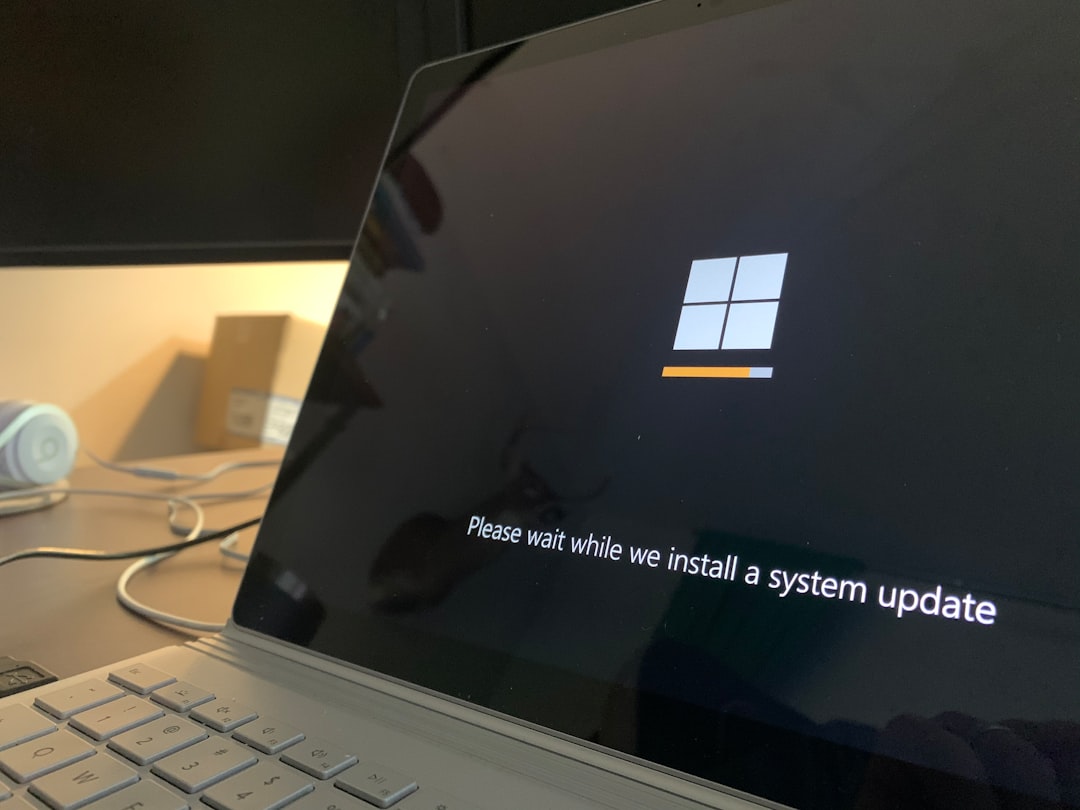
Method 2: Switch to Windows Search or Command Prompt
Although this doesn’t use Windows + R directly, it’s a consistent and fast method if you often need elevated access:
- Press Windows Key to open the Start Menu.
- Start typing the name of the app (e.g., “PowerShell”, “Command Prompt”).
- Right-click the result and select Run as administrator.
This method is beneficial when the application you want to open is not configured as an environment variable or requires additional parameters to function correctly.
Method 3: Use a Batch File or Script to Elevate Privileges
If you’re often launching the same application with admin privileges, it makes sense to automate the process. You can create a batch file or PowerShell script configured to run with elevated rights.
Example of a simple batch file to launch Command Prompt as admin:
@echo off
powershell -command "Start-Process cmd -Verb runAs"
Save this as runadmin.cmd and place it somewhere accessible. Then press Windows + R, type the path to the script, and use Ctrl + Shift + Enter to launch it with admin rights.
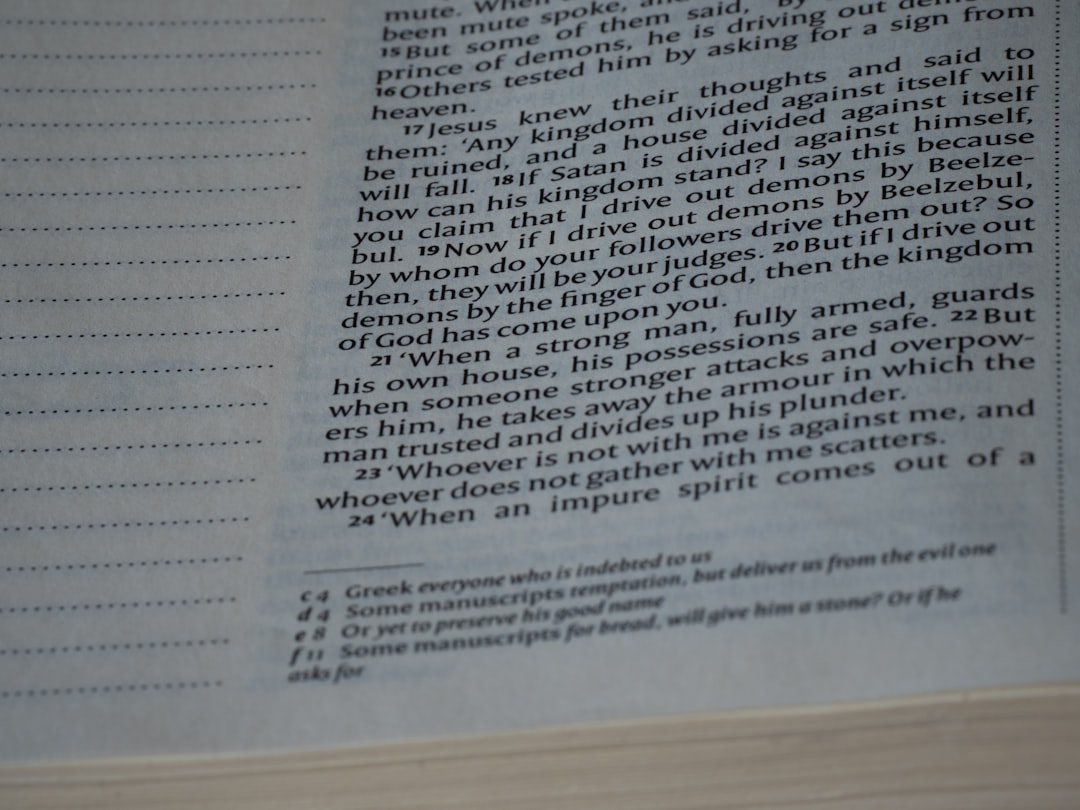
Precautions When Running as Administrator
Though administrative rights are powerful, with great power comes great responsibility. With elevated permissions, applications can make irreversible changes to the system, including deleting essential files or modifying core settings.
Consider the following precautions:
- Verify the source: Only run trusted applications as administrator.
- Read UAC prompts carefully: Don’t hastily approve elevated access requests.
- Use a standard account for daily use: Log in as an administrator only when required.
Tips to Make It Even Faster
For power users and IT professionals looking to maximize speed and efficiency, here are additional ways to streamline the process:
- Create shortcuts: Build system shortcuts on your desktop configured to always run as administrator.
- Add apps to the PATH environment variable: Allows shorter names to be used in Run dialog.
- Use aliases in PowerShell profiles: Define your custom shortcut commands.
These tips reduce keystrokes and eliminate repetitive steps, particularly useful when managing multiple systems or executing frequent admin tasks.
Conclusion
The Run dialog, accessible via Windows Key + R, offers an underrated but powerful capability for quickly opening applications. While it does not natively support launching apps with administrative privileges, combining it with Ctrl + Shift + Enter or using additional techniques like batch scripting enables you to securely and efficiently perform elevated tasks.
With these methods, whether you’re a system administrator, IT technician, or power user, you can save time and perform critical operations without unnecessary clicks or delays. Just be sure to exercise caution and only grant elevated access when absolutely necessary.
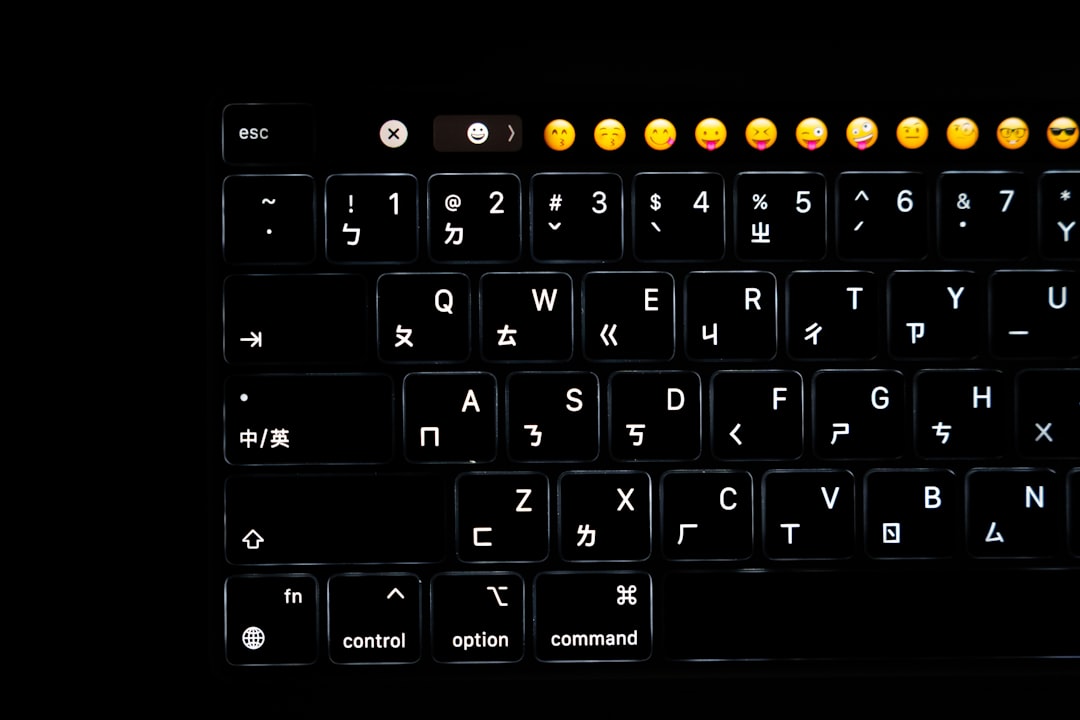
By understanding and applying these techniques, you are well-equipped to take full advantage of Windows’ administrative capabilities through a simple yet highly effective shortcut.