Securing your WordPress site is not just a best practice; it’s a necessity in today’s digital landscape. One crucial aspect of website security is implementing SSL (Secure Sockets Layer) to encrypt data transmission between your server and visitors’ browsers. In this comprehensive guide, we will explore the importance of SSL, the steps to install an SSL certificate, and how to manage SSL on your WordPress site for enhanced security and user trust.

1. Understanding SSL and Its Importance
SSL is a cryptographic protocol that provides secure communication over the internet. It encrypts the data exchanged between the web server and the user’s browser, preventing unauthorized access and potential data breaches.
SSL ensures that sensitive information, such as login credentials, personal details, and financial transactions, is transmitted securely. This encryption protects both users and website owners from malicious activities like data interception and tampering.
SSL is not only about security; it also builds trust among users. Websites with SSL certificates display a padlock icon in the address bar, indicating a secure connection. Moreover, search engines like Google favor SSL-secured websites, contributing to improved SEO rankings.
2. Steps to Install SSL on Your WordPress Site
Select an SSL certificate based on your website’s needs. Options include single-domain certificates, wildcard certificates (for subdomains), and extended validation certificates (providing the highest level of validation). One of the best SSL plugins is WP Force SSL.
SSL certificates can be obtained through certificate authorities (CA), some of which offer free certificates (e.g., Let’s Encrypt). Purchase a certificate or use a free option depending on your requirements and budget.
If required by your hosting provider or CA, generate a CSR. This is a message sent to the CA to request an SSL certificate. Most hosting platforms simplify this process through their control panels.
Follow the instructions provided by your hosting provider or CA to install the SSL certificate. This may involve uploading the certificate files or using automated tools provided by your hosting platform.
After installing the certificate, update your WordPress settings to reflect the use of SSL. Go to Settings > General and change the “WordPress Address (URL)” and “Site Address (URL)” to use “https” instead of “http.”
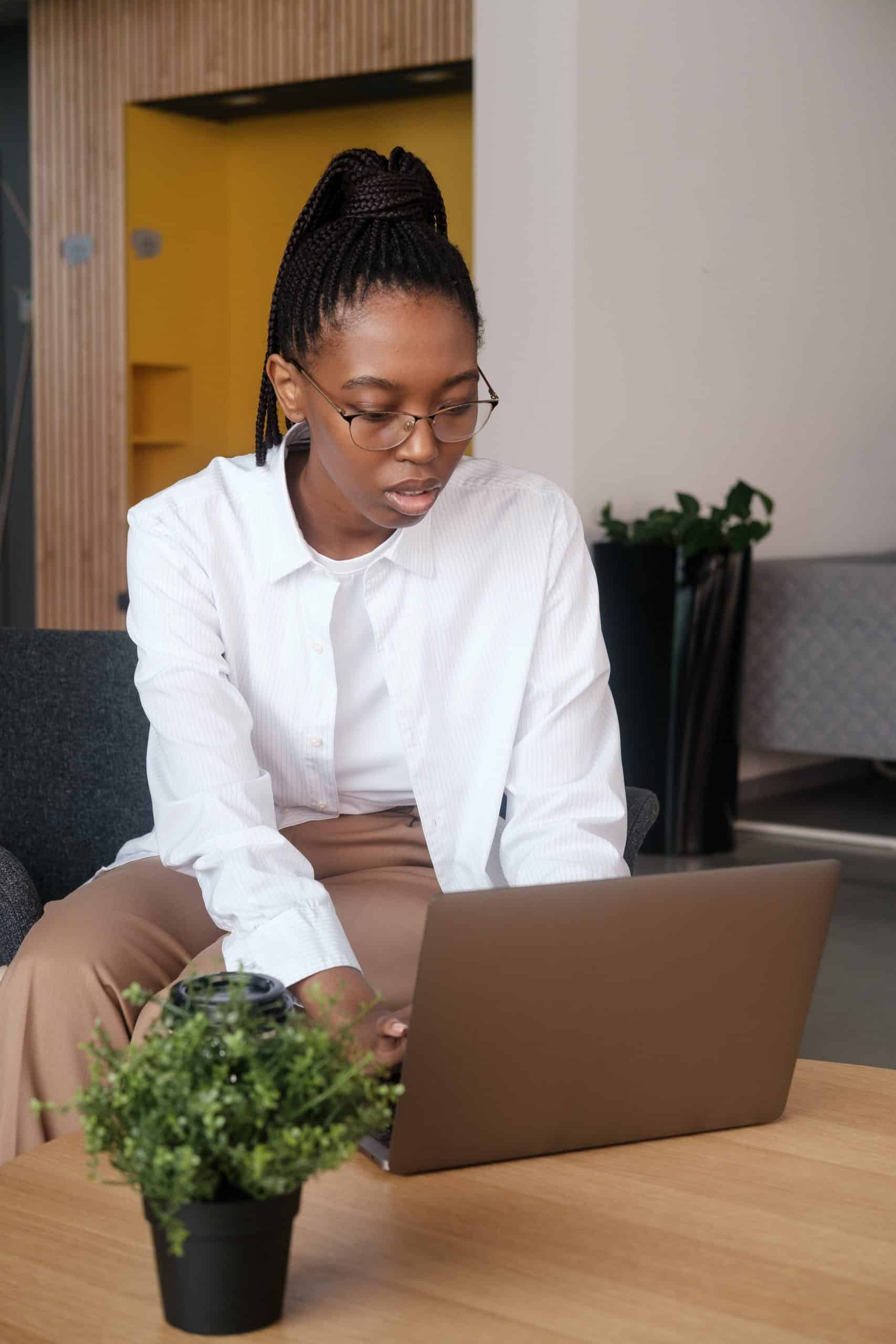
3. Managing SSL on Your WordPress Site
SSL certificates have expiration dates. Regularly check the certificate expiry date and renew it before it lapses. Many CAs and hosting platforms provide notifications for certificate renewals.
Ensure that your website always loads securely by implementing a redirect from HTTP to HTTPS. This can be achieved through your hosting platform’s settings or by using plugins like Really Simple SSL.
Manually or using plugins, update internal links within your WordPress content to use the “https” protocol. This ensures that all resources on your site, including images and scripts, are loaded securely.
Check for mixed content issues, where some elements on your site are loaded over HTTP instead of HTTPS. Resolve these issues to avoid security warnings in browsers.
Enhance security by implementing security headers. Headers like Content Security Policy (CSP) and HTTP Strict Transport Security (HSTS) provide additional layers of protection against various web vulnerabilities.
Regularly back up your WordPress site, including SSL certificates. In the event of any issues, having a recent backup ensures quick recovery without compromising security.
In addition to managing your SSL certificates, incorporating tools like WP Captcha can further secure your WordPress site by protecting against unauthorized access and ensuring that data transmitted over your secure connection remains safe.
4. Troubleshooting SSL Issues
If you encounter mixed content warnings, identify the sources of insecure content and update them to use “https.” WordPress plugins like WP Force SSL can assist in resolving mixed content issues.
Ensure that the SSL certificate chain is properly configured. Certificate chain errors can lead to trust issues with your SSL certificate. Verify the chain configuration with your hosting provider.
Set up reminders or notifications for SSL certificate renewal well in advance of the expiry date. Renewal issues can result in an insecure site or potential downtime.
Implementing and managing SSL on your WordPress site is not just a security measure; it’s a commitment to user trust, data integrity, and search engine optimization. By following the steps outlined in this guide and staying vigilant about SSL management, you ensure a secure and seamless browsing experience for your visitors. SSL is not a one-time setup but an ongoing commitment to the ever-evolving landscape of web security. Elevate your WordPress site with SSL, fortifying it against potential threats and instilling confidence in every user interaction.