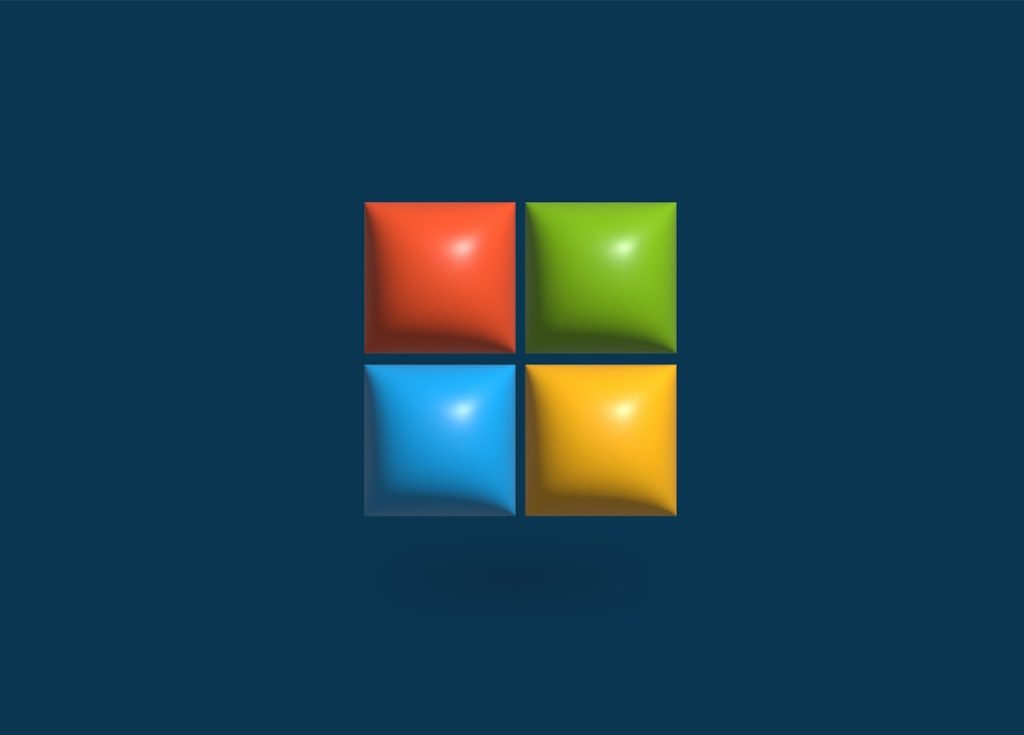Ever found yourself stuck in a Discord server that you just don’t vibe with anymore? Maybe it’s too noisy, too quiet, or just… not your thing. No worries, we’ve got you covered! Quitting a server on Discord is quick and easy—whether you’re on a computer or using your phone.
TL;DR: You can leave a Discord server in just a few taps or clicks. On desktop, right-click the server icon and select Leave Server. On mobile, tap and hold the server icon, then tap Leave Server. It’s super fast and you won’t be notified again by that server once you’re gone.
Why Leave a Discord Server?
Let’s be honest—sometimes a server just isn’t working out. Maybe:
- You’re getting too many annoying notifications
- The chat is filled with spam or drama
- You just don’t use it anymore
- You joined by accident (hey, it happens!)
No shame in bouncing. You deserve a peaceful digital life!
Leaving from Desktop (Windows & macOS)
Using Discord on a laptop or desktop PC? Here’s how to leave a server with just a few clicks:
- Open the Discord app or use the web version.
- On the left sidebar, find the server icon you want to leave. It looks like a little circle or square with some symbols or letters in it.
- Right-click that server icon.
- In the menu that appears, click Leave Server.
- Click Leave again when it asks for confirmation.
And that’s it! The server’s gone from your list. You won’t get any more messages from it, and they won’t get notified you left.
Leaving from Mobile (Android & iOS)
On the go? No problem! Here’s how to leave a server using your phone:
- Open the Discord app on your phone.
- Swipe right to open the server list.
- Tap and hold the icon of the server you want to leave.
- Tap More Options (it might look like three dots).
- Scroll down and tap Leave Server.
- Confirm when it asks if you’re sure—you got this!
Once you confirm, the server disappears from your list and all its pings stop too. Freedom!
What Happens After You Leave?
Good question! Here’s what goes down after you walk out that digital door:
- You no longer see any messages or channels from that server.
- You won’t receive notifications or mentions from it anymore.
- Your name vanishes from the online list of members.
- No hard feelings—they don’t get notified!
If you change your mind, you can rejoin anytime using an invite link. But unless you do, that server is out of your life.
Bonus Tip: Mute vs Leave
Not ready to leave but don’t want the spam? Try muting instead:
- On desktop: Right-click the server icon, then hover over Mute Server and pick a length of time.
- On mobile: Tap and hold the server, then tap notifications and select Mute.
This way you stay in the server but your peace stays intact.
What About Servers You Own?
Ah, plot twist! If you’re the owner of the server, it’s a tiny bit more complicated:
- You can’t just leave—you have to delete the server or transfer ownership to someone else first.
Here’s how to transfer ownership:
- Go to Server Settings.
- Click on Members.
- Find the person you trust and want to pass the crown to.
- Click the three-dot icon next to their name and choose Transfer Ownership.
After that, you’re free to leave!
Oops! Left by Mistake?
Don’t panic. It’s easy to get back into a server if you left it by accident. Just ask someone to send you a fresh invite link. Click the link and boom — you’re back, like you never left.
Wrapping It All Up
Leaving a Discord server is quick, easy, and totally okay. Whether you’re doing some digital spring cleaning or just taking a break, you’re in control. Don’t hang around if a server drains your energy. Tap that Leave Server button and move on to better corners of the internet!
Now go forth and declutter that server list like a pro!