Microsoft Office is an essential productivity suite for many users, filled with powerful tools like Word, Excel, PowerPoint, and Outlook. But if you’re a Linux user, you might find that installing Microsoft Office isn’t as straightforward as on Windows or macOS. The good news is, it’s absolutely possible—and with the right approach, it’s more seamless than ever. In this guide, you’ll discover how to install Microsoft Office on your Linux system, using simple, proven methods.
Why Run Microsoft Office on Linux?
While there are excellent open-source alternatives like LibreOffice and OnlyOffice, some users still prefer Microsoft Office for its familiar interface, better compatibility with documents, and essential features in enterprise environments.
If you’re moving away from Windows but still want the benefits of Microsoft Office, this tutorial is for you.
Installation Methods
There are several ways to install or run Microsoft Office on a Linux distribution like Ubuntu, Fedora, or Linux Mint. Here are the most effective approaches:
1. Using Wine
Wine is a compatibility layer that allows you to run Windows applications on Linux. It’s one of the most popular methods for installing Microsoft Office.
Steps to use Wine:
- Install Wine on your Linux distribution using your package manager. For example:
sudo apt install wine64 - Download the Microsoft Office installer (compatible with Office 2010, 2013, or 2016) from the official source or use your licensed copy.
- Open a terminal and run the installer through Wine:
wine setup.exe(Replace setup.exe with your actual installer file). - Follow the installation prompts as you would on a Windows machine.
Pros: Integrates Office well within the Linux desktop.
Cons: Newer versions like Office 2019 and Office 365 may have limited functionality.

2. Using PlayOnLinux
PlayOnLinux is a graphical frontend for Wine. It simplifies the installation process significantly and is beginner-friendly.
Steps to install using PlayOnLinux:
- Install PlayOnLinux:
sudo apt install playonlinux - Launch PlayOnLinux and click Install.
- Search for Microsoft Office in the list of applications.
- Select the version you want (e.g., Office 2010) and follow the guided steps.
- Insert your Office CD or point to the installer you’ve downloaded.
This method handles Wine configurations for you, making it ideal for users who prefer point-and-click installations.
3. Using CrossOver
CrossOver is a commercial product based on Wine. It offers enhanced compatibility and professional support for running Microsoft Office on Linux.
Why choose CrossOver?
- Supports multiple Microsoft Office versions including Office 365.
- Offers an easy setup wizard and dedicated technical support.
- More stable and reliable compared to plain Wine.
Although CrossOver is not free, many users find the investment worthwhile if Microsoft Office is critical to their workflow.
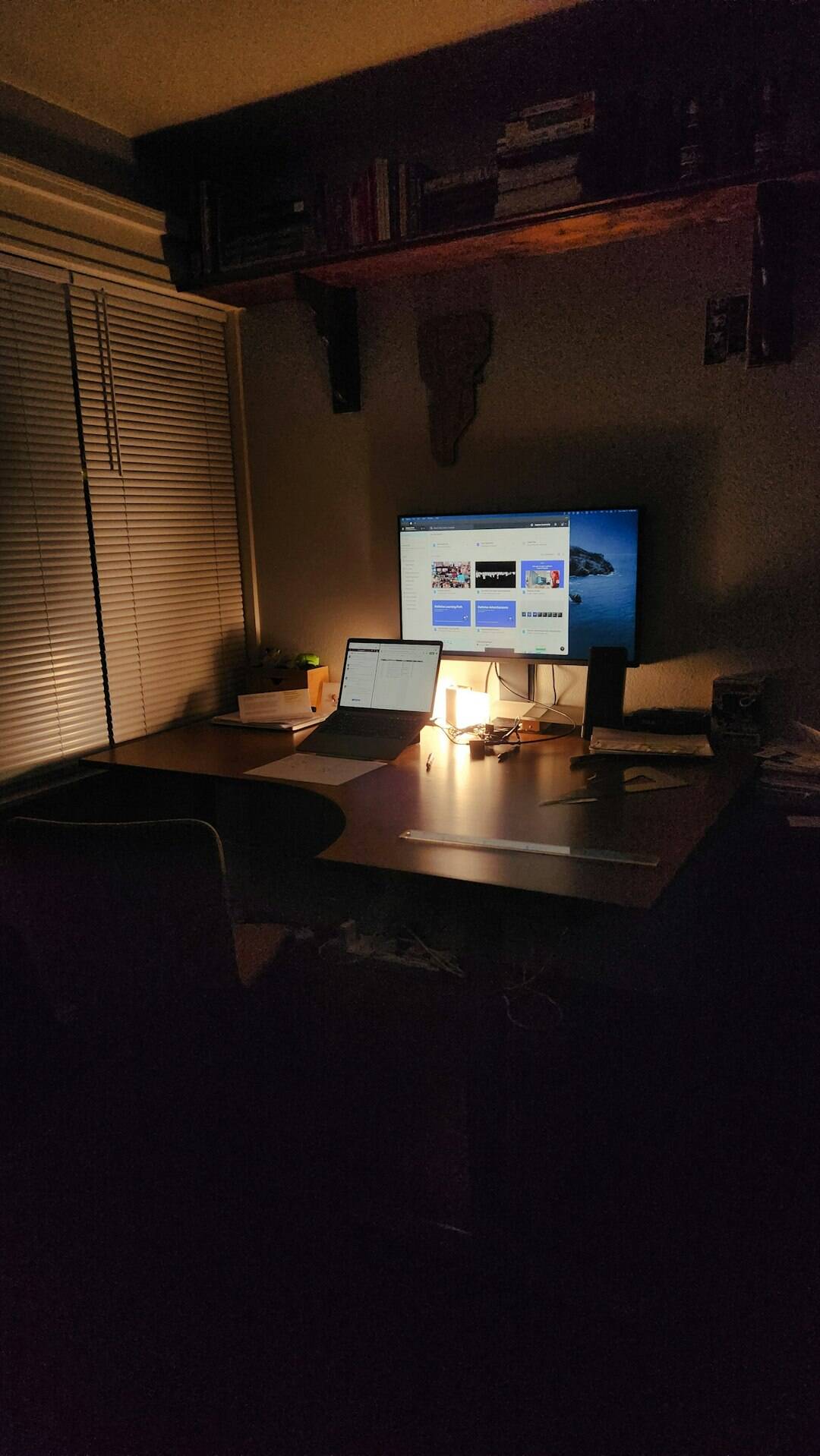
4. Using the Web Version of Microsoft Office
Don’t need offline access or advanced features? Microsoft’s Office Online platform allows you to run apps like Word, Excel, and PowerPoint right in your browser.
How to use:
- Go to office.com
- Log in with your Microsoft account.
- Start using Office applications right away.
This cloud-based solution is excellent for managing documents on the go, and it works perfectly on Linux thanks to browsers like Firefox and Chrome.
Tips for Best Performance
- Ensure your system has the latest graphics and software updates.
- Install fonts like Microsoft’s Calibri and Arial for better document compatibility.
- Use SSD storage if available, as traditional hard drives can slow down Office performance in a Wine environment.
Conclusion
Though Linux doesn’t natively support Microsoft Office, there are multiple workarounds and compatibility tools you can use to make it work efficiently. Whether you prefer Wine, PlayOnLinux, CrossOver, or the web version, there’s a solution tailored to your needs.
With just a little setup, you can enjoy the power of Microsoft Office without abandoning your Linux environment.