Windows is known for its robust features and regular updates that enhance functionality, security, and performance. However, while updates are essential, they can sometimes bring unexpected challenges. One such issue that many users have encountered is the Windows Update Error 0x80070103. This error typically arises when the system attempts to install a driver update that is either incompatible or already installed. While it may seem like a minor glitch, if left unresolved, it can hinder future updates and compromise your system’s performance and security.
In this comprehensive guide, we will explore what causes this error, how to diagnose it accurately, and most importantly, the reliable methods available to fix it. If you want your system running smoothly without update interruptions, this article is for you.
What is Windows Update Error 0x80070103?
The Error Code 0x80070103 is usually associated with Windows Update trying to install a driver that is either not fully compatible with the device or is already installed on your machine. Windows might attempt to update this driver again and again, causing the update process to fail repeatedly and slowing down the system.
This error often appears with the following message:
“Windows Update encountered an unknown error: 0x80070103.”
While this message might not seem like a major issue at first glance, repeated update failures can increase system vulnerability and lead to performance degradation.
Common Causes of Error Code 0x80070103
Understanding what causes the issue is critical to applying the correct fix. Below are the most common triggers for this error:
- Driver Redundancy: The update is trying to install a driver that is already present or newer than the existing one.
- Incompatible Drivers: The driver provided by Windows Update doesn’t match your hardware configurations.
- Corrupted Windows Update Files: Problems in the update system’s cache may lead to failed driver installations.
- Hardware Misidentification: Windows may incorrectly identify a device and try to install the wrong driver.

How to Fix Windows Update Error 0x80070103
Here are the most effective methods to diagnose and resolve this error, step-by-step:
1. Pause Automatic Driver Updates
The simplest solution is to prevent Windows from installing drivers automatically. By doing so, the update process won’t try to reinstall the incompatible or incorrect driver.
- Press Windows + R to open the Run dialog box.
- Type
sysdm.cpland press Enter to open the System Properties window. - Go to the Hardware tab and click on Device Installation Settings.
- Select No (your device might not work as expected) and click Save Changes.
This prevents Windows Update from pushing incompatible drivers in the future, which should resolve the recurring error.
2. Use the Windows Update Troubleshooter
Microsoft has built-in troubleshooting tools that are designed to detect and fix common update problems.
- Go to Settings > Update & Security > Troubleshoot.
- Click on Additional troubleshooters.
- Under “Get up and running,” click Windows Update and then Run the troubleshooter.
Let the tool complete its diagnostic and apply any recommended fixes. This can often resolve the error automatically without further steps.
3. Manually Hide the Problem Driver Update
If a specific driver keeps causing the update failure, you can hide it using Microsoft’s “Show or Hide Updates” tool.
- Download the Show or Hide Updates troubleshooter package from Microsoft’s website.
- Open the downloaded file and click Next.
- Select Hide Updates.
- Choose the driver update causing the error and click Next to block it.
Preventing Windows from attempting a problematic driver installation can quickly resolve the 0x80070103 error.
4. Manually Install the Driver
Sometimes, a manual installation works better than relying on Windows Update. To do this:
- Go to the manufacturer’s official website (e.g., Intel, NVIDIA, AMD).
- Search for the exact driver matching your hardware specifications and download it.
- Double-click the installer and follow the on-screen prompts to install the driver manually.
After successfully installing the correct version of the driver, restart your system and run Windows Update to check if the issue persists.
5. Clear the Windows Update Cache
Corrupt or excessive cached data in the update mechanism can interfere with smooth update execution. Clearing the cache might help.
- Press Windows + R and type
services.msc. Press Enter. - Locate and stop the following services:
- Windows Update
- Background Intelligent Transfer Service (BITS)
- Navigate to
C:\Windows\SoftwareDistributionand delete all the contents. - Go back to
services.mscand restart the services you stopped.
This will force Windows to rebuild the update cache, which could eliminate persistent errors.
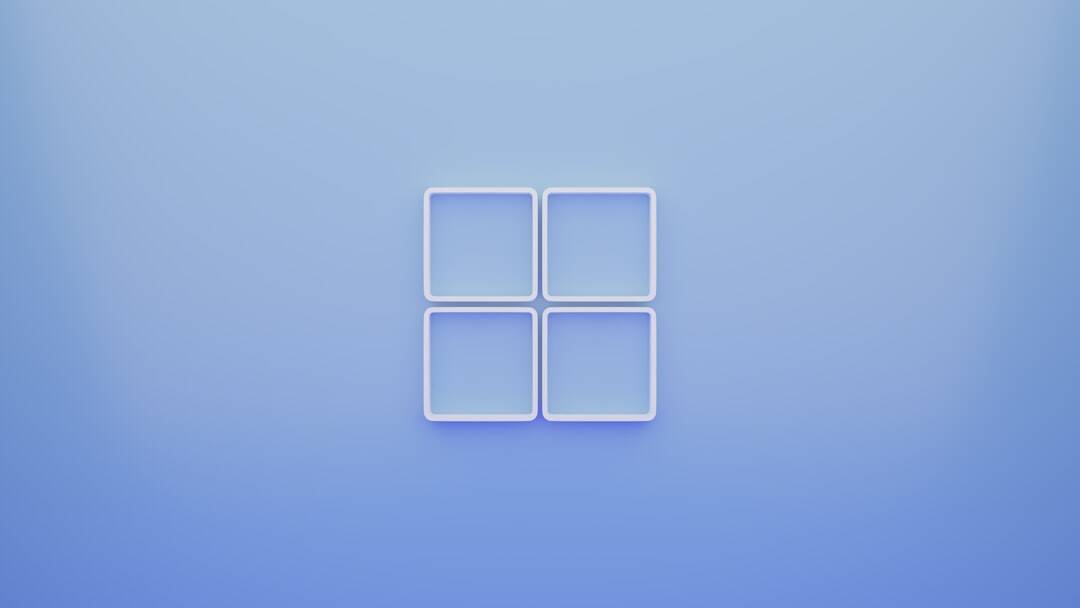
6. Run System File Checker and DISM
If a corrupted system file is causing the error, running SFC and DISM can help fix the issue.
- Open the Command Prompt as Administrator.
- Type the following commands one by one and press Enter after each:
sfc /scannowDISM /Online /Cleanup-Image /RestoreHealth
These tools will scan for system integrity violations and repair any found issues. Once complete, restart your PC and attempt to update again.
7. Use Group Policy Editor (For Pro Editions)
If you’re using Windows 10 or 11 Pro, you can stop driver updates via Group Policy:
- Open Run dialog by pressing Windows + R, then type
gpedit.mscand press Enter. - Go to Computer Configuration > Administrative Templates > Windows Components > Windows Update > Manage updates offered from Windows Update.
- Double-click on Do not include drivers with Windows Updates.
- Select Enabled and click Apply and then OK.
This prevents driver updates entirely through Windows Update, giving you control over what is installed.
Final Thoughts
Though Windows Update Error 0x80070103 is generally not harmful, it can be persistent and disruptive. By understanding its causes and applying the appropriate fix such as stopping auto driver updates or installing the correct driver manually, you can resolve the issue effectively without risking your system’s stability.
Always ensure you’re downloading drivers directly from the hardware manufacturer and not third-party websites to avoid malware and ensure compatibility. With these strategies in hand, you can maintain a smooth update experience on Windows and keep your desktop or laptop secure and high-performing.
If the error continues to surface despite all efforts, consider reaching out to Microsoft support or your device manufacturer for further diagnosis. Being proactive and methodical will always lead to better outcomes when dealing with system errors like 0x80070103.