Encountering an error during a Windows setup or upgrade process can be incredibly frustrating, especially when you’re unsure about what’s causing it. One such error that many users face is the Windows Setup Error 0xc1900101-0x40017. This error typically arises during the installation process when Windows fails to boot into the second phase of setup, known as the OOBE (Out-of-Box Experience). Fortunately, there are several methods you can explore to resolve this issue and successfully complete your Windows upgrade.
What Causes the 0xc1900101-0x40017 Error?
This setup error is generally linked to driver incompatibility or corruption. It occurs when Windows cannot properly configure new drivers during installation. Misbehaving third-party apps or outdated BIOS settings may also contribute to this hiccup.
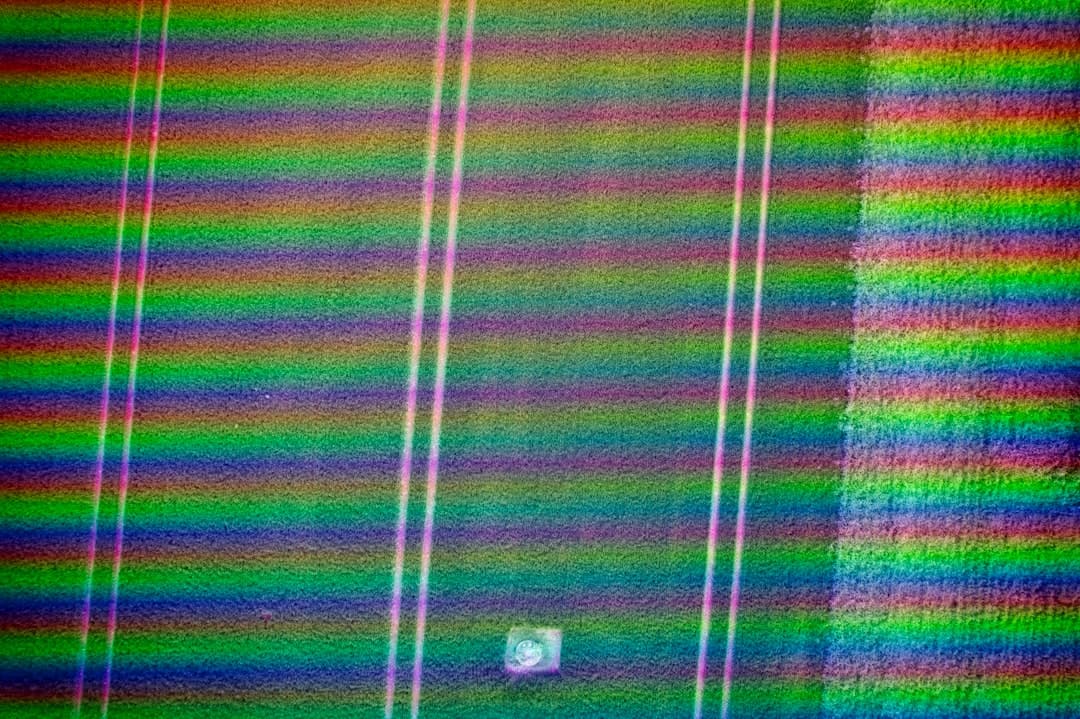
Knowing the root cause is half the battle. Below are reliable methods to fix the 0xc1900101-0x40017 error and complete your Windows upgrade successfully.
1. Unplug Non-Essential External Devices
Peripherals such as printers, external hard drives, or even webcams can sometimes interfere with the Windows setup process. To avoid unnecessary complications:
- Disconnect all USB devices except your keyboard and mouse.
- Restart your computer and retry the installation.
This simple step has resolved the error for many users by reducing the chances of driver conflicts.
2. Update or Uninstall Incompatible Drivers
Either corrupted or outdated drivers—especially graphics and network drivers—can cause the setup to fail. Here’s what you can do:
- Boot into your existing Windows installation.
- Press Windows + X and choose Device Manager.
- Right-click on key drivers like Display adapters and Network adapters and select Update driver.
- If updating doesn’t work, try uninstalling the drivers and let Windows install generic versions upon restart.
3. Disable or Uninstall Third-Party Antivirus Software
Third-party antivirus software, though intended to protect, is notorious for meddling with system updates and installations. To rule out this possibility:
- Temporarily disable antivirus protection before attempting the update.
- If that doesn’t help, completely uninstall the antivirus program and restart your PC.
Remember to reinstall or switch back to a compatible antivirus solution once your upgrade is successful.
4. Update BIOS and Chipset Drivers
Your computer’s BIOS and motherboard drivers could also be to blame. Outdated firmware may not support newer versions of Windows, triggering the setup error.
- Visit your PC manufacturer’s website.
- Search for the latest BIOS and chipset drivers suited for your model.
- Follow the provided instructions with caution. A BIOS update, if done incorrectly, can have serious repercussions.
5. Run the Windows Update Troubleshooter
If the error arises when updating Windows rather than a clean install, use the built-in troubleshooter:
- Go to Settings > Update & Security > Troubleshoot.
- Click on Windows Update and then Run the troubleshooter.
The tool will identify and attempt to repair the common issues blocking the setup.
6. Reset Windows Update Components
Sometimes, the issue stems from corrupted Windows Update files. You can reset them manually:
- Open Command Prompt as Administrator.
- Type the following commands one by one and press Enter after each:
net stop wuauserv
net stop cryptSvc
net stop bits
net stop msiserver
ren C:\Windows\SoftwareDistribution SoftwareDistribution.old
ren C:\Windows\System32\catroot2 Catroot2.old
net start wuauserv
net start cryptSvc
net start bits
net start msiserver
This process effectively resets the update components to a default state.
7. Perform a Clean Boot Before Setup
A clean boot ensures no background services or third-party apps interfere with Windows setup:
- Press Windows + R, type
msconfig, and hit Enter. - In the Services tab, check Hide all Microsoft services and click Disable all.
- Navigate to the Startup tab and open Task Manager.
- Disable all startup items, then reboot your PC and try the installation again.
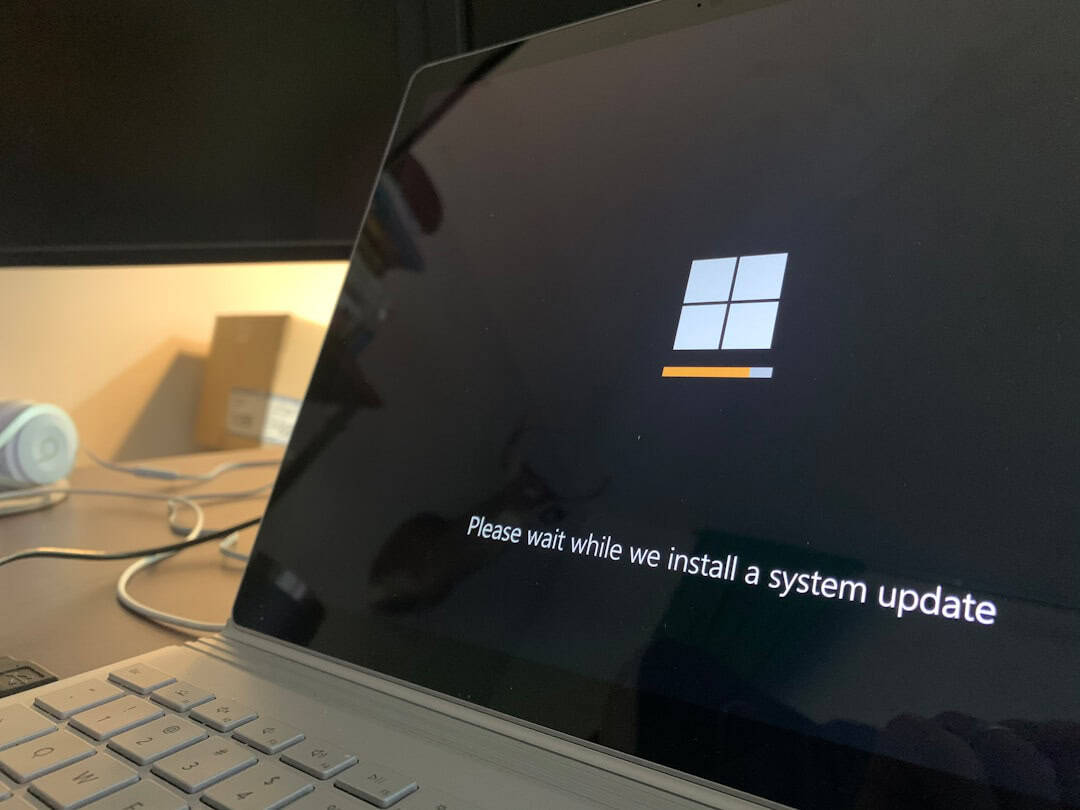
Conclusion
The Windows Setup Error 0xc1900101-0x40017 can be daunting, but it’s usually tied to driver or hardware-related conflicts. By methodically applying the solutions above, you stand a strong chance of resolving the issue without losing data or resorting to drastic measures. If all else fails, consider a clean installation of Windows as a last resort, but be sure to back up your data first.
Keeping your drivers, BIOS, and operating system updated is your best bet to avoid similar errors in the future. With patience and the right tools, you can ensure a smooth Windows installation process.