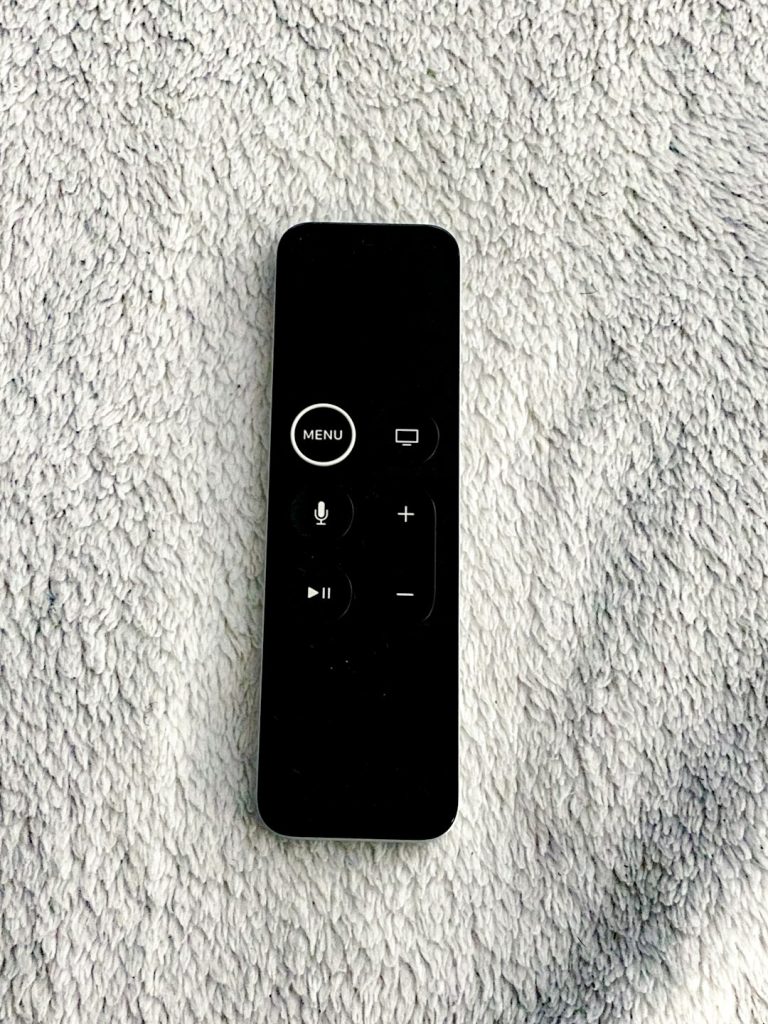If you’ve recently encountered a frustrating issue where your Samsung TV remote is blinking red and not functioning properly, you’re certainly not alone. This problem tends to confuse many users, especially when the TV itself appears to be working fine. Don’t worry—this issue is usually fixable, often without needing to replace the remote or call in a technician. In this guide, we’ll explore what causes the red blinking light and share several troubleshooting steps you can follow to get your remote—and your TV—working again.
What Does the Blinking Red Light Mean?
The red blinking light on your Samsung TV remote indicates that the remote is attempting to communicate with the TV but failing. This typically means there’s a problem with the remote’s battery, connectivity, or pairing status. Occasionally, it can also signify interference from other devices or physical obstructions.
Understanding this behavior is the first step to resolving the problem. Luckily, most of the fixes are simple and require minimal technical knowledge.
Common Reasons Why Your Remote Is Not Working
Here are some typical causes behind the red blinking light and an unresponsive Samsung TV remote:
- Weak or dead batteries
- Remote is not paired with the TV
- Obstructions blocking the remote’s signal
- Infrared (IR) signal interference
- Software glitches on the TV
- Remote has suffered physical damage
Now let’s walk through the steps to identify and resolve these issues.
1. Check the Batteries
Weak batteries are the most common culprit and the easiest to fix.
- Open the back panel of the remote.
- Remove the existing batteries.
- Replace them with a fresh pair of high-quality alkaline batteries.
Once you’ve replaced the batteries, point the remote at the TV and check if it works. If the red light no longer blinks continuously and the remote controls the TV, the problem is solved.
2. Re-Pair the Remote with the TV
Samsung remotes that use Bluetooth may sometimes lose their pairing with the TV, especially after a factory reset or software update.
- Power on your TV using the physical button on the TV itself.
- Point the remote toward the TV.
- Press and hold the Return and Play/Pause buttons at the same time for about 5 seconds.
The TV should display a message indicating that it’s connecting to the remote. If successful, the blinking red light should stop.
3. Check for Obstructions and Interference
Another possible cause is a physical block between the remote and the TV’s IR receiver or Bluetooth sensor. Additionally, other electronic devices might be interfering with the signal.
- Make sure there are no objects in front of the TV sensor.
- Turn off nearby electronics like soundbars, media consoles, and WiFi routers temporarily to see if the remote works better.
- Try using the remote closer to the TV while ensuring a direct line of sight.
If the remote starts working when you’re closer, interference or signal obstruction might have been the issue.
4. Test Remote Functionality Using a Smartphone Camera
If you’re unsure whether the remote is even emitting a signal, this handy trick can confirm it:
- Open the camera app on your smartphone.
- Point the remote’s IR emitter at your phone’s camera lens.
- Press any button on the remote.
If the remote is working, you should see a blinking light on your phone’s screen when you press a button, even if the light is not visible to the naked eye. This works well for IR remotes but won’t be effective for Bluetooth models.
Image not found in postmeta5. Perform a Soft Reset of the TV
Sometimes the issue isn’t with the remote at all—but with the TV itself. A soft reset can help clear minor software glitches.
- Turn off your TV using the physical power button.
- Unplug it from the power outlet.
- Wait for at least 30 seconds to a minute.
- Plug the TV back in and turn it on.
After rebooting the TV, try using the remote again. In many cases, the issue will be resolved.
6. Update the TV’s Firmware
If the TV’s firmware is outdated, it might cause compatibility issues with the remote. Here’s how to update the software:
- Using the TV’s physical buttons, navigate to Settings.
- Go to Support > Software Update.
- Select Update Now.
The update process may take a few minutes. Once complete, test the remote again.
7. Factory Reset the Remote
If all else fails, you can try resetting the remote to its factory settings. Please note that this will erase the pairing information and require re-pairing the remote afterward.
- Remove the batteries from the remote.
- Press and hold the Power button for 8 seconds.
- Reinsert the batteries and try pairing the remote again using the method from Step 2 above.
8. When to Replace the Remote
If none of the troubleshooting steps work, the remote may have suffered physical damage or a hardware fault. In such cases, you’ll need to replace it. Some tips:
- Purchase an official Samsung remote from a certified retailer or Samsung’s website.
- You can also consider a universal remote that supports Samsung TVs.
- Before buying, double-check compatibility with your TV model.
Replacement remotes are typically affordable and should restore complete functionality if the problem was indeed with the original remote.
Tips to Prevent Future Remote Issues
To avoid running into problems again, consider adopting some remote care best practices:
- Use high-quality batteries and change them regularly.
- Keep the remote away from drinks and food to prevent spills.
- Avoid dropping the remote or pressing buttons excessively hard.
- Clear any equipment stacked in front of the TV’s receiver area.
Conclusion
It can be alarming when your Samsung TV remote blinks red and stops working, but most often, the fix is simple—a battery swap, a reset, or a quick re-pairing. By understanding the function of the red blinking light and methodically ruling out common issues, you can restore control without calling in professional help.
If all else fails, replacing the remote is a cost-effective solution that can get you back to enjoying your favorite shows without interruption. Just make sure to verify compatibility with your TV model. With these troubleshooting tips at your fingertips, your TV remote should be back in action in no time.