Microsoft Store is an essential component of Windows 10 and Windows 11, offering users a centralized platform to download apps, games, movies, and even extensions. However, many users often encounter issues where the Microsoft Store simply does not open. If you’re facing this frustrating problem, rest assured that you are not alone—and more importantly, the issue can usually be fixed with some tried-and-true solutions. In this article, we’ll walk you through various reliable methods to get your Microsoft Store up and running again.
Common Causes of Microsoft Store Not Opening
Before you proceed with the troubleshooting steps, it’s helpful to understand what might be causing this issue. Some of the most common culprits include:
- Corrupted system files
- Outdated Windows version
- Incorrect system settings
- Issues with the Microsoft Store cache
- Network connection problems
Once you’ve identified a possible cause, follow these steps in order to resolve the issue efficiently.
1. Check for Windows Updates
Windows updates often include patches that fix bugs related to system applications like Microsoft Store. To check for updates:
- Click on the Start menu and go to Settings.
- Select Update & Security and then click on Windows Update.
- Click Check for updates and install any available updates.
After updating your system, reboot your computer and try opening the Microsoft Store again.
2. Use the Windows Store Apps Troubleshooter
Windows provides built-in troubleshooters that can automatically detect and fix problems. Here’s how to use the Windows Store Apps troubleshooter:
- Go to Settings > Update & Security > Troubleshoot.
- Click on Additional troubleshooters.
- Select Windows Store Apps and click Run the troubleshooter.
Follow the on-screen instructions to complete the process. This tool can automatically repair settings that prevent the Microsoft Store from opening correctly.
3. Clear Microsoft Store Cache
Sometimes, a corrupted cache can cause the Microsoft Store to malfunction. You can clear the cache by using a simple command:
- Press Windows + R to open the Run dialog box.
- Type wsreset.exe and press Enter.
A blank Command Prompt window will appear, and the cache will be cleared. Once the process is complete, the Microsoft Store should open automatically.

4. Re-register Microsoft Store
If clearing the cache doesn’t help, try re-registering the Microsoft Store using Windows PowerShell:
- Right-click the Start button and select Windows PowerShell (Admin).
- Paste the following command and press Enter:
Get-AppxPackage -allusers Microsoft.WindowsStore | Foreach {Add-AppxPackage -DisableDevelopmentMode -Register "$($_.InstallLocation)\AppXManifest.xml"}
After executing the command, restart your system and try launching the Microsoft Store again.
5. Check Date and Time Settings
Incorrect date and time settings can interfere with the operation of Microsoft Store. To ensure your system clock is accurate:
- Go to Settings > Time & Language > Date & Time.
- Enable Set time automatically and Set time zone automatically.
After correcting the time settings, close the settings window and check if the Microsoft Store launches successfully.
6. Disable Proxy Settings
Certain proxy configurations can block access to the Microsoft Store. To disable them:
- Open Settings > Network & Internet > Proxy.
- Disable Use a proxy server under Manual proxy setup.
Restart your PC and try accessing the Microsoft Store again.
7. Reset Microsoft Store via Settings
Windows 10 and 11 allow you to reset apps individually. To reset Microsoft Store:
- Go to Settings > Apps > Apps & features.
- Search for Microsoft Store in the list.
- Select it and click Advanced options.
- Click on Reset.
This step will clear the app’s data and restore it to its original state without uninstalling it.
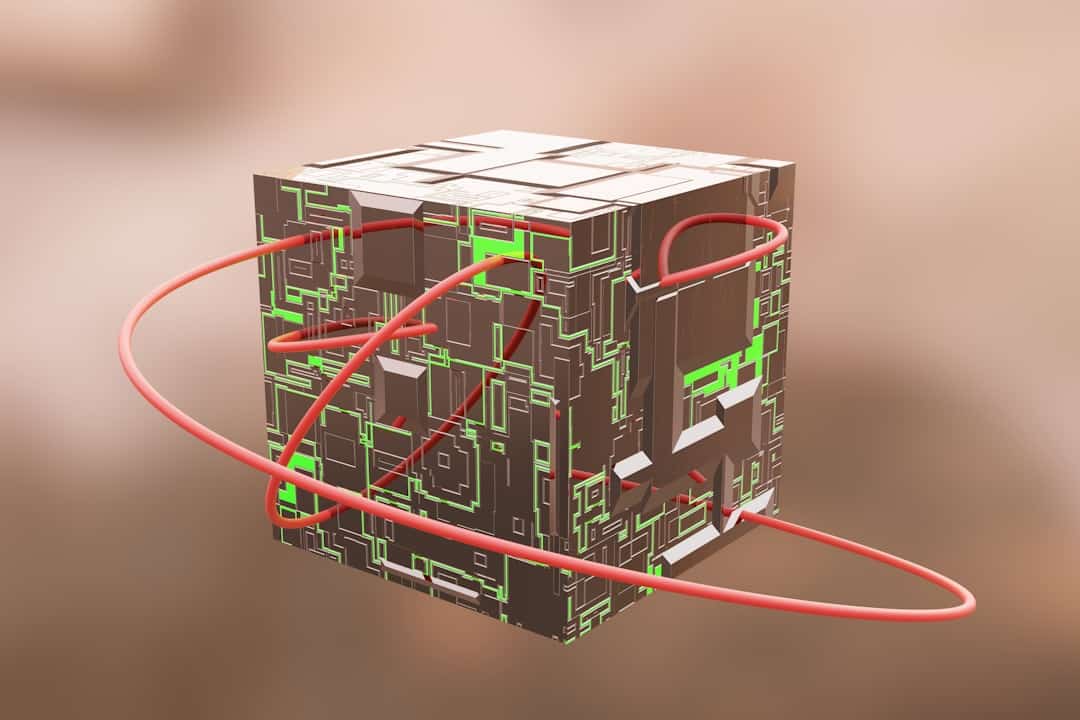
8. Check for Corrupted System Files
System files essential for the functioning of built-in apps like Microsoft Store can become corrupted. Here’s how to run System File Checker (SFC) and DISM tools:
- Open Windows PowerShell (Admin) from the Start menu.
- Type the following command and press Enter:
sfc /scannow
Wait for the process to complete. If the issue persists, run the DISM tool with the following commands:
DISM /Online /Cleanup-Image /CheckHealth DISM /Online /Cleanup-Image /ScanHealth DISM /Online /Cleanup-Image /RestoreHealth
After these scans are complete, reboot your system and attempt to open the Microsoft Store.
9. Create a New User Profile
In some cases, corrupt user profiles may prevent apps from functioning correctly. Try creating a new user account to test if the Microsoft Store works:
- Go to Settings > Accounts > Family & other users.
- Click Add someone else to this PC.
- Follow the instructions to create the account, then log in with it.
Check if the Microsoft Store opens under the new user profile. If it does, consider transferring your files and settings to the new account.
10. Perform a System Restore
If none of the above steps work, and the issue started recently, you can try rolling your system back to a state when the Store was working:
- Type System Restore in the Windows search bar and open Create a restore point.
- Click on the System Restore button.
- Follow the on-screen instructions to restore your system to a previous point.
After the process completes, your computer will restart. Try opening the Microsoft Store again afterward.
When to Consider a Repair Install
If every method fails, you might be dealing with deeply rooted system issues. A repair install (also known as an in-place upgrade) preserves your files and apps but reinstalls Windows. To proceed:
- Download the Media Creation Tool from Microsoft’s official website.
- Launch it and select Upgrade this PC now.
- Follow the prompts to reinstall Windows while keeping files and apps intact.
After the installation, verify if Microsoft Store is operating correctly.
Conclusion
The Microsoft Store is a vital part of the Windows ecosystem, and it’s understandably frustrating when it fails to open. Fortunately, there are multiple dependable solutions you can try, ranging from simple cache resets to more advanced system scans and profile creations. Follow each step methodically and keep your system updated to avoid such issues in the future.
If after exhausting all the options the issue persists, contacting Microsoft Support or considering a fresh Windows installation may be your final remedies. In most cases, however, one of the above methods will restore functionality to