Many iPhone users rely heavily on iMessage for staying connected with friends, family, and colleagues. That’s why it can be incredibly frustrating to encounter the dreaded “iMessage is signed out” error. This notification typically appears when you open the Messages app and may prevent you from sending or receiving iMessages. If you’re experiencing this error, don’t worry — you’re not alone, and there are several proven methods to get iMessage back up and running smoothly on your iPhone.
In this guide, we’ll walk you through a comprehensive set of troubleshooting steps to fix the “iMessage is signed out” problem, understand why it might happen, and ensure that your iMessage stays signed in for good.
Why Does the “iMessage is Signed Out” Error Appear?
Before diving into the fixes, it’s essential to understand the potential causes. This error can be triggered by:
- Incorrect Apple ID credentials
- Recent changes to your Apple ID password
- Issues with your network connection
- Software bugs or outdated iOS versions
- Problems with Apple’s servers
Now that you have an idea of what might be causing the issue, let’s look at how to resolve it.
1. Check Your Internet Connection
iMessage relies on an active internet connection, so it’s crucial to ensure your device is properly connected to Wi-Fi or cellular data. Follow these steps:
- Try opening a browser and navigating to a webpage.
- If you’re on Wi-Fi, try switching to cellular data or vice versa.
- Restart your router if you’re on a home network that seems sluggish.
- Ensure Airplane Mode is turned off.
A weak or unstable connection could be just enough to disrupt iMessage authentication.
2. Sign Back Into Your Apple ID for iMessage
Often, simply signing in again will clear this error. Here’s how:
- Open the Settings app.
- Scroll down and tap on Messages.
- Tap on Send & Receive.
- If you’re signed out, you’ll see the option to sign back in. Enter your Apple ID and password.
After signing in, wait a few minutes to allow iMessage to activate. You might see the message “Waiting for activation” — this is normal.
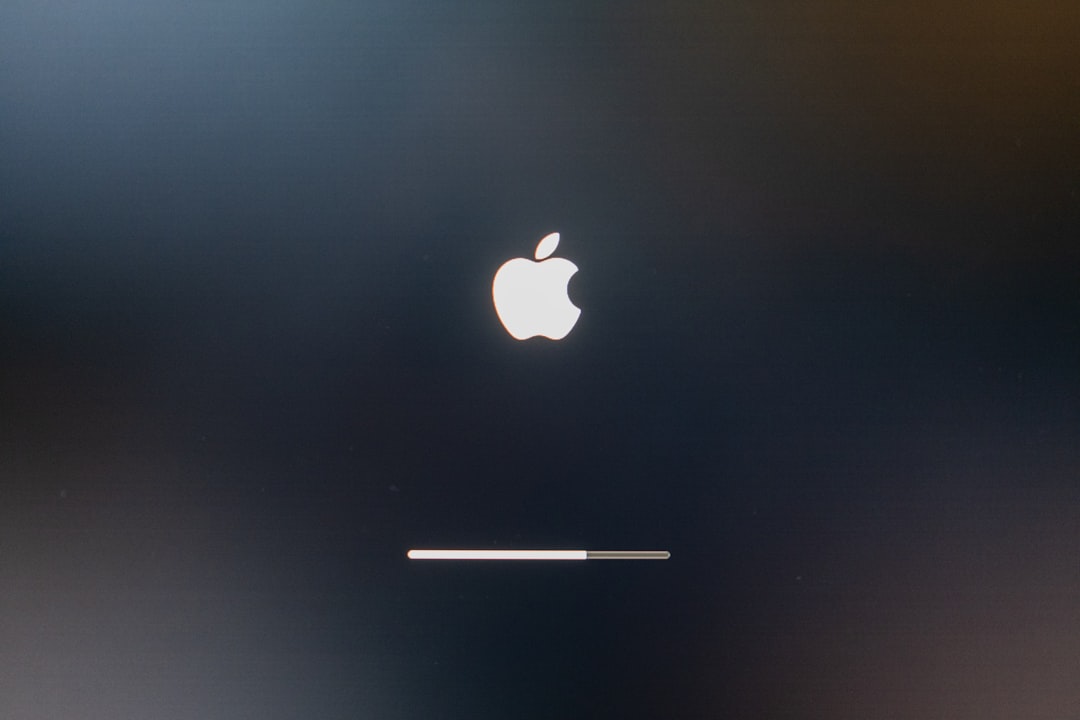
3. Toggle iMessage Off and On
Sometimes, a simple reset of the iMessage service can correct the issue.
- Go to Settings > Messages.
- Toggle iMessage off.
- Restart your iPhone.
- After the restart, go back and toggle iMessage on.
This effectively resets the connection to Apple’s messaging servers and might kick-start a fresh authentication session.
4. Update iOS to the Latest Version
Apple regularly includes bug fixes and stability improvements for features like iMessage in their iOS updates. An outdated system might be the cause of the issue.
- Go to Settings > General > Software Update.
- If an update is available, tap Download and Install.
- After the update installs, check to see if iMessage is working.
In many cases, simply updating your device can resolve mysterious bugs, including this one.
5. Check Apple’s System Status
Sometimes, the problem isn’t with your device — it’s with Apple. Visit Apple’s System Status page to check if iMessage is experiencing widespread outages. If there’s a green dot next to iMessage, it’s operational; otherwise, it’s likely a temporary server-side issue.
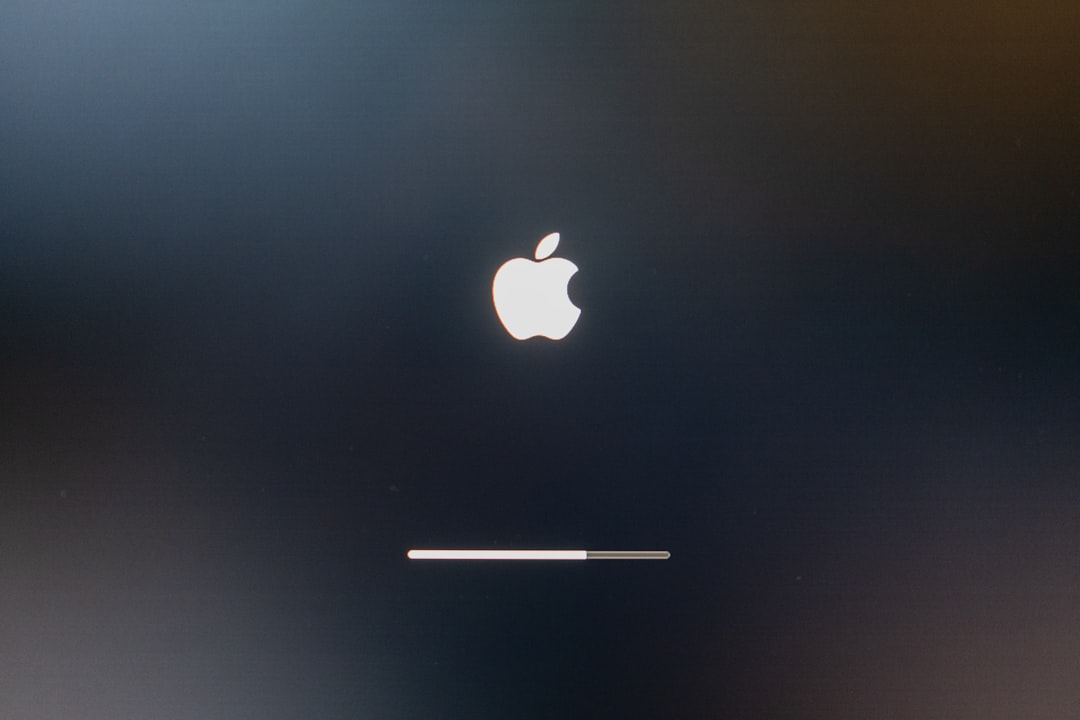
6. Reset Network Settings
If your internet connection is fine and Apple services are up, the problem could be with a corrupted network configuration. Resetting your network settings can help:
- Go to Settings > General > Transfer or Reset iPhone.
- Select Reset, then Reset Network Settings.
Important: This will reset all saved Wi-Fi networks and passwords, so make sure you have that information handy before proceeding.
7. Verify Date and Time Settings
Incorrect time settings can interfere with iMessage functionality. To fix it:
- Go to Settings > General > Date & Time.
- Enable Set Automatically.
This ensures that your iPhone syncs time data correctly, which is crucial for Apple’s servers to authorize services like iMessage.
8. Re-Add Your Apple ID
Still not working? Try removing and re-adding your Apple ID:
- Go to Settings > Messages > Send & Receive.
- Tap on your Apple ID and choose Sign Out.
- Restart your iPhone.
- Return to the same section and tap Use your Apple ID for iMessage.
This refreshes your credentials and may remove any corrupted data associated with iMessage.
9. Contact Apple Support
If you’ve tried everything and iMessage is still not working, it may be time to reach out to Apple Support. There could be something more complex going on with your account or device. You can visit an Apple Store or use Apple’s online support portal for assistance.
Visit Apple Support for personalized troubleshooting based on your device and iOS version.
10. Additional Tips to Keep iMessage Running Smoothly
Once you have fixed the issue, you’ll want to avoid encountering it again. Here are a few preventive tips:
- Avoid changing your Apple ID password frequently unless necessary
- Keep your iOS updated to the latest stable release
- Ensure iCloud and Apple ID settings stay consistent across all devices
- Use a strong and stable internet connection especially when activating new features
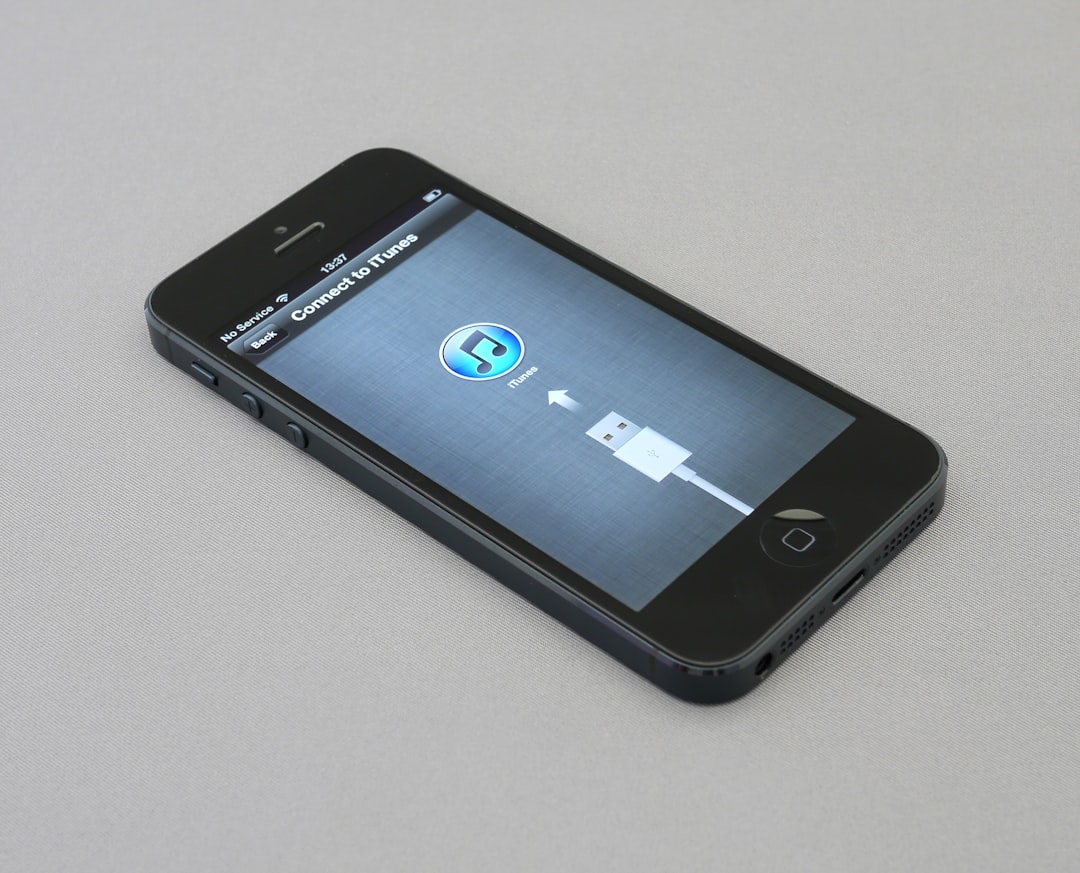
Conclusion
The “iMessage is signed out” error may appear intimidating, but it’s usually nothing serious. With the right steps, you can resolve the issue in minutes. The key is to properly diagnose whether the issue is network-related, caused by account misconfiguration, or a deeper system-level problem. Hopefully, this guide helped you get iMessage back on track and improved your understanding of how the system works.
For tech-savvy users, knowing how to address such issues builds confidence and ensures that even seemingly complex errors don’t disturb your digital life. So the next time your iPhone refuses to send an iMessage, you’ll know exactly what to do!