Google Drive is a powerful tool that allows users to store, sync, and share files across multiple devices. For gamers, this cloud storage service is often used to back up saved game files, configuration files, mods, and even entire game directories. But what happens when you log into your Google Drive one day and your precious game files are suddenly missing? It can be a distressing situation, especially if you don’t have secondary backups.
In this guide, we’ll go through trustworthy and proven methods to troubleshoot and resolve the issue of missing game files on Google Drive. Whether your data disappeared due to syncing errors, user mistakes, accidental deletions, or changes in folder structures, we’ll help you investigate and, hopefully, recover what was lost.
1. Check the “Trash” Folder
The first place to check when your game files go missing is the Trash folder. It’s possible that the files were accidentally deleted, either manually or by a synchronization error from a connected device.
- Go to Google Drive.
- On the left-hand menu, click on “Trash”.
- Browse for your missing game files or folders.
- If you locate them, right-click the file and select “Restore”.
If the trash has been emptied, restoration becomes more difficult — but not necessarily impossible.
2. Use the Search Function Strategically
Sometimes, files are not actually missing—they’re just misplaced or renamed. Take advantage of Google Drive’s powerful search functionality:
- Search by file type: Try searching for specific extensions such as .sav, .cfg, .exe, or .zip.
- Search by keywords: Use the names of your games or folder names like Skyrim Mods or Steam Backups.
- Use advanced filters: Click the down arrow in the search bar to filter by file type, date modified, or owner.
Keep in mind that sometimes folders are mistakenly dragged into other folders, especially in shared environments. Browsing through large directories manually may be necessary.
3. Inspect Shared Drives or Folders
If you’ve used shared folders or team drives to manage your game files, there’s a chance the file’s ownership or visibility has changed. Conflicts with syncing or permissions can result in missing content from your personal view.
To check this:
- Go to “Shared with me” on the main menu.
- Look for familiar folder names or contributor names.
- If files are found, consider making a personal copy to preserve your access.
Also ensure that the original contributor hasn’t unshared or deleted the content. If the latter occurred, contact them directly if possible.
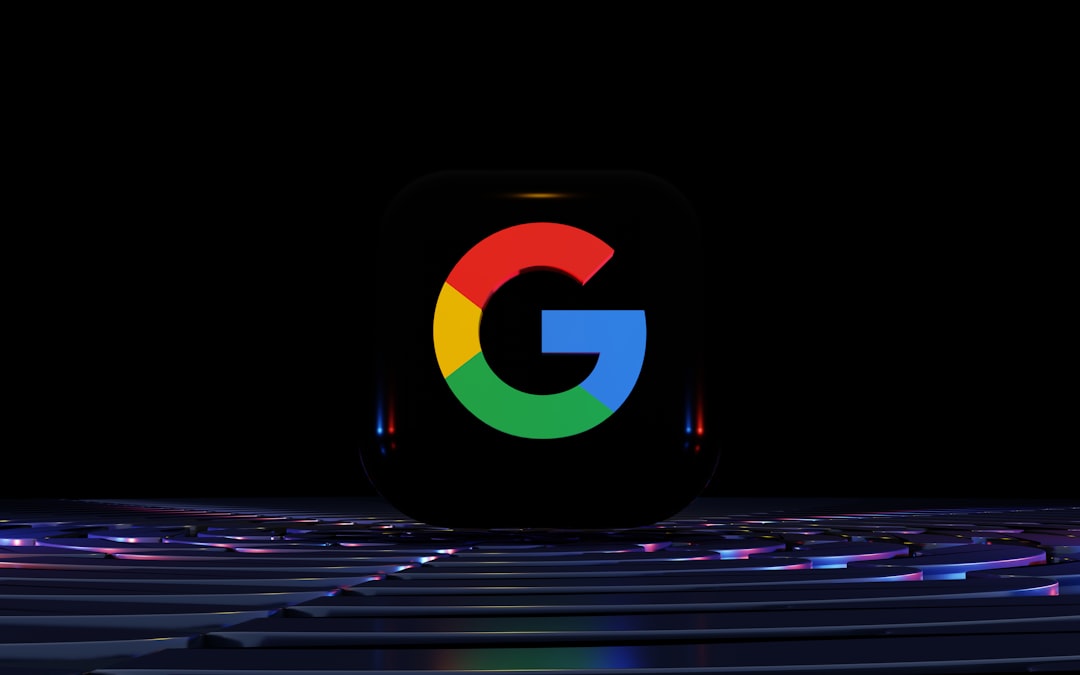
4. Revisit Google Drive Versions and Activity
Google Drive keeps a history of changes made to files and folders. This can help you recover from deletions, changes, or overwrites that may have occurred unknowingly.
Here’s how you can check version or activity history:
- Select any folder that once contained your missing game files.
- Click on the “View details” icon (letter ‘i’ inside a circle in the top-right toolbar).
- Select the “Activity” tab to see past file modifications, deletions, or moves.
If you see that someone or even you have deleted a game file recently, it could still be recovered from the trash folder or through version history (for up to 30 days).
5. Look in Your Backup Folder (For Mobile Users)
If you used Google Drive on a mobile device like Android to back up app or game data, those backups may not appear in your main drive interface. They are often stored under a special “Backups” section.
To access your backups:
- Go to https://drive.google.com/drive/backups.
- Look for the name of your device and app-specific folders.
- Check if game data has been backed up and whether it’s usable.
Note: These backups are sometimes encrypted and may not be directly browsable, depending on app or game restrictions.
6. Audit Google Drive Sync Settings
If you use Google Drive for Desktop or have synced your game files using third-party tools like Insync or rclone, it’s essential to confirm whether the files were properly synced in the first place. Incorrect sync selections or corrupt configuration might have caused files to be missing from your cloud storage.
Steps to troubleshoot sync settings:
- Open the Google Drive desktop application.
- Go to Preferences > My Computer / Google Drive tab.
- Make sure your game folder is included in “Folders selected for syncing.”
- Confirm that syncing is complete and green-checked.
If you suspect a syncing issue, browse your local folder manually and compare it with the cloud version.
7. Make Use of Google Drive’s Support Tools
In the event of a more serious issue, such as a Google server failure or account-related bug, Google offers several support channels:
- Google Drive Help Center
- Use the “Report a Problem” feature within Google Drive to notify Google directly.
- Ask questions on Community Forums and browse resolved cases.
Be ready to provide timestamps, file names, and ownership information to expedite support responses.
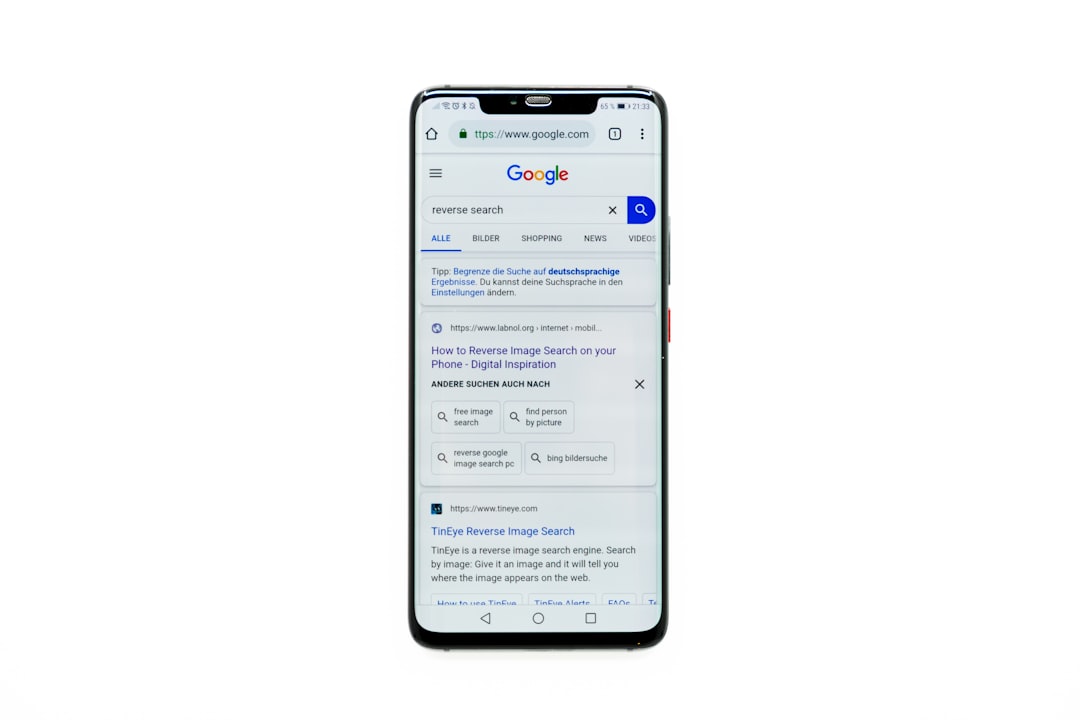
8. Prevent Future Losses
Once your files are either recovered or recreated, it’s essential to take preventative steps to avoid facing the same situation again.
- Set up regular backups: Use external tools or devices to back up your Google Drive content weekly.
- Use Google Takeout: Take full exports of your Drive contents periodically to store as local archives.
- Label and organize: Keep game files in clearly labeled, categorized folders for easier tracking.
- Limit sharing: Only share game-related folders with trusted individuals to avoid accidental modifications.
Conclusion
Missing game files in Google Drive can be a stressful ordeal, but with a systematic approach, most issues can be resolved quickly. From checking the Trash bin and navigating the Activity panel to verifying sync settings and backups, there’s a high probability that your files are retrievable.
Whether you’re backing up Minecraft world saves or entire mod collections for Skyrim, always follow best practices for cloud file management. Stay organized, proactive, and make multiple copies of anything you can’t afford to lose. Trust the tools at your disposal—Google Drive is powerful when used correctly, and recovery is often only a few clicks away.