Nothing can be more frustrating than trying to connect your Beats Solo 3 to your brand-new Victus laptop only to find out that the Bluetooth is not working properly. Whether you’re trying to enjoy your favorite playlist, watch a movie, or jump into a Zoom call, not having audio is a dealbreaker. Fortunately, most Bluetooth connection issues can be resolved with a few troubleshooting steps. In this article, we will guide you through several easy-to-follow solutions to fix the Bluetooth connectivity issues between your Beats Solo 3 and HP’s Victus series laptop.
Understanding the Problem
Your Beats Solo 3 connects effortlessly to many devices, but laptops—especially Windows-based ones like the HP Victus—sometimes face compatibility hurdles or misconfigured settings which can prevent a smooth pairing. Here are some common causes of Bluetooth issues:
- Bluetooth not enabled on laptop
- Outdated or corrupted Bluetooth drivers
- Beats Solo 3 not in pairing mode
- Interference from other connected devices
- Windows-related software glitches
Let’s dive into the step-by-step process to fix this issue and get your Beats Solo 3 headphones working seamlessly with your Victus laptop.
Step 1: Ensure Your Beats Solo 3 is in Pairing Mode
First and foremost, make sure your headphones are in pairing mode so they are discoverable by your laptop. Here’s how to activate it:
- Hold down the power button on your Beats Solo 3 until the LED light starts flashing.
- This flashing indicates the headphones are in pairing mode and are ready to connect.
If your Beats are already connected to another device, such as your phone, disconnect it or turn off Bluetooth on that device to avoid conflict.

Step 2: Turn On Bluetooth on Your Victus Laptop
Sometimes Bluetooth may be disabled on your laptop without your knowledge, especially if you’ve recently restarted it. To ensure it’s turned on:
- Click on the Windows Start menu and go to Settings (gear icon).
- Navigate to Devices > Bluetooth & other devices.
- Make sure the toggle switch under Bluetooth is set to On.
If the toggle is missing, it may indicate a driver issue or that your laptop’s Bluetooth hardware is disabled.
Step 3: Check for Bluetooth Driver Updates
Outdated or missing drivers can cause Bluetooth connectivity issues. Here’s how to update them:
- Press Windows + X and select Device Manager.
- Expand the Bluetooth section.
- Right-click your Bluetooth adapter (it might say “Intel Wireless Bluetooth” or similar) and choose Update driver.
- Select Search automatically for updated driver software.
If Windows doesn’t find a new driver, it might be worth visiting the HP Support website to download drivers specific to your Victus model.
Step 4: Remove and Re-Add Your Beats Headphones
Sometimes re-pairing the device works wonders. Here’s how to forget the device and add it again:
- Go back to Settings > Bluetooth & other devices.
- Find your Beats Solo 3 in the list of previously connected devices.
- Click on it and choose Remove device.
- Put your Beats Solo 3 back into pairing mode.
- Click Add Bluetooth or other device and select Bluetooth.
- Select your Beats Solo 3 from the list and connect.
A fresh connection can override any previous pairing glitches.
Step 5: Restart Bluetooth Services
Windows uses background services to manage Bluetooth connections. If these services have encountered an error, restarting them might help:
- Press Windows + R, type
services.msc, and hit Enter. - Locate the following services:
- Bluetooth Support Service
- Bluetooth Audio Gateway Service
- Bluetooth User Support Service
- Right-click each one and choose Restart.
- If any are not running, choose Start.
This restart will reset the Bluetooth stack and often resolves pairing issues instantly.
Step 6: Disable Power Management for Bluetooth
Windows might turn off your Bluetooth adapter to save power, leading to unresponsiveness. To prevent this:
- Go to Device Manager again and expand Bluetooth.
- Right-click your adapter and select Properties.
- Go to the Power Management tab.
- Uncheck the option “Allow the computer to turn off this device to save power.”
- Click OK and restart your computer.
This small setting can often be the hidden culprit behind intermittent connectivity problems.
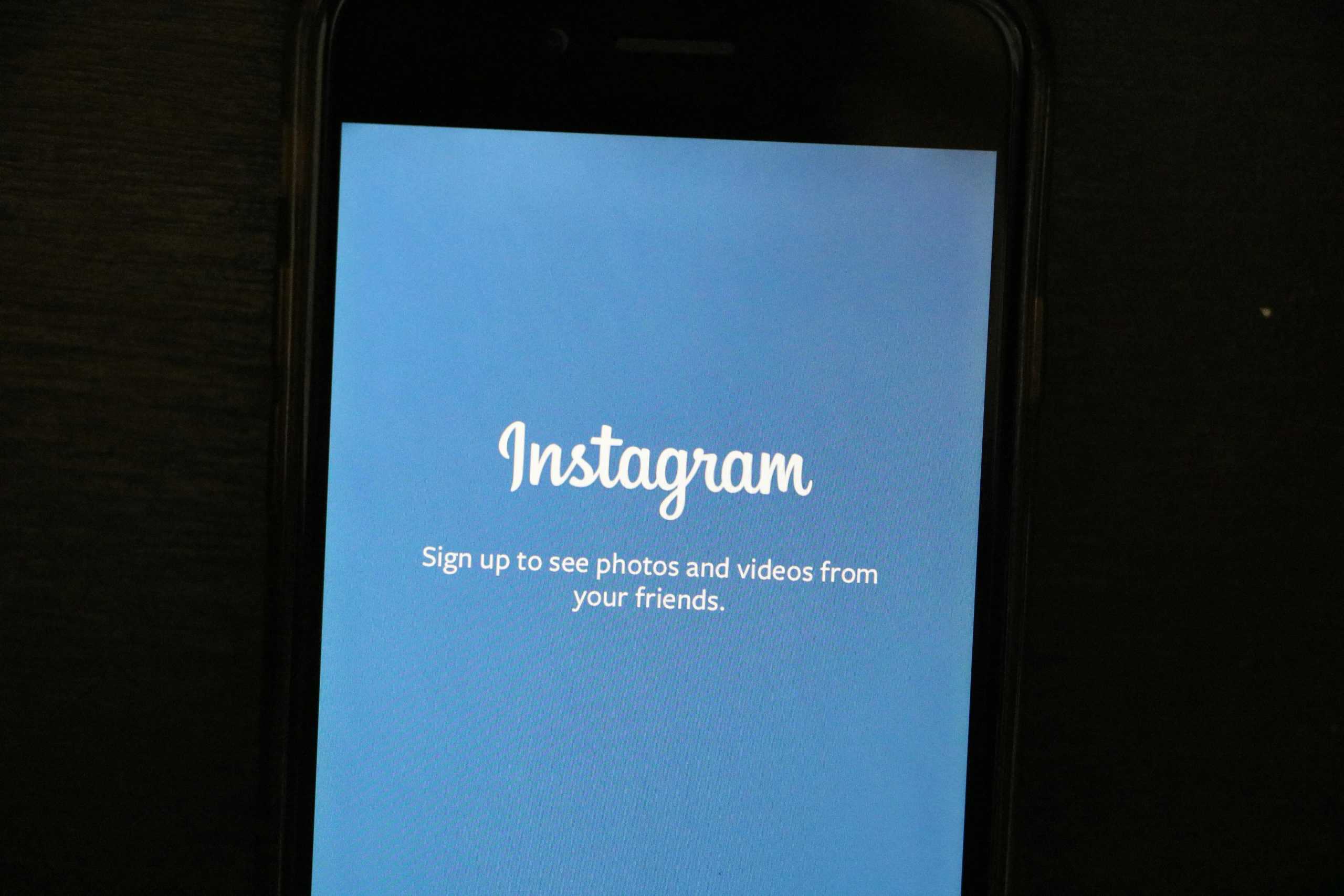
Step 7: Run Windows Bluetooth Troubleshooter
Windows also offers built-in diagnostic tools. To automatically detect and fix issues, try this:
- Go to Settings > Update & Security > Troubleshoot.
- Click Additional troubleshooters.
- Find and click on Bluetooth, then choose Run the troubleshooter.
This tool will check Bluetooth services, drivers, and hardware and suggest fixes if any issues are found.
Step 8: Check for Windows Updates
In some instances, connectivity problems arise due to compatibility glitches in outdated software builds.
- Navigate to Settings > Update & Security > Windows Update.
- Click Check for updates.
- If updates are available, download and install them.
Reboot your system afterward and try reconnecting the Beats Solo 3.
Step 9: Try Pairing with Another Device
To ensure your Beats Solo 3 isn’t at fault, try pairing it with another device like a smartphone or tablet. If it doesn’t connect there either, the issue could lie with the headphones themselves. You may need to:
- Reset your Beats Solo 3 by holding both the power and volume-down button for 10 seconds until the LED blinks rapidly.
- Update the firmware using the Beats Updater tool.
These steps are especially effective if you’ve had your Beats for a while without firmware updates.
Final Thoughts
Fixing Bluetooth issues between your Beats Solo 3 and Victus laptop doesn’t have to be a complicated process. By methodically going through the steps listed above—from checking pairing mode and restarting services to updating drivers—you significantly increase the likelihood of a successful connection. Remember, a majority of connectivity issues stem from software conflicts rather than hardware failures.
And once your headphones are successfully connected, you’ll be free to enjoy rich, immersive audio without any wires or headaches!
Still having trouble? Don’t hesitate to reach out to HP Support or Beats Customer Service.
Happy Listening!