Google Maps has evolved far beyond just being a navigation tool. Today, it serves as a powerful platform for developers, designers, and businesses who want to embed customized maps into their websites or applications. Whether you want to direct customers to your storefront, build a delivery route planner, or create an interactive travel diary, Google Maps offers comprehensive tools to help you visualize geographic data in meaningful ways.
In this article, we’ll walk you through how to embed Google Maps, add custom markers, draw routes or paths, and apply custom styles to your maps to give them a unique look and feel.
1. Embedding a Basic Google Map
The easiest way to include a map on your website is by embedding one with an <iframe>. This method does not require any APIs or coding knowledge.
<iframe
src="https://www.google.com/maps/embed?pb=!1m18!..."
width="600" height="450" style="border:0;"
allowfullscreen="" loading="lazy">
</iframe>
To generate this URL:
- Go to Google Maps.
- Navigate to the location you want to embed.
- Click the “Share” button, then select “Embed a map”.
- Copy the HTML and paste it into your site’s code.
However, this approach is quite limited when it comes to interactivity or customization. For more control, the Google Maps JavaScript API is your go-to tool.
2. Setting Up the Google Maps JavaScript API
Before embedding advanced functionality, follow these steps to use the Google Maps API:
- Visit the Google Cloud Console.
- Create a new project or select an existing one.
- Enable the Maps JavaScript API.
- Create an API key and restrict it for secure usage.
- Include the Maps API in your HTML:
<script src="https://maps.googleapis.com/maps/api/js?key=YOUR_API_KEY"></script>
Now you’re ready to customize your map programmatically.
3. Adding Custom Markers
Markers are used to pinpoint locations on the map. Here’s how to add and customize a marker:
// Initialize map
function initMap() {
var location = { lat: 40.7128, lng: -74.0060 }; // Example: New York City
var map = new google.maps.Map(document.getElementById('map'), {
zoom: 12,
center: location
});
// Add marker
var marker = new google.maps.Marker({
position: location,
map: map,
title: 'New York City',
icon: 'https://maps.google.com/mapfiles/kml/shapes/info-i_maps.png' // Custom icon
});
}
Add this HTML element where the map should render:
<div id="map" style="height: 500px; width: 100%;"></div>
With markers, you can also attach info windows, animations (like bouncing), and distinct icons to represent different types of locations such as restaurants, tourist spots, or offices.
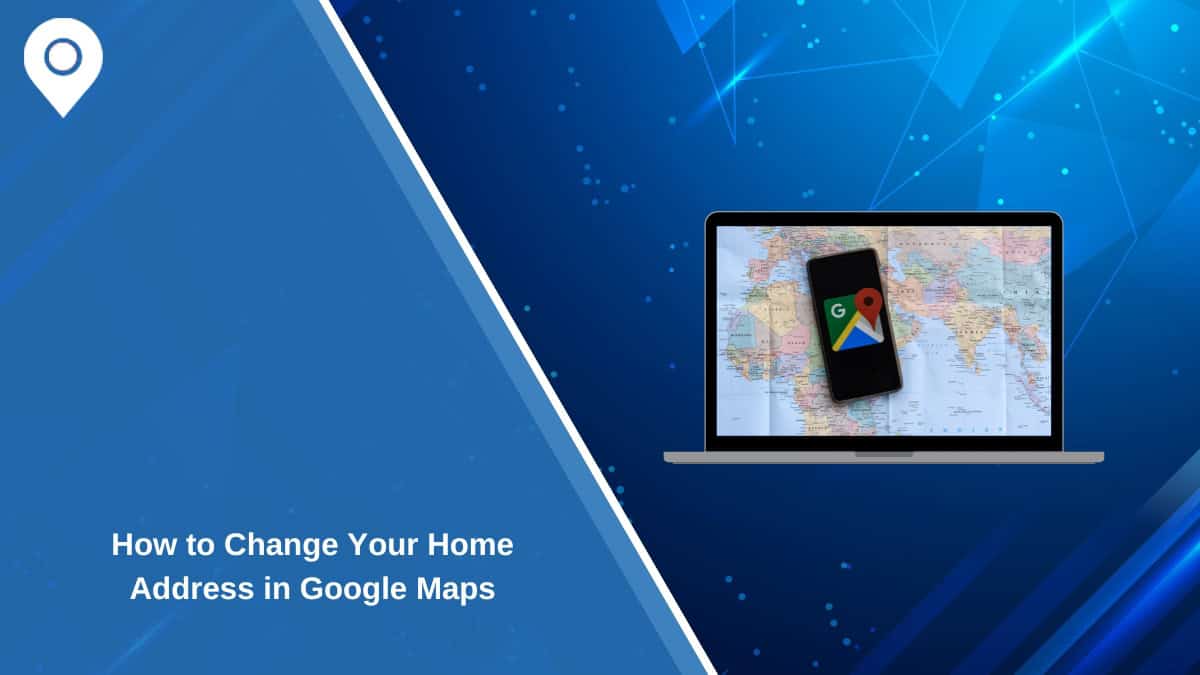
4. Drawing Routes and Paths
If you’re looking to illustrate navigation between multiple points—say, plotting a delivery route or mapping a hiking trail—you can use polylines or integrate Google’s Directions API.
Using Polylines
var flightPlanCoordinates = [
{ lat: 37.772, lng: -122.214 },
{ lat: 21.291, lng: -157.821 },
{ lat: -18.142, lng: 178.431 },
{ lat: -27.467, lng: 153.027 }
];
var flightPath = new google.maps.Polyline({
path: flightPlanCoordinates,
geodesic: true,
strokeColor: '#FF0000',
strokeOpacity: 1.0,
strokeWeight: 2
});
flightPath.setMap(map);
This draws a red line connecting multiple geographic points. You can modify the line’s color, weight, and opacity.
Using the Directions API
To show actual routes based on logic like driving, walking, or transit, use the Directions API:
var directionsService = new google.maps.DirectionsService();
var directionsRenderer = new google.maps.DirectionsRenderer();
directionsRenderer.setMap(map);
var request = {
origin: 'Chicago, IL',
destination: 'New York, NY',
travelMode: 'DRIVING'
};
directionsService.route(request, function(result, status) {
if (status === 'OK') {
directionsRenderer.setDirections(result);
}
});
This feature is ideal for interactive applications like logistics tracking, travel planning, or on-demand services.
5. Applying Custom Map Styles
Default Google Maps styling is clean and functional, but if you want your map to match your brand’s colors or offer a specific theme (like dark mode), then custom map styles come in handy.
Use the Google Maps Styling Wizard to generate custom JSON styles. Then apply them as follows:
var styledMapType = new google.maps.StyledMapType(
[
{
"featureType": "water",
"stylers": [{ "color": "#0e171d" }]
},
{
"featureType": "landscape",
"stylers": [{ "color": "#1e303d" }]
}
],
{name: 'Styled Map'});
var map = new google.maps.Map(document.getElementById('map'), {
center: {lat: 40.674, lng: -73.945},
zoom: 12,
mapTypeControlOptions: {
mapTypeIds: ['roadmap', 'satellite', 'styled_map']
}
});
map.mapTypes.set('styled_map', styledMapType);
map.setMapTypeId('styled_map');
This will result in a dark-themed map ideal for modern app interfaces or nighttime-focused applications.
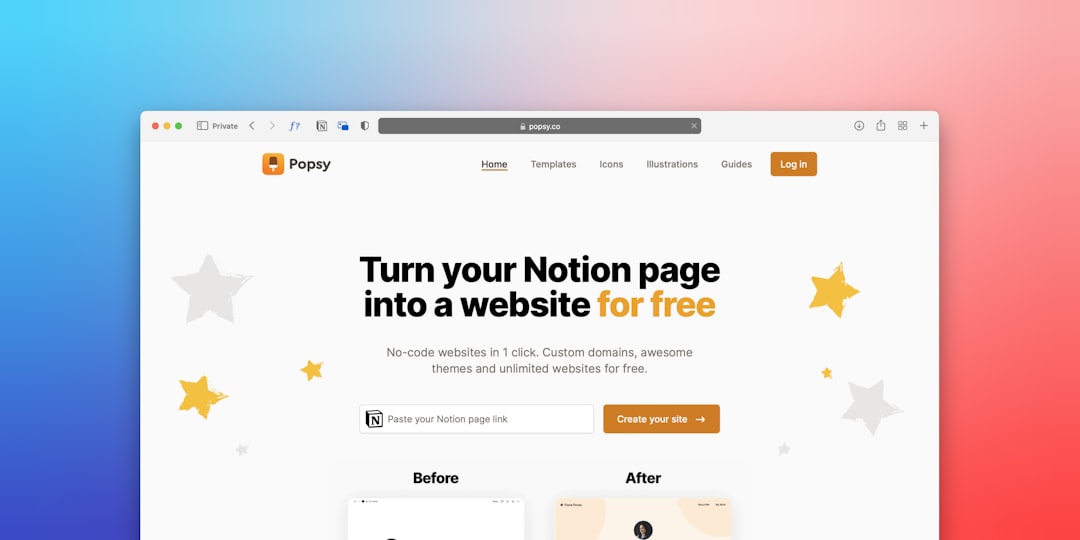
6. Other Enhancements
To make your maps even more interactive and personalized, consider the following:
- Clusters: Group nearby markers to prevent overcrowding on the map.
- Heatmaps: Great for visualizing data like customer density or foot traffic.
- Street View: Embed interactive 360-degree visuals to give users a better idea of the area.
7. Tips for Optimization and Best Practices
- Use API key restrictions to prevent misuse and unauthorized access.
- Load map assets lazily to reduce page load times when maps are not immediately needed.
- Cache commonly used locations, if applicable, to reduce repeated requests.
- Monitor API usage to ensure you stay within your Google billing tier.
8. When to Use Alternatives
While Google Maps is robust, it may not be the most cost-effective solution for all use cases. If you’re building a high-traffic public app or need complete offline support, explore alternatives like:
- OpenStreetMap for free and crowdsourced mapping data.
- Leaflet.js for a lightweight open-source mapping library.
- Mapbox for highly customizable visuals and vector maps.
Conclusion
Embedding and customizing Google Maps can significantly enrich your website or application’s functionality and user experience. From simply showing your office location to plotting intelligent, data-driven paths, the possibilities are vast and adaptable for various needs. Using markers, routes, and custom styles not only improves usability but also aligns the map’s look and feel with your brand identity.
Just remember