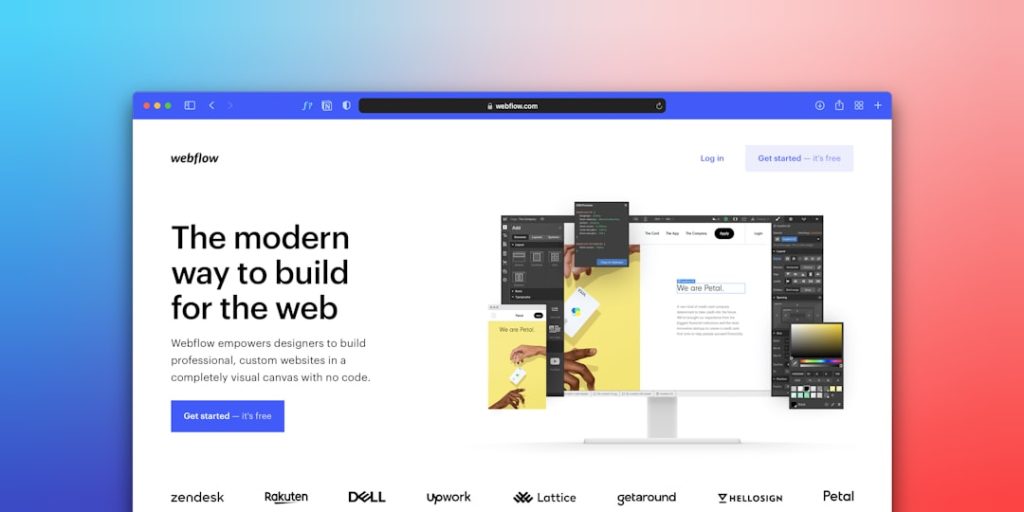Integrating Google Maps into a website has become a powerful way to share location information and offer interactive, user-friendly experiences. Whether you’re a business owner wanting to showcase your store location or a web developer looking to enhance usability, customizing Google Maps can bring significant value to your website. This step-by-step guide will highlight how to customize Google Maps specifically for embedding and enhancing on websites.
Why Customize Google Maps?
Out-of-the-box, Google Maps offers a general layout that serves most basic location needs. However, customizing it not only enhances aesthetics but also functionality, helping to communicate specific information, provide directions more easily, and align with a brand’s visual identity. Customization also allows for the integration of multiple markers, custom icons, personalized map styles, and more.
Step 1: Get a Google Maps API Key
To begin customization, you’ll need a Google Maps API key. This key allows your website to interact with Google Maps services. Here’s how to get it:
- Go to the Google Cloud Console.
- Create a new project or select an existing one.
- Enable the “Maps JavaScript API.”
- Head to the Credentials section and create a new API key.
- Restrict the API key to limit usage and enhance security.
Make sure to copy this key, as you’ll need it for map integration.
Step 2: Add Basic Google Map to Your Web Page
After obtaining your API key, add the following code snippet to your HTML file where you want the map to appear. This step creates a basic, default-styled map.
<div id="map"></div>
<script>
function initMap() {
var location = { lat: 40.7128, lng: -74.0060 }; // Example: New York City
var map = new google.maps.Map(document.getElementById('map'), {
zoom: 12,
center: location
});
var marker = new google.maps.Marker({
position: location,
map: map
});
}
</script>
<script async
src="https://maps.googleapis.com/maps/api/js?key=YOUR_API_KEY&callback=initMap">
</script>Replace YOUR_API_KEY with your actual API key.
Step 3: Customize Map Appearance
To give the map a distinct appearance, you can apply a custom style. Google offers a variety of styles through the Map Style Wizard. Once selected, styles can be integrated directly into the map script.
var styledMapType = new google.maps.StyledMapType(
[/* Style JSON here */],
{name: 'Styled Map'});
var map = new google.maps.Map(document.getElementById('map'), {
zoom: 12,
center: location,
mapTypeControlOptions: {
mapTypeIds: ['roadmap', 'satellite', 'styled_map']
}
});
map.mapTypes.set('styled_map', styledMapType);
map.setMapTypeId('styled_map');This lets you match the map’s colors and elements to your brand’s design.
Step 4: Add Custom Markers and Icons
Instead of the default red location pin, you can upload your own marker image to make the map more unique. Here’s how you can add a custom icon:
var marker = new google.maps.Marker({
position: location,
map: map,
icon: 'URL_TO_YOUR_ICON.png'
});Make sure the image you use has appropriate sizing, typically around 32×32 pixels, for best display results.
Step 5: Add Multiple Locations
If your site showcases different stores or points of interest, you can easily add multiple markers. Store each location’s coordinates in an array and loop through them:
var locations = [
{lat: 40.7128, lng: -74.0060},
{lat: 34.0522, lng: -118.2437}
];
locations.forEach(function(location) {
new google.maps.Marker({
position: location,
map: map
});
});This is particularly useful for directory listings or event maps.
Step 6: Enable Info Windows
Info windows provide users with details when they click on a marker. You can add titles, links, or images within these popups:
var contentString = '<div><h3>Store Name</h3><p>123 Main St</p></div>';
var infowindow = new google.maps.InfoWindow({
content: contentString
});
var marker = new google.maps.Marker({
position: location,
map: map,
title: 'Store Name'
});
marker.addListener('click', function() {
infowindow.open(map, marker);
});Such interactive elements enhance user engagement and provide useful contact or navigation information directly within the map interface.
Step 7: Make the Map Responsive
Ensure your map adjusts to different screen sizes by using CSS:
#map {
height: 400px;
width: 100%;
}For dynamic layouts, consider using media queries or a mobile-first design strategy to ensure your map looks great on all devices.
Best Practices for Embedding Google Maps
- Limit API usage: Monitor your API usage to avoid unnecessary costs by setting quotas in the Google Cloud Console.
- Use HTTPS: Always use secure connections when loading JavaScript and API calls to prevent key security issues.
- Test on real devices: Check how your customized map looks and performs on smartphones and tablets.
- Lazy-load the map: Defer loading the map until it’s visible to improve page load times.
Conclusion
Customizing Google Maps for your website creates a seamless and branded experience for visitors. Whether it’s through stylized visuals, interactive info windows, or custom markers, the possibilities are expansive. By following the steps outlined above, web developers and business owners alike can design engaging, practical, and aesthetically pleasing maps for any web platform.
Frequently Asked Questions
1. Is it free to use Google Maps on a website?
Partially. Google offers a $200 free tier each month for API usage, which is sufficient for most small websites. For higher traffic, costs will incur based on API calls.
2. Can I use Google Maps without an API key?
No. All new implementations of Google Maps require an API key. This key also allows you to track usage and secure your application.
3. How can I make my custom styles more advanced?
You can manually edit the JSON styling code or use third-party tools like Snazzy Maps to generate styles for advanced customization.
4. Will the map still function if JavaScript is disabled?
No. The Maps JavaScript API requires JavaScript to function, so the map will not load if scripts are disabled in the browser.
5. How do I handle performance for many markers?
Consider using Marker Clustering, which groups nearby markers and renders them as a single cluster icon until zoomed in. Google offers a library for this purpose.
By using these customization techniques, you can turn a simple embedded map into a dynamic, interactive element that enhances your website’s usability and design.