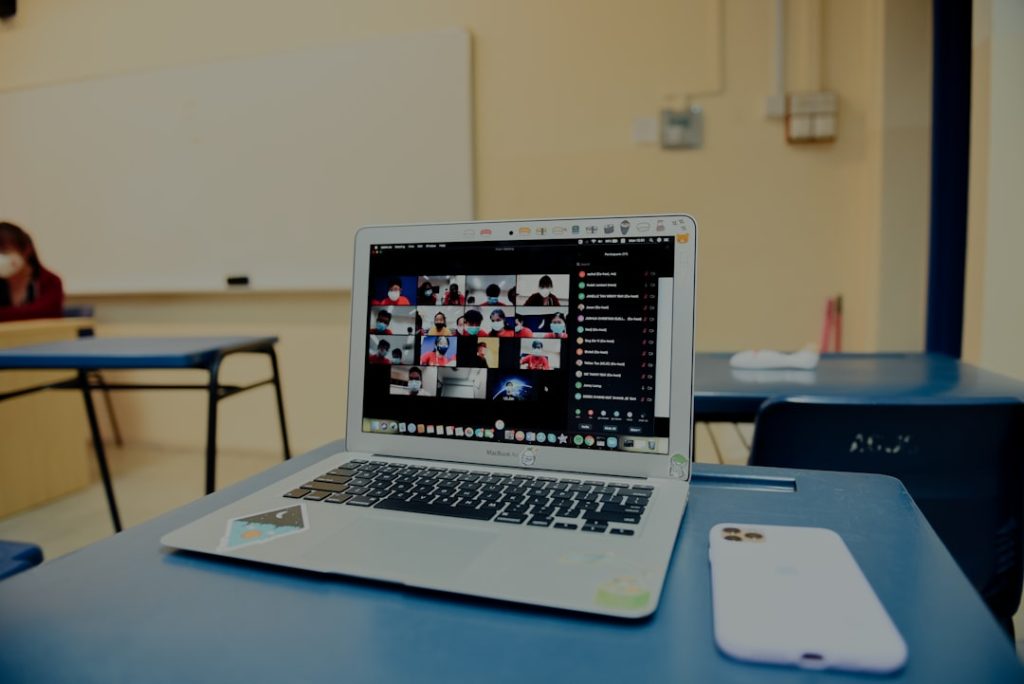Ever wondered how old your MacBook really is? Maybe you’re thinking about selling it, upgrading, or just curious. Good news! You can find out the year your MacBook was made just by using the serial number. It’s simple, fun, and only takes a few minutes!
Let’s break it down step-by-step.
Step 1: Find Your Serial Number
The serial number is like your MacBook’s fingerprint. Every MacBook has a unique one, and it reveals loads of cool info — including the year it was made.
Here’s how you can find it:
- Click the Apple menu in the top-left corner of your screen.
- Choose About This Mac.
- A window will pop up. Look for “Serial Number” under the macOS version info.
Write it down or copy it. You’ll need this for the next step.
Step 2: Use Apple’s Check Coverage Tool
Apple has a helpful website where you can enter your serial number. It tells you information about your MacBook, including its age.
Do this:
- Go to https://checkcoverage.apple.com.
- Enter your MacBook’s serial number.
- Type in the CAPTCHA code.
- Click Continue.
After a moment, you’ll see your MacBook’s model and year! For example: “MacBook Pro (13-inch, 2017)”
Step 3: Use a Mac Model Lookup Website
Sometimes Apple’s site doesn’t show the full year. For more detailed info, there’s another trick.
Try one of these websites:
These tools are made just for Mac fans. Simply paste your serial number into the search bar, and boom — it tells you everything from your Mac’s exact model number to its manufacturing year.
Step 4: Decode the Serial Number Yourself (Just for Fun!)
If you’re feeling adventurous, try decoding the serial number like a secret message. It’s geeky but fun!
Here’s how it works (sort of):
- The 4th and 5th characters of the serial number tell you when it was made.
- This code follows a wacky Apple-coded calendar.
It’s not that easy to crack without a chart, so don’t worry if it looks complex. This step is more for fun than necessity. Most people just use a lookup tool instead.
But Wait… Why Do You Need to Know the Year?
Great question! Here are a bunch of reasons why knowing your MacBook’s year matters:
- Software Compatibility: Some newer macOS versions don’t work on old Macs.
- Resale Value: Buyers want to know exactly what they’re getting.
- Buying Accessories: Things like chargers and cases fit certain models only.
- Repairs: Apple may not repair very old machines anymore (they call them “vintage”).
Wait a Minute… I Can’t Turn On My MacBook!
No worries. You can also find the serial number elsewhere:
- On the bottom of your MacBook. It’s printed in tiny letters near the hinge.
- On your original box. If you still have it, look for the label with the barcode.
- On the receipt or online order. If you bought it from Apple or a big store, check your email receipts or account orders.
Once you find it, plug the serial number into the same websites as before.
Common MacBook Models and What Years They Came Out
Still unsure what kind of MacBook you have? Let’s look at some popular models and their usual release years.
- MacBook (12-inch): 2015 to 2017
- MacBook Air: First came out in 2008, major updates in 2011, 2018, and 2020 (M1 chip!)
- MacBook Pro: Released yearly since 2006, lots of design changes in 2012, 2016, 2021
If your MacBook is really shiny and fast, it could be one of the newer models with an M1 or M2 chip. If it still has ports everywhere and a glowing Apple logo — it’s probably an older version!
Tips to Keep Notes
Pro tip: Once you know the year and model of your MacBook, save it somewhere safe. Maybe in your notes app or taped to the bottom of the computer (just kidding. Kind of!).
You’ll thank yourself later when you need tech support or want to upgrade.
What If You Have More Than One MacBook?
Lucky you! If you’re troubleshooting, labeling each one helps. Try using a sticky note or naming them something fun in your System Settings.
- For example: “MacBook Air 2020 (work)”
- Or: “MacBook Pro 2015 (backup)”
It’ll make life easier — especially if you’re managing multiple devices.
What About Serial Number Scams?
Watch out! When buying a used MacBook, always check the serial number yourself. Don’t just trust a screenshot or message. Ask to see the serial live on the screen or on the bottom of the Mac.
This helps you avoid buying stolen or fake machines. Plus, you’ll be sure what year and model you’re getting!
Quick Recap
Let’s review what we learned:
- Find your serial number using About This Mac, the bottom case, or the box.
- Use Apple’s website or EveryMac to look up the year.
- With the year, you now know your macOS compatibility, resale value, and more!
Ready to Discover Your Mac’s Age?
It’s a neat little trick that makes you feel like a tech detective. Whether you’re selling your MacBook, buying a new one, or checking if you can install that shiny new update — now you’re ready!
So grab that serial number and get sleuthing!
Your MacBook has a story to tell — it all starts with 12 little characters.