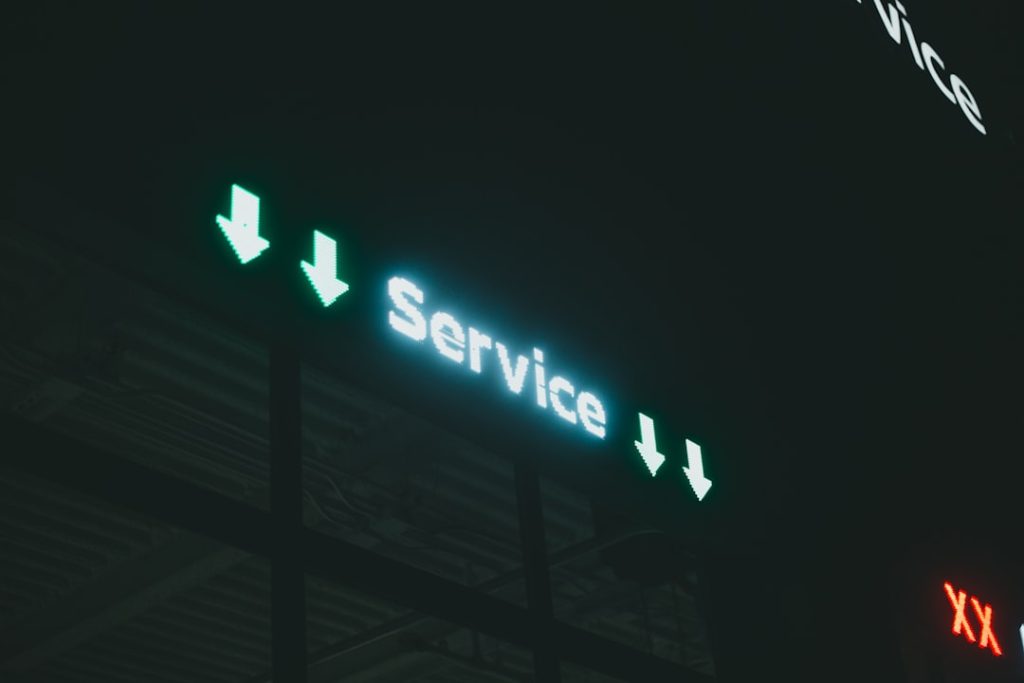In today’s digital age, maintaining your online security is more important than ever. One of the simplest and most effective ways to do this is by regularly updating your passwords—especially for critical services like your Gmail account. Gmail is not only a primary communication tool but can also function as the gateway to other Google services tied to your identity. Changing your Gmail password periodically or when you suspect your account has been compromised is a smart habit to cultivate.
TL;DR: Changing your Gmail password is a straightforward process that helps secure your Google account against unauthorized access. Simply log into your Google Account settings, select the option to change your password, and follow the prompts. Always choose a strong, unique password made up of letters, numbers, and symbols. If you’re concerned about forgetting your new password, consider using a reputable password manager.
Step-by-Step Guide to Change Your Gmail Password
Below is a detailed walkthrough of how to update your Gmail password safely and efficiently. This guide is aimed at both beginners and experienced users who might need a refresher.
Step 1: Sign In to Your Google Account
Begin by navigating to the Google Account homepage. If you’re not already signed in, you will be prompted to enter your current Gmail email address and password.
Note: Always make sure you’re using a secure, private network to log into your account to prevent unauthorized access.
Step 2: Access the Security Settings
Once you’re logged in, follow these steps:
- Click on “Security” in the left-hand sidebar of your account dashboard.
- Scroll down to the section labeled “Signing in to Google.”
- Find the “Password” option and click on it. You will likely be asked to confirm your identity by signing in again.
This extra verification step ensures that only authorized users are able to make sensitive changes to your account.
Step 3: Enter a New Password
You will now be prompted to enter a new password. Google requires that your new password:
- Is at least 8 characters long
- Includes a mix of letters, numbers, and symbols
- Is different from your previous passwords
Tip: Avoid using common words, personal information like birthdays, or simple sequences like “123456.” These can be easily guessed or cracked through brute force attacks.
Step 4: Confirm Your New Password
Type your new password a second time in the confirmation field. This helps ensure that you haven’t made any typing errors. Once both fields match, click the “Change Password” button to finalize the update.
If you’ve followed all the previous steps correctly, your Gmail password will now be changed successfully. Going forward, make sure to use this new password when signing in across all your devices and Google services.
Step 5: Update Saved Passwords
If you use a password manager, browser, or mobile device to save passwords, make sure you update your new Gmail password in those places as well. Most modern browsers like Chrome and password management tools will prompt you automatically to update the saved credentials.
Keeping your saved passwords current will ensure that you don’t run into login issues or get temporarily locked out due to repeated failed login attempts with an outdated password.
Why Changing Your Gmail Password Is Important
There are several compelling reasons to make password updates a regular part of your internet hygiene routine:
- Prevent unauthorized access: If someone manages to obtain your old password, changing it immediately will cut off their access.
- React to data breaches: Even if Gmail isn’t compromised directly, third-party breaches can expose credentials that overlap with your Gmail login.
- Enhance digital security: A new, complex password reduces your risk of falling victim to hacking, phishing, or identity theft.
- Manage account recovery: Sometimes, updating your password ensures smoother, faster recovery in case of issues down the line.
Remember: Changing your password not only protects your Gmail, but also everything else connected through your Google Account—YouTube, Google Drive, Google Photos, and more.
What to Do If You Forget Your New Password
If you accidentally forget your new password, don’t worry. Google has a robust account recovery system in place. You can use your recovery email address, phone number, or answer security questions to reset your password.
To start the recovery process:
- Go to the Google Account Recovery page.
- Follow the prompts to verify your identity.
- Set a new password and regain access to your account.
Tip: Add a secondary email and a backup phone number to your account settings to streamline the recovery process.
Best Practices for Creating Strong Passwords
A strong password is your first line of defense against unauthorized access. Here are some tips for creating a reliable and secure password:
- Use a passphrase: Consider a short sentence with punctuation (e.g., “R3ading!BooksIsFun”).
- Mix it up: Use a combination of uppercase and lowercase letters, numbers, and symbols.
- Avoid repetition: Do not reuse passwords from other accounts.
- Use a password manager: These tools generate and store complex passwords for you safely.
Refrain from writing down your password where others might find it. Trustworthy digital password vaults are always safer than post-it notes on your monitor!
When Should You Change Your Gmail Password?
There’s no set frequency for changing your password, but consider updating it under the following circumstances:
- Immediately after a suspected or confirmed breach
- When you receive alerts about suspicious login activity
- If you’ve shared your password with someone else and now wish to revoke access
- Every 6-12 months as part of routine account maintenance
Even the most secure accounts can benefit from periodic updates to maintain their integrity over the long term.
Final Thoughts
Changing your Gmail password is a simple yet powerful step in safeguarding your digital information. Whether you’re doing it for routine security reasons or out of necessity due to a potential threat, following these steps ensures your account remains safe and accessible—the way it should be.
Protect yourself by choosing strong, unique passwords and updating them regularly. Don’t wait until an issue arises. Take proactive steps today to ensure peace of mind tomorrow.
For added security, enable two-step verification on your Google Account. This adds another layer of protection by requiring a second form of authentication beyond just a password.
Your Gmail account is more than just an inbox—it’s often the hub of your entire digital life. Treat it accordingly by keeping it locked tight with a secure, current password.