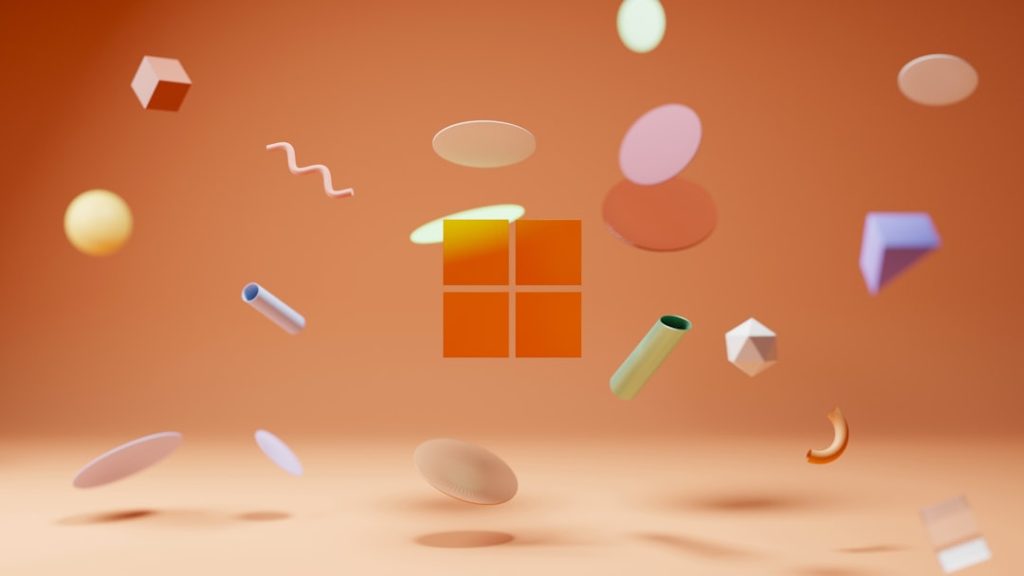When you log into your Google account, your profile picture becomes one of your most personal digital identifiers. Whether you’re sending an email, leaving a review, or attending a Google Meet session—your image appears across Google services. It’s easy to overlook, but keeping your Google profile picture current can enhance professionalism or reflect your personality depending on where and how you’re using your Google account.
Good news: Changing your Google Account profile picture is a quick and easy process. In this guide, we’ll walk you through several fast and efficient methods to update your picture across all Google services, using both desktop and mobile devices.
Why Your Google Profile Picture Matters
Before diving into the how-to, it’s worth briefly explaining why your profile photo matters:
- First Impressions: Your photo is the first thing others see when you interact with them via Gmail, Meet, Docs, or Comments.
- Professional Branding: A clear, polished profile picture adds a level of credibility and professionalism.
- Personal Expression: A fun or creative image can showcase your personality to friends and followers.
Now let’s jump into the actual steps so you can get your new look up and running in no time.
Method 1: Change Your Profile Picture via Gmail (Desktop)
This is one of the fastest ways to update your image directly from your browser.
- Open Gmail and log in to your Google account.
- In the top right corner, click on your current profile picture.
- Click on the camera icon that appears on or near your image.
- A new window will pop up. Choose one of the following:
- Upload a new photo from your computer.
- Select one from your Google Photos album.
- Resize or reposition the picture as needed, then click Set as profile photo.
Done! Your new photo will now appear across Google services, typically updating in just a few minutes.
Method 2: Use Google Account Settings
If you’d rather make the change directly at the source, you can go to your main account settings:
- Navigate to myaccount.google.com.
- Click on the circle containing your photo—or initials if you don’t yet have a picture set—at the top of the page.
- Click Change or Add Profile Photo.
- Follow the same options as above to upload or choose a photo.
This method is useful if you want centralized control over all Google services linked to your account.
Method 3: Change Profile Picture from Mobile Devices
If you’re often on the go, you might prefer changing your profile picture from your phone or tablet. Here’s how:
Android Devices
- Open the Settings app on your Android device.
- Scroll down and tap on Google.
- Tap Manage your Google Account.
- Swipe to the Personal info tab.
- Tap on your profile picture and select Set profile photo.
- Upload a new photo or take a new picture using your camera.
iPhone & iPad
- Open the Gmail or Google app (either works).
- Tap on your profile picture in the top right corner.
- Tap Manage your Google Account.
- Go to the Personal info section and tap on your current photo.
- Choose a new photo by uploading or capturing a new one with your camera.
Changing your picture this way is nearly as fast as using a desktop and just as effective.
How Long Do Changes Take to Update?
After changing the photo, updates are usually instant, but in some cases, it might take a few minutes to propagate across all Google services. Occasionally, browser caching can delay the appearance of the new picture, so you might need to refresh your apps or clear cached data.
Tips for Selecting a Great Google Profile Picture
Now that you know how to quickly change your profile picture, here are a few tips to help you select the perfect one:
- Choose a photo with good lighting: Make sure your face is clearly visible and evenly lit.
- Use a square aspect ratio: Google displays profile pics in circular frames, so square images work best without awkward cropping.
- Keep it simple: Avoid cluttered backgrounds that may distract from your face.
- Professional attire: If it’s for work, dress appropriately. Save those funny filters for personal accounts.
Troubleshooting Common Problems
If you’re experiencing issues updating your profile picture, here are a few quick fixes:
- Clear your browser cache: Your new image might be showing correctly on Google’s end, but your browser may still display the old one.
- Log out and back in: This ensures all your sessions update with the new information.
- Check account sync: On Android, make sure Google Account sync is turned on to push changes across all devices.
- Use Incognito Mode: Sometimes old data is cached in normal browsing sessions. Incognito mode can show the most current version.
Bonus: Set A Profile Photo for Google Workspace or School Accounts
If you’re using a Google Workspace (formerly G Suite) or a school-managed Google account, changing your picture might require administrator approval or access privileges.
In such cases:
- Contact your IT administrator to ensure profile photo settings aren’t locked.
- Try changing from Google Account Settings as outlined above.
If you’re a Workspace admin, you can enable profile photo changes by visiting admin.google.com and adjusting user permissions under Directory settings.
Final Thoughts
Updating your Google Account profile picture is an easy way to maintain a consistent, professional, or personal brand across Gmail, YouTube, Google Meet, Docs, and other Google services. Whether you’re doing it from a desktop or smartphone, the process takes less than a minute and has a surprisingly strong impact on how others perceive you online.
So next time you’re updating your resume, writing a polished email, or just feeling like it’s time for a change—don’t forget to update your Google photo, too. It’s the little details that often make the biggest difference.