If you’re using Microsoft Teams regularly for professional meetings, virtual classrooms, or even casual gatherings, you might want to personalize the way you appear on camera. One easy and effective way to do so is by changing your background before a meeting starts. Whether you want to maintain privacy, reduce distractions, or simply have fun with a themed background, Teams gives you several options. In this guide, we’ll walk you through how to change your background in Microsoft Teams before a meeting, while also exploring why you might want to and what kinds of backgrounds are available.
Why Change Your Background?
There are several reasons why changing your background in Microsoft Teams might be beneficial:
- Professionalism: A tidy, branded, or neutral background helps maintain a professional appearance.
- Privacy: Hiding the clutter or background of your home protects your personal space.
- Focus: Minimizing visual distractions improves communication and attention during meetings.
- Creativity and Engagement: Fun or themed virtual backgrounds can make casual meetings more enjoyable.
When Can You Change the Background?
In Microsoft Teams, you can change your background at two different times:
- Before joining a meeting
- During a meeting
While adjusting the background during a meeting can be helpful, changing it ahead of time ensures you’re all set when you enter the call. This article focuses on how to modify your background before the meeting starts.
Pre-Meeting Setup: Steps to Change Your Background
Follow these simple steps to customize your Teams background before joining a meeting:
- Open Microsoft Teams. Launch the desktop application or web version of Microsoft Teams.
- Select or schedule a meeting. Browse through your calendar or meeting list and click on the meeting you want to join.
- Click “Join.” This will open the pre-join screen, where you prepare your camera and audio settings before entering.
- Turn on your webcam. Enabling the camera gives you a visual preview of your background and appearance. This step is necessary for the background options to appear.
- Click on the “Background filters” icon. It looks like a small person icon inside a box and usually appears right under the video preview. Clicking on it will open the background settings panel.
- Select a background option. You will see several choices:
- Blur: Blurs your background while keeping you in focus.
- Preloaded images: Offers default Teams backgrounds such as offices, landscapes, or abstract designs.
- Add new: Click the “+ Add new” button if you want to upload a custom image from your device.
- Choose your desired background. Click the image you want. It will instantly apply in the preview window.
- Join the meeting. Once satisfied with your appearance and background, click the “Join now” button.

Tips for Choosing the Right Background
While it’s tempting to go wild with your background selections, it’s important to choose appropriately based on the context. Here are some tips to help you make smart choices:
- Stick to neutral or office-like backgrounds for professional meetings. You don’t want your background stealing the spotlight during an important pitch or boardroom meeting.
- Match your background tone to the meeting’s purpose. Casual meetings might allow for fun or seasonal pictures, while formal settings demand simplicity and subtlety.
- Avoid busy images that may distract your meeting participants or create visual clutter.
- Use branding if you’re representing a company. A virtual background with your brand color or logo adds a layer of professionalism and awareness.
- Check your lighting. Even the best virtual background can look odd if the lighting on your face doesn’t match it. Ensure your room isn’t too dark or too brightly lit.
Adding Your Own Custom Background
A popular feature in Microsoft Teams is the ability to upload your own background image. This allows you to personalize the experience even more. Here’s how to do it:
- Click the “+ Add new” button in the background settings panel.
- Browse your device and select the image you want to upload. Supported image formats include JPG, PNG, and BMP.
- Once uploaded, click on the image to apply it as your background. Your camera preview will update automatically.
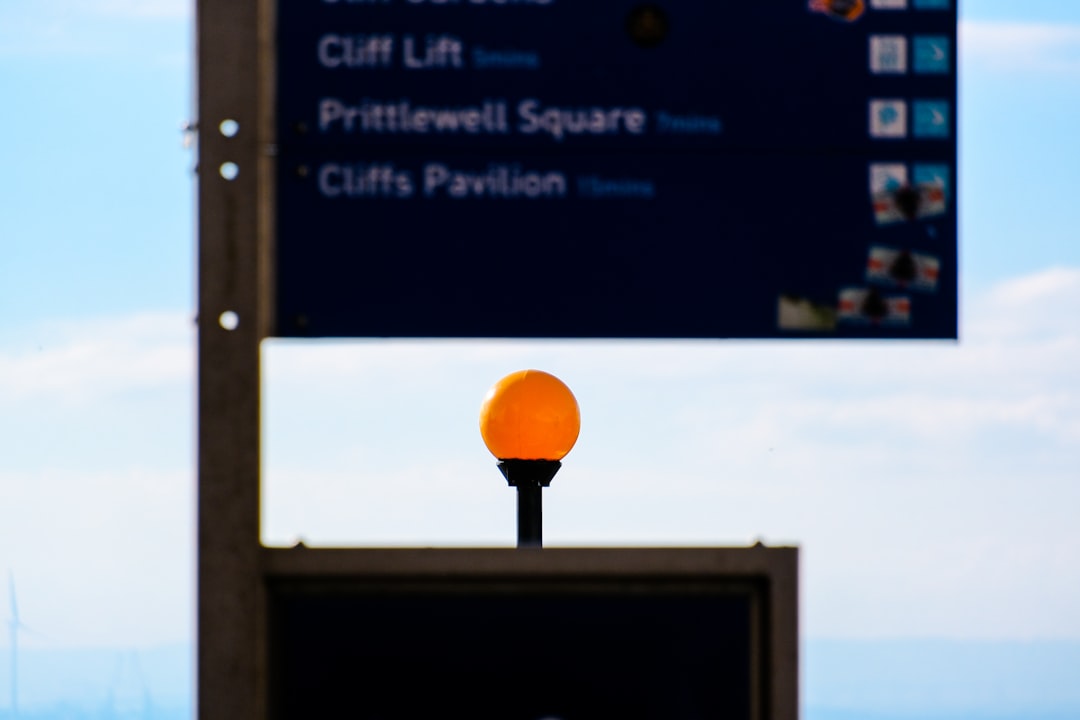
Make sure your image resolution is high enough to avoid pixelation. The recommended image size is 1920×1080 pixels.
Supported Devices and Limitations
While Teams background features are supported on most platforms, there are a few potential limitations to keep in mind:
- Mobile Devices: Background effects are available in the mobile app too, but options might be limited compared to the desktop version.
- Hardware Requirements: Older computers without strong processing capabilities might not support background effects properly. Teams uses GPU acceleration and needs certain hardware configurations.
- Web Version Restriction: The browser-based version of Microsoft Teams has limited capabilities. Background effects work best on the desktop app.
Best Practices for Video Meetings
Changing the background is just one aspect of having a good virtual meeting setup. Here are a few additional best practices to ensure you always look and sound your best:
- Position your camera at eye-level. This helps maintain eye contact and improves engagement during the conversation.
- Use headphones or a quality microphone. Clear audio makes a huge difference in professional settings.
- Test your background before important calls. A dry run helps you spot any awkward blending or unusual effects.
- Keep your clothing contrast in mind. Avoid clothes that blend in with the virtual background, or you may disappear on camera.
- Check your internet connection. A strong and stable connection ensures smooth rendering of virtual backgrounds.
Creative Ideas for Unique Backgrounds
If your meetings allow a bit of personality, here are some creative ideas to consider when selecting a Teams background:
- Your hometown’s skyline – A great way to showcase your roots.
- Company-branded backdrops – Maintains workplace identity and branding.
- Virtual bookcases or home offices – Adds a smart and intellectual look.
- Seasonal or festive themes – Embrace holidays or seasons to bring warmth and fun to your call.
- Inspirational quotes or minimalist art – Set the mood for collaboration and creativity.
Conclusion
Virtual backgrounds aren’t just a visual upgrade—they’re a tool for privacy, professionalism, and expression. Whether you want to hide a busy room, represent your company, or simply lighten the mood, Microsoft Teams makes it surprisingly easy to change your background before a meeting. With a simple set of steps and a bit of creativity, you can tailor your environment to fit the occasion every time.
So go ahead—explore the available options, try mixing it up with custom images, and bring a touch of polish to your video meetings!