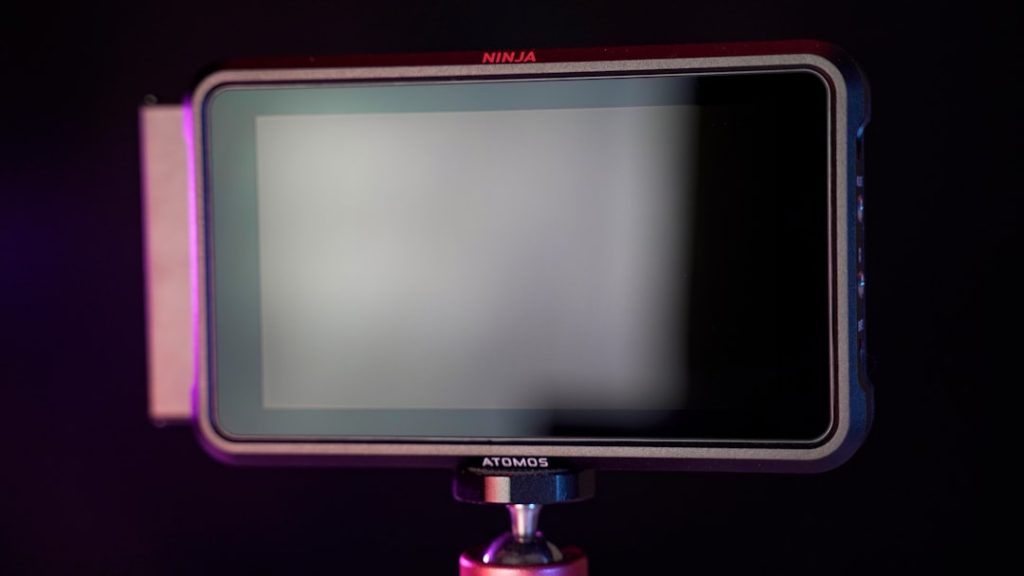Color profiles—those seemingly hidden little files—have a bigger impact on your viewing experience than you might think. Whether you’re a graphic designer, photographer, or just want your screen to reflect real colors accurately, understanding how to work with color profiles in Windows 11 is a skill worth acquiring. This guide will take you through everything you need to know about downloading, applying, and managing color profiles to ensure optimal color accuracy on your device.
TL;DR
Color profiles are essential for ensuring that the colors you see on your screen are as accurate as possible. In Windows 11, you can manually download and install ICC (International Color Consortium) profiles tailored to your specific monitor. The process involves locating the right profile—often from the monitor manufacturer’s website—and applying it through the built-in Color Management utility. Taking a few extra minutes to do this can significantly enhance your color-critical tasks and your overall visual experience.
What is a Color Profile and Why Does It Matter?
A color profile is like a digital translator that ensures your monitor displays colors consistently and correctly. Technically called an ICC profile (International Color Consortium), it’s a standardized file that maps the color characteristics of a device.
Here’s why it’s important:
- Color Accuracy: Images and videos appear as they were intended.
- Consistency Across Devices: What you see matches what’s printed or shown on other screens.
- Professional Results: Ideal for designers, photographers, and anyone working in visual media.
By default, Windows 11 applies a generic color profile, which may suffice for casual users. However, if your work requires more precision, or if you’re using a high-quality monitor, installing a custom profile is the way to go.
Step 1: Identify Your Monitor Model
Before downloading a color profile, you first need to identify the exact make and model of your monitor.
Here’s how to find it:
- Right-click the Start Menu and select Settings.
- Navigate to System > Display.
- Scroll down and click Advanced Display Settings.
- Look for Display information; your monitor’s model will be listed there.
Make a note of this information; you’ll use it to find the most accurate ICC profile later.
Step 2: Download the ICC Profile
Once you know your monitor model, search for its ICC profile from trusted sources.
Recommended sources:
- Monitor Manufacturer’s Website: Often found under their support or downloads section.
- TFT Central: Offers calibrated ICC profiles for various models.
- NotebookCheck: If you’re on a laptop, this site may have profiles for built-in panels.
Make sure you’re downloading a profile that’s been tested or calibrated using a colorimeter—this ensures that the file will offer real improvements in accuracy.
Step 3: Apply the Color Profile in Windows 11
With your ICC profile downloaded (usually a file ending in .icc or .icm), the next step is to apply it using Windows 11’s settings.
To install and apply the profile:
- Right-click the ICC file and choose Install Profile.
- Now, open the Start Menu, search for Color Management, and open it.
- Ensure your display is selected from the device dropdown. If you have multiple monitors, select the correct one.
- Check the box labeled Use my settings for this device.
- Click Add… and navigate to your profile (if it doesn’t already appear).
- Select it and click Set as Default Profile.
That’s it! You’ve just told Windows 11 to use your downloaded profile for color management on that monitor.
Optional: Calibrate Your Display
Even with the right ICC profile, you may want to fine-tune things further. Windows 11 offers a built-in display calibration tool that can walk you through gamma, brightness, contrast, and color balance adjustments.
To access the Display Color Calibration tool:
- Open the Start Menu and search for Calibrate display color.
- Follow the on-screen instructions to calibrate important aspects of your display.
Keep in mind, though, this is a manual process and subjective. For professional-grade results, a hardware colorimeter like the X-Rite i1Display or SpyderX can automatically generate a highly accurate ICC profile custom to your monitor.
Managing and Backing Up Profiles
It’s wise to manage and back up profiles in case you need to reinstall or transfer them to another machine.
Color profiles are stored in:
C:\Windows\System32\spool\drivers\color
You can copy your profile file from that directory and keep it somewhere safe. If you switch monitors or upgrade your system, you can reapply it easily.
Troubleshooting Common Issues
Sometimes things don’t go as planned. Here are a few hiccups you may encounter and how to solve them:
- Monitor Not Detected: Ensure you’re using the correct cable and display mode (e.g., HDMI vs. DisplayPort).
- Wrong Profile Applied: Double-check that you’ve selected the right monitor in Color Management.
- Colors Appear Washed Out: Profile may not be suited for your display or could be corrupted. Try another version.
- No Visual Change: Not all profiles result in drastic changes. Use color bars or comparison tools to judge accuracy.
Useful Tips for Better Color Accuracy
- Keep your monitor in a well-lit, consistent environment to ensure reliable color perception.
- Let your monitor warm up for 15–30 mins before doing any color-critical work.
- Disable any sort of “Game Mode” or “Dynamic Contrast” features in your monitor settings—they often distort colors.
- If working with print, consider soft-proofing in apps like Photoshop to simulate how colors will appear on paper.
When to Use a Hardware Calibration Tool
While ICC profiles from trusted sources generally offer a good level of color accuracy, only a proper calibration tool can fine-tune your display to perfection.
If you’re doing professional color grading, print design, or high-level photography work, investing in a colorimeter is highly recommended. These devices will measure your display’s unique color output and generate a custom ICC profile tailored specifically to your exact panel’s characteristics.
Conclusion
Getting accurate color on your Windows 11 machine is more accessible than ever. With just a few careful steps—identifying your monitor, downloading the right ICC profile, and applying it correctly—you’ll vastly improve your experience, especially when working with visual content. Whether you’re a pro or a hobbyist who wants truer reds, deeper blacks, and balanced whites, tweaking these settings can make a big difference.
Color isn’t just a matter of personal preference—it’s about correctness. And with Windows 11, achieving that has never been easier.