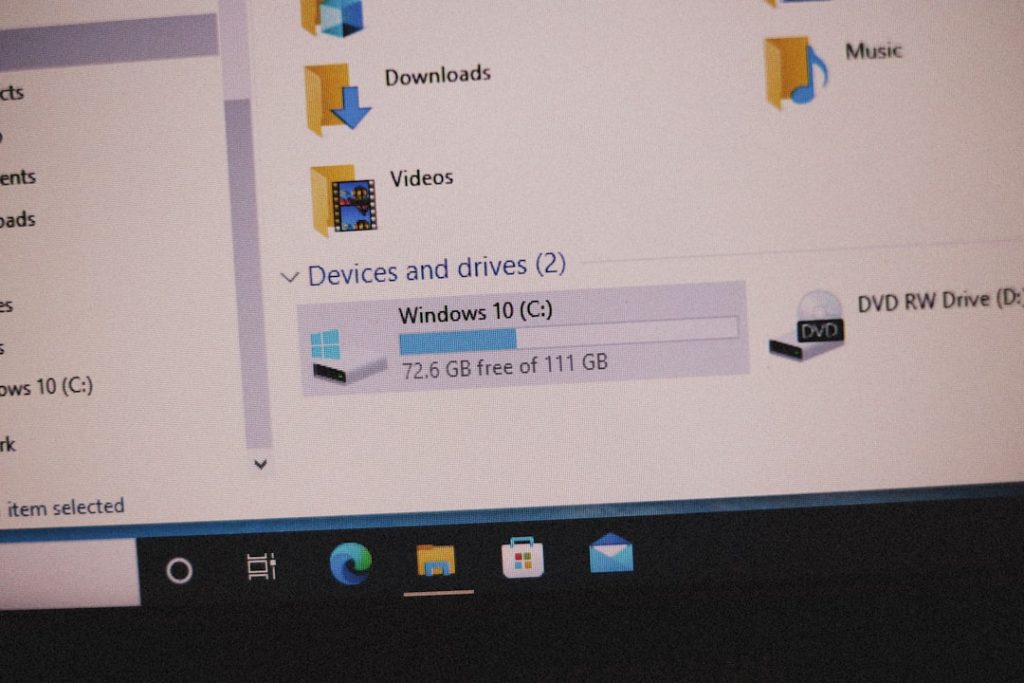WordPress is one of the most widely used content management systems in the world, powering over 40% of all websites. Its intuitive interface and vast library of themes and plugins make it an ideal platform for users of all technical levels. However, for those seeking greater control over their website’s visual appearance and functionality, adding custom HTML can be an excellent way to take design and layout to the next level.
In this article, we will explore how to safely and effectively incorporate custom HTML into your WordPress site. Whether you’re looking to add a new section to a page, customize a widget, or embed a third-party tool, custom HTML empowers you to tailor your site to your exact specifications.
Why Use Custom HTML in WordPress?
While WordPress themes and plugins offer countless features, they sometimes fall short of delivering the precise design or functionality you may envision. Custom HTML can bridge this gap and provide flexibility in several key areas:
- Design Customization: You can alter layout elements or add new ones to enhance visual appeal.
- Content Formatting: Use custom HTML to format content in ways not supported by the default block editor.
- Third-Party Integration: Quickly embed external tools, forms, or widgets from other services using their HTML embed codes.
- Performance Optimization: Sometimes adding a custom code block minimizes reliance on bloated plugins, potentially improving load times.
To work safely with custom HTML in WordPress, it’s essential to understand the various methods available, and the best practices surrounding them.
Methods for Adding Custom HTML in WordPress
There are several ways to place custom HTML into your WordPress site, depending on where and how you want it to appear. Below are the most common methods:
1. Using the HTML Block in the Block Editor
The simplest method for beginners is to use the “Custom HTML” block available in the WordPress block editor (also known as Gutenberg). This enables you to input custom HTML code directly into your posts or pages.
Steps:
- Open the post or page where you want to insert HTML.
- Click the “+” button to add a new block.
- Select the “Custom HTML” block under the Formatting category.
- Type or paste your HTML code in the text area.
This method is ideal for adding HTML elements like buttons, tables, or custom-styled lists that may not be available through standard blocks.
2. Editing Widgets with Custom HTML
Widgets are a useful way to add features like contact forms, menus, or advertisements to sidebars and footers. WordPress also provides a “Custom HTML” widget that allows direct insertion of HTML code into widget-ready areas.
Steps:
- Go to Appearance > Widgets in your dashboard.
- Drag the “Custom HTML” widget to your desired widget area (e.g., sidebar or footer).
- Paste your HTML code into the widget’s content box.
- Click “Save.”
This method is particularly useful for adding custom contact forms, external scripts such as newsletter sign-ups, or structured content like testimonials boxes.
3. Adding Custom HTML to WordPress Theme Files
For more advanced users, editing theme files allows deeper customization, such as inserting HTML into the header, footer, or specific template files. This method, however, comes with higher risk and should be approached cautiously.
Steps:
- Navigate to Appearance > Theme File Editor.
- Choose the appropriate file (e.g.,
header.php,footer.php,single.php). - Locate the position where you want to insert the code and paste your custom HTML.
- Click “Update File.”
Important: Always create a child theme before editing core template files. This ensures that your changes are preserved during theme updates.
4. Using Page Builders
Popular page builders like Elementor, WPBakery, and Divi allow you to insert HTML blocks within your design layouts visually. This enables non-coders to experiment with structured custom code without diving into theme files.
To use: Simply drag an “HTML” widget into a section and input your code. You can instantly preview how it affects your layout.
Best Practices for Using Custom HTML
Inserting HTML unnecessarily or incorrectly can damage the user experience or even break your website. Here are some crucial best practices to follow:
- Validate Your Code: Use tools like W3C Markup Validation Service to ensure your HTML is syntactically correct and compatible with all browsers.
- Test on a Staging Site: Before deploying on a live site, test your HTML changes on a staging environment to minimize risk.
- Use Inline CSS Sparingly: While inline styles can help with quick tweaks, they reduce maintainability. Prefer using external or internal CSS whenever possible.
- Keep Accessibility in Mind: Ensure that HTML elements don’t compromise accessibility features. Use semantic elements and alt text for images.
By following these principles, you’ll ensure your custom HTML enhances—rather than disrupts—your site.
When to Use Plugins Instead of HTML
While custom HTML provides a high degree of flexibility, sometimes it’s smarter to rely on tried-and-tested WordPress plugins, especially for tasks that involve functionality like forms, SEO metadata, or eCommerce.
For instance, embedding a contact form using raw HTML could miss features such as spam protection, confirmations, and database integration. Plugins like WPForms or Contact Form 7 offer these capabilities with minimal setup.
Tip: Use HTML when the task is strictly design-oriented or when you need fine-grained control over page elements. For function-rich features, plugins are often more robust and secure.
Custom HTML vs Shortcodes
WordPress also supports shortcodes, which are essentially snippets enclosed in square brackets that act as placeholders for complex content. Depending on your needs, shortcodes might offer an easier alternative to writing full HTML, especially when repeatedly needing the same element across multiple pages.
However, HTML allows for more flexibility and is not dependent on theme or plugin-specific shortcode syntax. Overreliance on shortcodes can make migrating themes or deactivating plugins problematic, while HTML is universal.
Security Considerations
Because HTML can include scripts and external codes, it’s critical to monitor what exactly is being added to your site. Improper handling could lead to security vulnerabilities, particularly if you’re copying embed codes from external sources.
- Only Use Trusted Sources: When embedding from external services, ensure the embed code comes from a reliable provider.
- Avoid Executable Scripts: Unless absolutely necessary, avoid adding JavaScript directly into HTML widgets or content blocks.
- Install a Security Plugin: Tools like Wordfence or Sucuri can help monitor unauthorized code changes or injections.
Conclusion
Adding custom HTML to your WordPress site provides an advanced level of control over design, allowing you to create a more engaging, functional, and visually compelling website. Whether you are tweaking a section layout through the HTML block, enhancing your footer with widgets, or adjusting main templates in your theme, custom HTML expands what’s possible inside WordPress.
That said, with great power comes responsibility. Always follow best practices, test thoroughly before going live, and focus on maintaining a clean, accessible, and secure website. Mastering the use of custom HTML will undoubtedly elevate your ability to design a professional-grade WordPress site with confidence.