The Dolphin emulator allows you to play GameCube and Wii games on your PC with enhanced graphics and features. If you’re running out of space on your existing memory card file or need an additional one for another game or save, you can easily add a second memory card in Dolphin. Here’s a step-by-step guide to help you configure another memory card for your Dolphin emulator setup.
Why Add Another Memory Card in Dolphin?
Here are some reasons why adding a second memory card can improve your experience:
- Extra Save Space: Some games require large amounts of save data that may exceed the space on a single memory card.
- Game Separation: Use different memory cards for different games or players to keep saves organized.
- Backup and Compatibility: A second memory card provides a backup or alternative for games that don’t share save files effectively.
- Multiplayer Convenience: Use separate memory cards for multiplayer games to avoid overwriting or mixing save data between players.
Steps to Add Another Memory Card in Dolphin
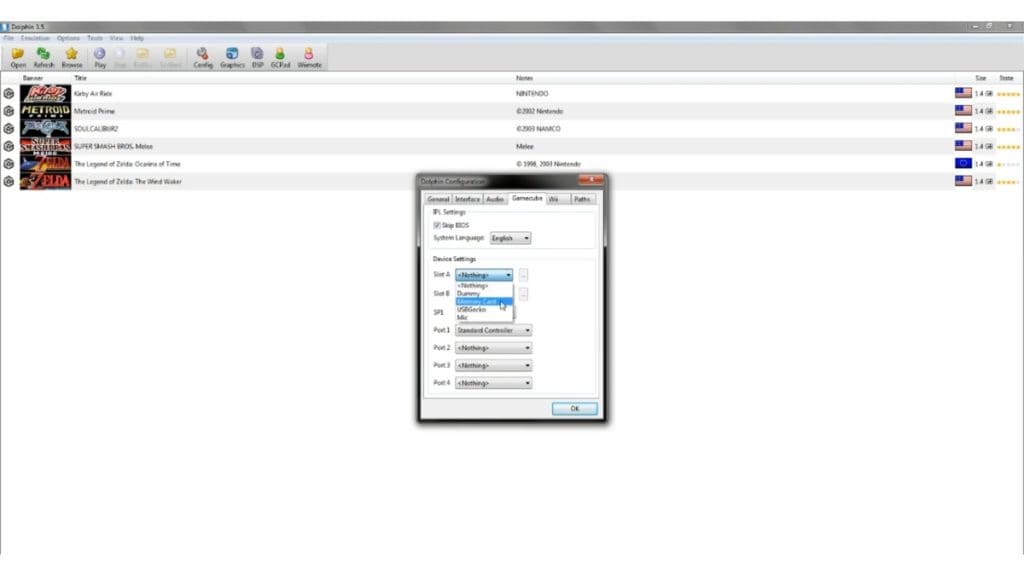
Follow these steps to set up and configure a second memory card:
Step 1: Access Dolphin’s Configuration Settings
- Open Dolphin Emulator on your PC.
- Click on the “Config” button in the main menu to open the configuration window.
Step 2: Navigate to the GameCube Tab
- In the configuration window, select the “GameCube” tab.
- You’ll see two slots labeled Slot A and Slot B, which represent the two memory card slots available for GameCube games.
Step 3: Assign a New Memory Card to Slot B
- For Slot B, click the dropdown menu and select “Memory Card”.
- If you don’t already have a memory card file, click the “Browse” button next to Slot B.
- In the file browser, choose an existing memory card file or create a new one:
- To create a new memory card file: Click “New File” and specify the file name (e.g., “MemoryCardB.raw”).
- To use an existing file: Locate and select the desired memory card file (in .RAW or .GCI format).
Step 4: Save the Configuration
- Once you’ve assigned the new memory card, click “OK” to save your changes.
- The second memory card is now set up and ready to use in Slot B.
Step 5: Test the Configuration
- Load a GameCube game in Dolphin.
- Go to the game’s save menu and ensure it detects both Slot A and Slot B memory cards.
- Save a file to the new memory card in Slot B to confirm functionality.
Tips for Managing Multiple Memory Cards
Here are some additional tips to enhance your memory card setup:
- Use GCI Folders for Flexibility: Instead of using large .RAW files, enable GCI Folder mode to save each game’s data in individual files for easier management.
- Backup Your Saves: Regularly copy your memory card files or GCI folders to another location to prevent data loss.
- Label Your Files Clearly: Use descriptive names for memory card files (e.g., “AdventureGames.raw” or “MultiplayerGames.gci”) to keep them organized.
Troubleshooting Common Issues
If you encounter problems while setting up or using multiple memory cards, try these solutions:
- Memory Card Not Detected: Ensure the memory card file exists in the specified directory and is properly linked in Dolphin’s settings.
- Game Save Errors: Switch to GCI Folder mode if the game has trouble recognizing .RAW files.
- Incorrect Configuration: Double-check the settings in the GameCube tab to ensure Slot B is set to “Memory Card.”
- Corrupted Save Files: If a save file is corrupted, try exporting it from the memory card file and re-importing it into a new or different memory card file.
- File Permission Issues: Ensure the memory card files and Dolphin’s save directories have the correct read and write permissions to allow changes.
Conclusion
Adding another memory card in Dolphin is a simple process that enhances your gaming experience by providing more save space, better organization, and additional backup options. By following this guide, you can configure and use a second memory card for all your GameCube gaming needs.
Have questions or additional tips? Share them in the comments below! If this guide was helpful, don’t forget to share it with other Dolphin emulator users. Happy gaming!