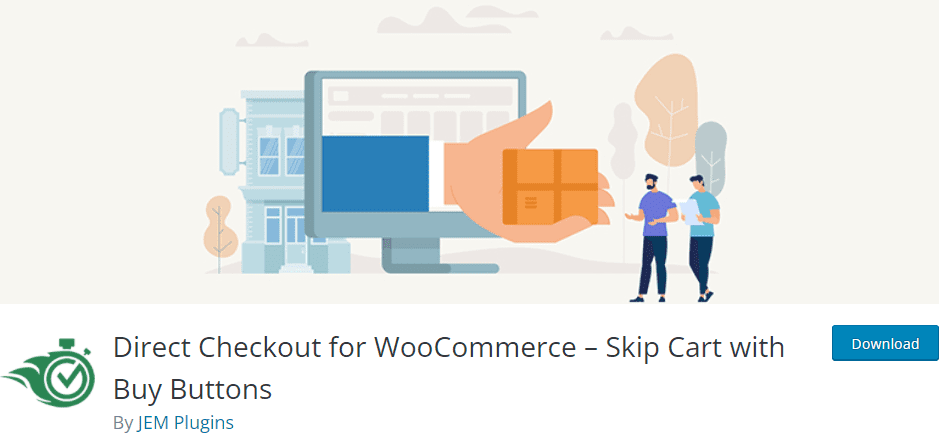Running an online store powered by WooCommerce involves a delicate balance of plugins, hosting infrastructure, and performance optimization tools. Many hosting providers now offer advanced AI-based tools that aim to improve site loading times, reduce resource usage, and enhance customer experiences—in theory. But what happens when one of these smart solutions turns into a silent saboteur? This article dives into one such experience where a web host’s AI optimization plugin disrupted WooCommerce’s checkout functionality, and how a careful disable sequence helped trace and resolve the issue.
TL;DR
A performance optimization plugin provided by the hosting provider unexpectedly interfered with WooCommerce’s checkout process, causing errors and lost orders. The issue was eventually traced to aggressive caching and script deferral powered by AI decisions. A step-by-step disable sequence revealed the culprit and helped restore full functionality. If you experience similar issues, start by disabling optimizers one at a time and testing crucial parts of your site.
The Calm Before the Storm
The website in question was a mid-sized WooCommerce store selling handcrafted home decor. Hosted on a managed WordPress service, it was benefiting from automatic backups, security monitoring, and a set of built-in optimization plugins activated by the host during setup. One of the newer additions was an AI optimization plugin—a proprietary tool offered by the host aiming to boost speed scores through intelligent asset management.
Initial diagnostics showed improved PageSpeed Insights scores after the plugin was enabled, and site owners were content—until anomalies began appearing in the cart and checkout flow.
The First Signs of Trouble
Approximately a week after enabling the AI optimization plugin, customers started reporting that they couldn’t successfully place orders. Some experienced blank pages when reaching the checkout; others faced unresponsive “Place Order” buttons. Upon checking server logs and error consoles, developers identified JavaScript errors and missing AJAX calls originating from deferrals applied by the optimization plugin.
To confirm the plugin was the cause, a systematic disablement of plugins began. But since more than 20 plugins were active—including payment gateways, shipping calculators, and product builders—it wasn’t immediately clear which plugin was misfiring.
The Disable Sequence
With the checkout issue pressing and daily sales taking a hit, the developer team initiated a controlled disable sequence. Here’s how they solved the problem:
- Stage 1 – Disable Non-Essentials: Removed non-critical plugins like pop-up builders, social sharing tools, and UI enhancements. No improvement.
- Stage 2 – Disable Performance Tools: Turned off caching layers, minifiers, and image optimizers. User experience slowed down, but checkout was still malfunctioning.
- Stage 3 – Disable Host’s Optimization Plugin: Disabled the AI optimization plugin last. Immediately, the checkout process was restored to functionality.
This sequence not only isolated the issue to the host-provided plugin but also confirmed that the AI optimization was too aggressive in how it treated WooCommerce’s dynamic scripts and AJAX dependencies.
What The AI Plugin Was Doing
Upon closer examination, the AI plugin was found to:
- Defer JavaScript execution for performance gains, including WooCommerce’s cart update scripts.
- Load CSS asynchronously, causing flickering forms or missing validation styles on checkout pages.
- Combine scripts in a way that mixed WooCommerce core files with unrelated plugin scripts.
Though well-intentioned, these automated decisions overlooked the strict script dependencies built into WooCommerce. The checkout process relies on real-time JavaScript execution tied to payment gateways and shipping calculations, which could not tolerate reordering or deferred loading.
Restoring Checkout Functionality
Having pinpointed the source of the error, the development team carefully re-enabled other plugins one by one, confirming that no additional issues existed. They made the following long-term adjustments:
- Removed the AI plugin permanently from the production site.
- Added an exclusion list for WooCommerce scripts in remaining performance tools.
- Educated the client to carefully test major site functions after applying new optimizations from the host or third-party plugins.
The checkout process was thoroughly tested across multiple devices, gateways (PayPal, Stripe, direct bank transfer), and shipping combinations to ensure full workflow integrity.
Important Lessons Learned
While AI optimization plugins offer exciting benefits, this incident reinforces important principles for eCommerce site operators on WordPress:
- Always test critical functionality (add to cart, checkout, user login) after activating or updating optimization tools.
- Staging environments are invaluable—changes should not go live without testing.
- Do not overly rely on AI decisions without human oversight, especially for plugins that impact business-critical processes.
- Document plugin disablement sequences and changes for future troubleshooting efforts.
Preventative Practices Going Forward
To prevent similar issues in the future, the team implemented the following practices:
- Setup a weekly checkout test automation to simulate user behavior and catch silent failures early.
- Maintained a plugin interaction map listing known dependencies and conflicts.
- Used fine-grain tools like Asset CleanUp Pro instead of global optimization plugins to manually control file loading.
They also engaged with the hosting provider’s support team to report the issue, urging them to revise how the AI plugin interacts with known platforms like WooCommerce.
Frequently Asked Questions
What is an AI optimization plugin?
An AI optimization plugin uses machine learning algorithms to automatically manage asset loading (scripts, styles), caching, and execution order with the intention of speeding up websites.
Why did it break WooCommerce’s checkout?
The plugin deferred or reordered essential JavaScript files and styles that WooCommerce depends on for dynamic order processing and form validation. This caused AJAX errors and interface issues during checkout.
Can I fix this without disabling the plugin?
Some plugins allow you to exclude specific scripts and pages (such as checkout or cart pages) from optimization. If that’s possible, you might not need to fully disable the plugin. However, not all hosting-embedded plugins give you that level of control.
Is using performance plugins still safe with WooCommerce?
Yes, but they must be configured carefully. Plugins like WP Rocket or Perfmatters are WooCommerce-aware and offer settings to avoid interfering with critical pages.
What should I test after changing optimizations?
Make sure to test the full purchase flow: adding items to the cart, adjusting quantities, applying coupons, logging in as a user, and completing payment via all available gateways.
Should I avoid host-offered “all-in-one” plugins?
Not necessarily, but be cautious. Always document what’s enabled, back up your site first, and test intensively. Host-maintained optimizers are sometimes too generic for complex WooCommerce setups.
Conclusion
Performance optimization is crucial, but not at the cost of losing orders. In this experience, an overzealous AI plugin from a trusted host affected revenue by disrupting the checkout flow. Through methodical disablement and a commitment to testing, the issue was resolved and valuable insights were gained. If you’re running WooCommerce, always treat performance plugins with care—they can be either a boost or a bottleneck depending on how they’re used.