Google Maps is more than just a way to get from point A to point B. Sure, it helps you avoid traffic and find the nearest coffee shop, but did you know it can also let you time travel, explore hidden spaces, and even help plan a vacation down to the last detail?
If you’re only using Google Maps for basic directions, you’re missing out on a whole world of cool, hidden tricks. Here are some of the most fun and useful features you probably didn’t know existed.
1. Go Back in Time
Ever wondered what your neighborhood looked like a few years ago? Google Maps Street View lets you do just that.
Just drag the yellow “Pegman” onto a street. When in Street View, look at the top-left corner. If there’s a clock icon, click it. You’ll see a timeline of earlier images. Slide through time and see how places have changed.
Perfect for nostalgia trips and checking out how much your town has grown!
2. Share Your Real-Time Location
Meeting friends or heading home late at night? You can share your live location with anyone in real-time.
Here’s how:
- Tap your profile picture (top right)
- Select Location sharing
- Choose who to share with and for how long
This feature is great for safety, group meetups, or just letting someone know you’re on your way.
3. Explore the Moon and Mars
Google Maps isn’t just for Earth. Yep, you read that right. You can explore the surface of the Moon and Mars right from your screen.
Go to https://www.google.com/maps/space/ and switch between Mars, the Moon, and even the International Space Station. It’s space exploration without a rocket.

4. Use Maps Offline
No internet? No problem. Google Maps lets you download maps so you can use them even when offline.
Just search a location, tap on its name at the bottom, and select Download.
This is super helpful when traveling or in areas with spotty signals.
5. Find Accessible Places
If you or someone you know uses a wheelchair, this feature is gold.
Google Maps lets you see if a place has ramps, accessible parking, or restrooms. To enable this:
- Open the app and tap your profile picture
- Go to Settings > Accessibility settings
- Turn on Accessible places
Now, maps will show wheelchair-friendly spots with a small icon. Pretty awesome!
6. Measure Distance Between Points
Want to know how far your morning jog is or the actual distance between two landmarks?
Just right-click anywhere on the map and choose Measure distance. Click anywhere else to see the distance between the two points. You can keep adding points for a custom path.
Great for runners, bikers, and curious planners!
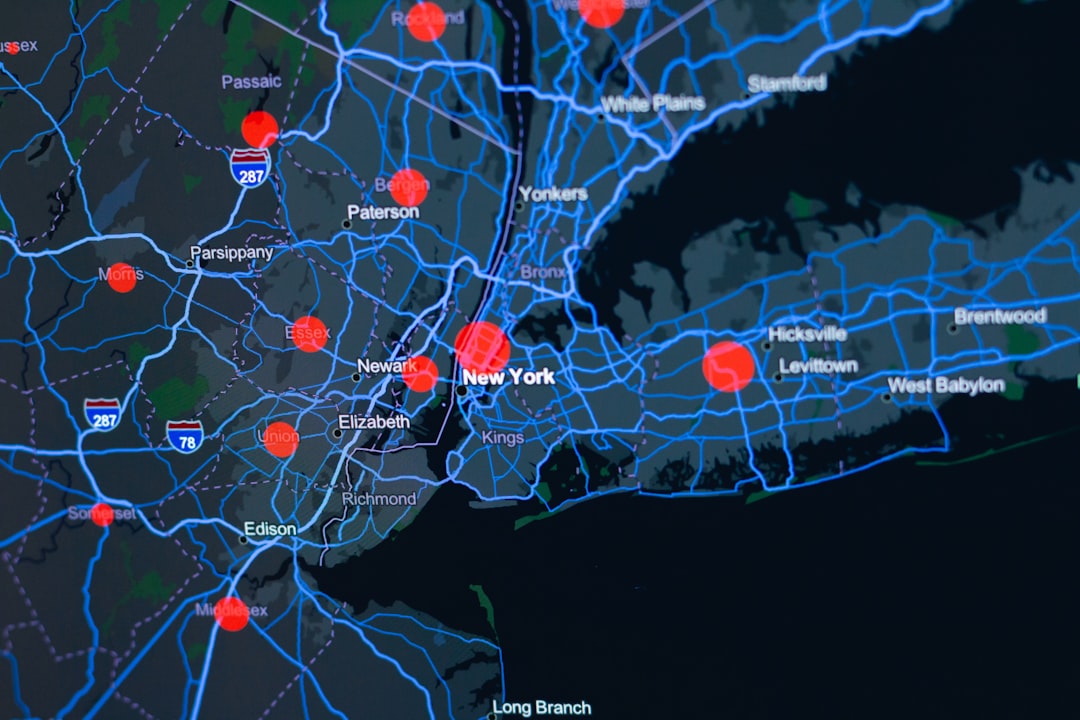
7. Create Custom Maps with My Maps
Planning a trip or organizing a group event? Google’s My Maps lets you create custom maps with pins, notes, directions, and more.
You can highlight restaurants, add travel routes, or pin hotel locations. Then share it with your travel buddies.
Your vacation just got super organized.
8. Indoor Maps Are a Thing
Lost in a giant mall or airport? Let Google Maps save the day.
Certain locations have indoor maps you can zoom into. They show you shops, lounges, restrooms, gates—whatever you need to find. Just zoom in close enough on supported buildings, and it appears.
No more wandering like a confused penguin in a shopping maze!
9. Preview Your Route with Street View
Not sure if you’ll recognize the building when you get there? Use Street View to preview your route.
After getting directions, tap the three dots ≡ at the top right and choose Preview route in Street View. Now you can walk through your path virtually before the actual trip.
This is especially handy if you’re going somewhere new or tricky to find.
10. Commute Like a Pro
If you’re commuting to work or school, Google Maps can help you avoid traffic jams and morning chaos.
Go to Commute (found at the bottom of the screen) and set your home and work addresses. Maps will suggest the fastest route and send traffic reports specific to your commute times.
You can even set reminders when it’s time to leave. Say goodbye to showing up late!
11. Keyboard Shortcuts for Desktop Google Maps
If you use Google Maps on your computer, these keyboard shortcuts will save time:
- Plus (+): Zoom in
- Minus (-): Zoom out
- Arrow keys: Pan around
- Double-click: Zoom closer
Who doesn’t love a good shortcut?
12. Save Favorite Places
Found a spot you love? Save it for later.
Just tap on a place and hit the Save button. You can add it to collections like Favorites, Want to go, or create your own list.
This comes in super handy when you’re exploring new cities or planning weekends.
13. Use Google Assistant for Hands-Free Navigation
Driving and want to check the next turn? Just say:
“Hey Google, what’s my next turn?”
You can also ask for restaurants nearby or traffic updates—all without touching your phone.
Safe and smart. Like a copilot who never gets tired!
14. Check Real-Time Parking Info
Going into the city? Google Maps now shows parking difficulty for popular places in some areas.
When you search for a destination, you’ll see a “P” symbol with info like:
- Easy
- Medium
- Difficult
No more driving in circles for half an hour!
15. Discover Local Events and Hidden Gems
Scroll around the map and tap on “Explore.” You’ll find things like:
- Popular restaurants
- Live events
- Hidden local spots
It’s like having a local guide right in your pocket.
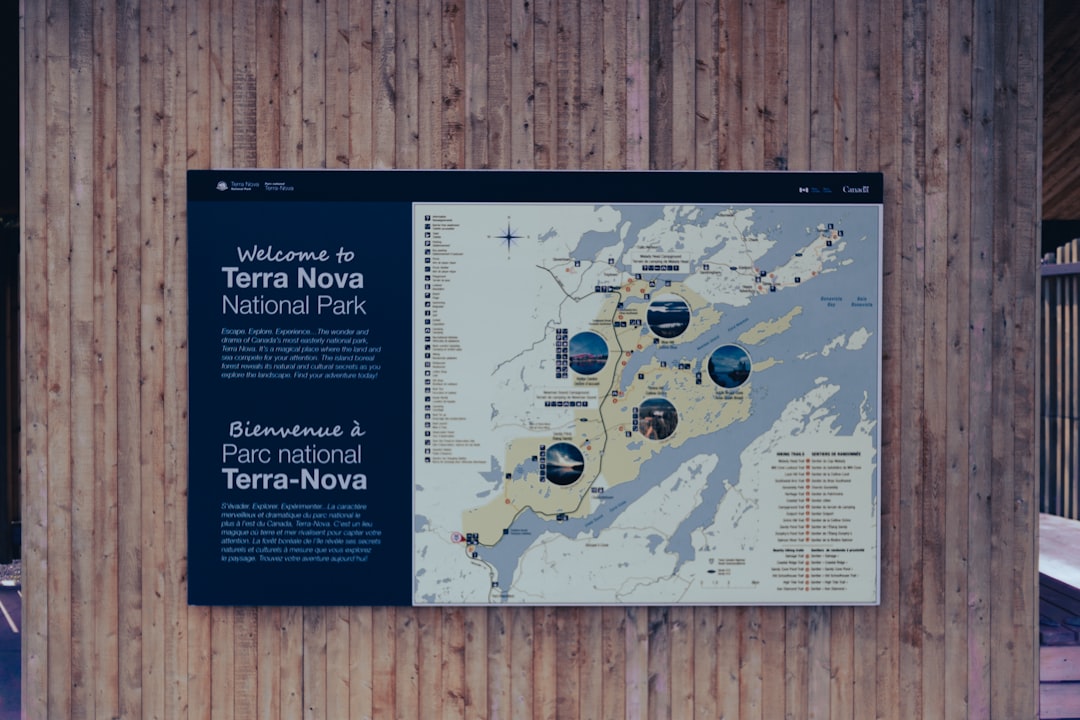
Conclusion
Google Maps isn’t just your navigation tool. It can be your travel planner, space explorer, event finder, and safety companion—all rolled into one.
Now that you know these hidden features, go explore! Whether you’re planning a trip, meeting friends, or just curious about the world around you, Maps has your back.
So open the app, start tapping around, and discover all the cool stuff you’ve been missing!