Your GPU works hard when you play games. Whether it’s a casual indie title or a high-end AAA release, your graphics card heats up fast. That’s normal—but knowing what’s “too hot” is important if you want your system to last.
This guide explains what temperatures are safe, when to worry, and how to monitor and cool your GPU to keep your gaming experience smooth and trouble-free.
Safe GPU Temperature Range During Gaming
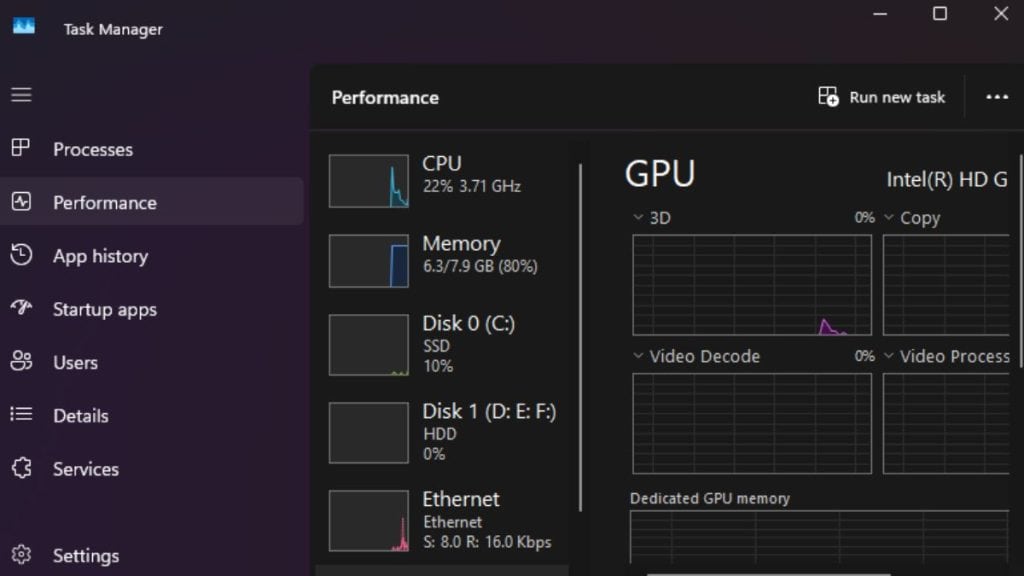
A modern GPU typically runs between 60°C and 85°C (140°F to 185°F) during gaming. This range is considered safe for most Nvidia, AMD, and Intel cards under full load. If you’re playing a demanding title with high settings, temps in the 70s or low 80s are expected.
Manufacturers usually design GPUs to handle up to 90°C (194°F) without damage. Most cards automatically slow down slightly (thermal throttling) before going beyond this range to stay safe. Some older cards or laptops may hit 90°C more often, but consistent high temps aren’t ideal.
If your GPU hits 95–100°C (203–212°F), it’s overheating. This can lead to system instability, shutdowns, or even damage over time. Once your card hits these numbers, it’s time to take cooling seriously.
Here’s a quick reference:
| Temperature (°C) | Temperature (°F) | Safe or Risky? |
|---|---|---|
| 30–50 | 86–122 | Idle / very low usage |
| 60–85 | 140–185 | Normal during gaming |
| 86–89 | 186–192 | Warm, still okay |
| 90–94 | 194–201 | High, caution |
| 95+ | 203+ | Overheating risk |
What Happens If Your GPU Gets Too Hot?
When your graphics card overheats, the first sign is usually performance loss. This happens because the GPU automatically reduces its clock speed to lower temperature—called thermal throttling. You’ll notice sudden frame drops or stutter in your games even if your PC seemed fine a few minutes earlier.
In more severe cases, you might face random shutdowns, crashes, or restarts during gameplay. These are signs your system is hitting critical heat thresholds. Over time, this can cause long-term wear on your GPU’s internal parts. Heat can damage the thermal paste, warp components, and shorten the card’s usable life—especially if the problem goes unchecked.
How to Monitor Your GPU Temperature
Keeping an eye on your GPU temps is easy with the right tools. You don’t need to open the case or guess—there are simple programs that show you real-time temperature while you game.
MSI Afterburner is one of the most popular choices. It shows temps, clock speeds, and even lets you set custom fan curves. It’s free and works with most GPUs.
Another tool is HWMonitor, which gives a full breakdown of all your system temperatures and voltages. It’s more detailed and helps you spot heat issues across your PC, not just the GPU.
You can also try GPU-Z or use Nvidia’s GeForce Experience or AMD Radeon Software, which have built-in monitoring tools. These work well for users who don’t want extra apps but still need to check their temps.
What Affects GPU Temps While Gaming?

Many factors change how hot your GPU gets while gaming. First, the game itself matters. Graphically intense games like Cyberpunk 2077 or Red Dead Redemption 2 push your GPU harder than lighter games like Minecraft or League of Legends.
Next, case airflow plays a big role. If your PC case is packed with dust or lacks good fans, hot air builds up quickly. Even a clean GPU can overheat if it has nowhere to push out the heat.
Room temperature also matters more than you might think. A GPU in a 30°C (86°F) room will run much hotter than one in a cool room. If you’re gaming in a warm environment or during summer, expect your temps to be higher than usual.
Finally, GPU load and settings change the heat levels. Higher resolutions, ultra settings, and ray tracing all demand more power—meaning more heat. Lowering these settings can drop temps if you notice overheating.
Cooling Tips: Keep Your GPU Safe
Here are simple things you can do to lower GPU temps and avoid damage:
- Clean your fans and case vents regularly to remove dust
- Reapply thermal paste (for experienced users) if temps are still high after years of use
- Adjust the fan curve using tools like MSI Afterburner to make fans spin faster under load
- Improve case airflow by adding or repositioning intake and exhaust fans
These tips can lower temperatures by 5–15°C depending on your setup.
Laptop vs Desktop: Different Cooling Expectations
Laptop GPUs are built to run hotter than desktops. It’s normal to see 80–90°C when gaming on a gaming laptop. Their cooling systems are smaller, and airflow is limited.
That’s okay—but if temps go past 95°C often, consider using a cooling pad or reducing in-game settings to keep things stable.
Final Thoughts
Your GPU is made to handle heat—but only up to a point. Staying under 85°C during gameplay is a smart goal and helps your hardware last longer.
Use the right tools to track temps, keep your system clean, and adjust cooling if needed. It takes just a few minutes and helps prevent shutdowns, slowdowns, and long-term damage. Better temps = smoother games.