Creating high-quality AI videos no longer requires weeks of effort or sophisticated skills in video editing. Thanks to advancements in tools like MidJourney and supporting platforms, you can now take a concept and turn it into a polished video in less than an hour. Whether you’re a marketer, content creator, or just experimenting with the power of AI, learning how to quickly go from a simple text prompt to a shareable video can boost your creative potential and productivity.
Step 1: Understanding What MidJourney Can and Can’t Do
MidJourney is a text-to-image generation tool known for producing stunning and creative AI-generated images based on descriptive prompts. However, it’s important to note that MidJourney itself does not currently generate video. Instead, it’s used as the initial step in a workflow where generated images are animated or integrated into a video timeline using other tools.
So, when we talk about “MidJourney AI videos,” we’re referring to workflows that start with MidJourney images and use those visuals to create animations or composite video scenes using external applications.
Step 2: Crafting Your Prompt – The Starting Point of Creativity
Everything starts with the right text prompt. A detailed, well-structured prompt will produce better images, which serve as the foundation for your video. Here’s how to craft your prompt effectively:
- Be Specific: Describe the subject, environment, lighting, camera angle, and even mood.
- Use Style References: Adding phrases like “cinematic lighting” or “pixar style” guides the tool’s artistic interpretation.
- Experiment: Try variations of the prompt to generate multiple images and choose the best.
Example Prompt: “A steampunk city skyline at sunset, birds flying, cinematic lighting, ultra-detailed, 4K resolution”

Step 3: Generating Visuals with MidJourney on Discord
MidJourney operates through channels in Discord. Here’s a quick breakdown of how to use it:
- Join the MidJourney Discord server and subscribe (a paid plan is required for high-res image generations).
- Use the
/imaginecommand followed by your prompt in a designated newbies’ channel or your own private message with the bot. - Wait for the bot to generate 4 variations of your prompt.
- Upscale or create variations of your favorite image by clicking the associated U (upscale) or V (variation) buttons under the image.
Once you’re satisfied, download the images to your computer for the next stage.
Step 4: Turning Static Images Into Motion
To make your images come alive, you can animate them using a range of AI and traditional video tools. Here are some top choices:
- Runway ML: Ideal for adding seamless camera movement via AI-generated animations.
- Pika Labs: Converts still images into short video clips with dynamic motion.
- Kaiber AI: Allows for the creation of music videos or dynamic scenes from images with style presets.
Most of these platforms take a single image and apply panning, zoom, or even stylized motion effects. You simply upload the MidJourney image, choose a motion style, and export as video — typically within 5–10 minutes.
Step 5: Adding Sound and Music
Once your visuals are animated, it’s time to build the audio layer—a crucial step that turns visuals into emotionally-engaging stories.
Here’s a quick strategy for audio:
- Music: Use royalty-free music from platforms like Epidemic Sound, Artlist, or YouTube Audio Library.
- Voiceover: Use text-to-speech tools like ElevenLabs or Descript for realistic voiceovers, or record your own if you prefer a personal touch.
- Sound Effects: Background sounds (e.g., wind, footsteps, engine noise) enhance the immersive quality of your video.
Import the animation into your video editing software—be it Adobe Premiere Pro, Final Cut Pro, or lightweight options like CapCut—and synchronize your audio with the footage.
Step 6: Editing and Polishing
This is where everything comes together. Use your video editing software to edit your AI video, ideally aiming for a runtime between 10 seconds to 1 minute, depending on its purpose.
Key steps in editing include:
- Cutting: Remove any unnecessary frames or dead air.
- Transitions: Use simple fade-ins, cross-dissolves, or match cuts between scenes.
- Text Overlays: Caption your video or add on-screen prompts using stylish typography.
- Color Correction: Adjust brightness, contrast, or saturation to unify the visuals.
Don’t forget to add a watermark or subtle branding if the video is for commercial or portfolio use.
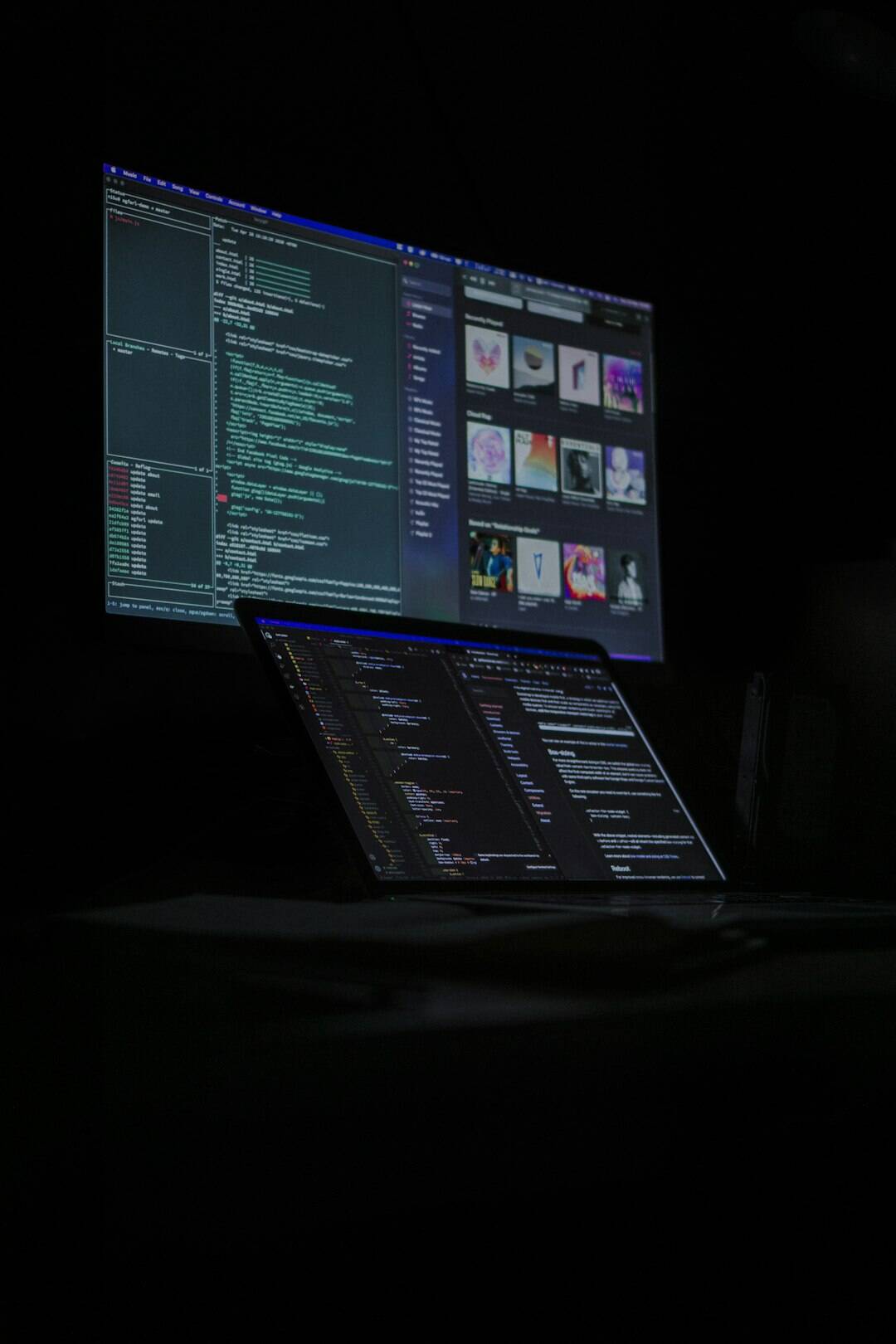
Step 7: Exporting and Sharing
Once your video is complete, export it using the optimal resolution and specs based on your platform of choice:
- YouTube: 1920×1080 (or 3840×2160 for 4K), MP4 format, H.264 codec.
- Instagram and TikTok: 1080×1920 (vertical), MP4 format.
- Portfolio/Website: Optimize file size without heavy compression to retain quality.
Don’t just export and post—write a compelling caption, include hashtags related to AI, and engage with viewers in the comments to encourage visibility.
Tips to Stay Under 1 Hour
Your first few videos might take longer, but with practice, this process can easily fit under an hour. Here are a few time-saving tips:
- Pre-plan Your Prompt: Write several prompts in advance so you’re not brainstorming on the fly.
- Batch Export: Create and download multiple images from MidJourney at once.
- Use Templates: Video editing templates (especially in CapCut or Canva) help speed up transitions and effects.
- Automate Voiceovers: Text-to-speech tools are faster than hiring or recording voice actors.
Conclusion: AI Video Creation is a Game-Changer
From initial concept to final export, creating an AI-assisted video has never been more accessible. With MidJourney as your visual base and tools like Runway, Pika, and ElevenLabs supporting the workflow, you can produce stunning, original content within an hour or less.
Whether you’re building brand awareness, growing your online presence, or exploring artistic expression, this workflow puts the creative power of AI directly into your hands. Embrace the process, continue experimenting, and watch your story unfold from prompt to polished post.