Encountering the “Error Loading Media: File Could Not Be Played” message in Google Chrome can be frustrating, especially when you’re trying to stream a video online or view important multimedia content. This issue is widely reported and can affect users across various platforms such as YouTube, Vimeo, or embedded videos on websites. The causes vary from browser extensions to corrupted cache or incompatible media formats. Fortunately, there are multiple ways to troubleshoot and resolve this problem effectively.
Common Causes of the Error
Understanding what might be causing the issue is the first step toward fixing it. Some of the most frequent culprits include:
- Incorrect media file format – The browser might not support specific codecs or formats.
- Outdated or corrupt browser extensions – Sometimes plugins interfere with normal playback.
- Corrupt browser cache or cookies – Accumulated temp data may prevent media from loading.
- Network issues – Unstable connections can interrupt streaming and loading.
- Outdated version of Chrome – Older browser versions may have bugs or lack support for new media types.
How to Fix “Error Loading Media: File Could Not Be Played”
Below are several tested and reliable methods to resolve this error in Google Chrome:
1. Clear Cache and Cookies
Corrupt or outdated cache files stored by Chrome can prevent media from loading correctly. To clear them:
- Open Chrome and click on the three-dot menu in the upper right corner.
- Go to Settings > Privacy and Security > Clear browsing data.
- Select Cookies and other site data and Cached images and files.
- Click Clear data.
2. Disable Extensions
Some browser extensions, like ad blockers or security plugins, can interfere with video playback.
- Navigate to chrome://extensions/.
- Toggle off each extension, especially those related to video playback or security.
- Reload the page and check if the video plays.
If the issue resolves, re-enable extensions one at a time to find the problematic one.
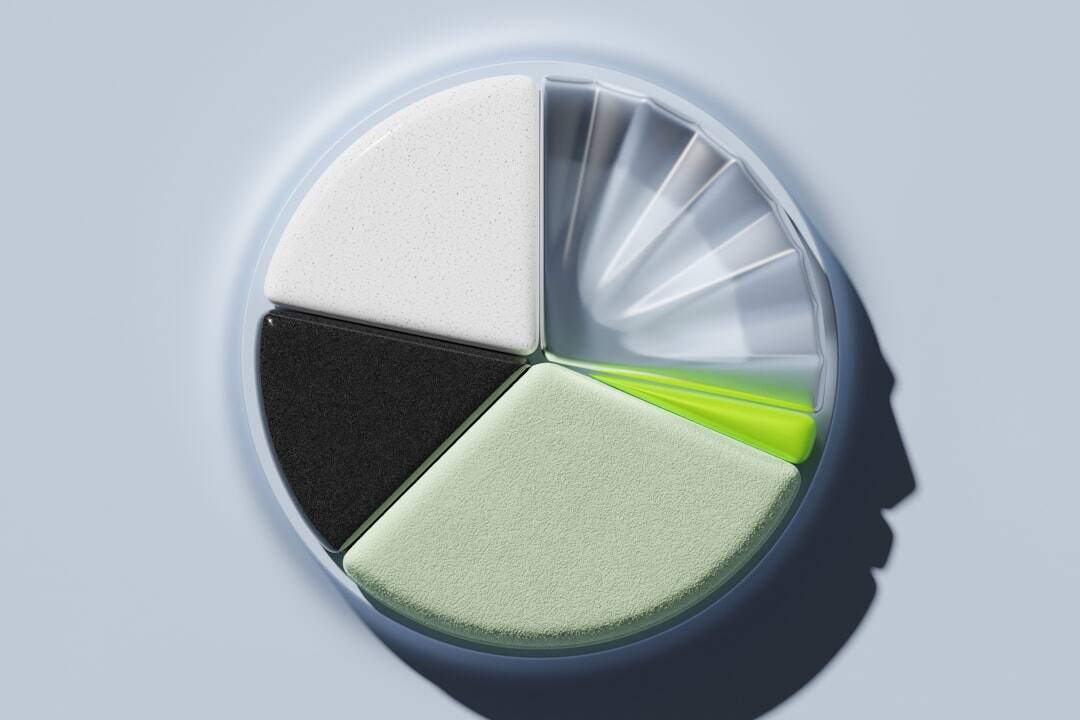
3. Update Google Chrome
If you’re using an outdated version of Chrome, it might lack compatibility with newer media formats.
- Click on the three-dot menu and go to Help > About Google Chrome.
- Chrome will automatically check for updates and install the latest one.
- Restart the browser after the update finishes.
4. Use Incognito Mode
Browsing in Incognito Mode disables add-ons and uses a clean session. To try this:
- Press Ctrl+Shift+N (Windows/Linux) or Command+Shift+N (Mac) to open an incognito window.
- Navigate to the video page and attempt to play the media.
If it works, the problem lies in your extensions or browsing data.
5. Switch to Compatible Media Players
In some rare cases, the embedded video player used by the site may not be fully compatible with Chrome or requires a plugin that is no longer supported. You can:
- Right-click the video and select Open in a new tab.
- Try a different browser temporarily like Firefox or Edge to verify the issue is Chrome-specific.

Advanced Fixes
6. Reset Chrome Settings
If none of the above methods work, resetting Chrome can restore the browser to its default configuration.
- Go to Settings > Advanced > Reset and clean up.
- Select Restore settings to their original defaults.
- Click Reset settings.
Note: This action will remove all extensions, temporary files, and pinned tabs, but it won’t delete your bookmarks or saved passwords.
7. Check Media Format and Codec
If you have access to the media file, verify that it uses compatible formats like MP4 (H.264 codec) which is widely supported. Non-standard formats may not play properly without additional software or extensions.
Conclusion
The “Error Loading Media: File Could Not Be Played” message in Chrome, although common, is typically easy to fix with a few quick adjustments. Whether it’s clearing cache, updating Chrome, or disabling conflicting extensions, following the steps above should restore your video playback. If the issue persists, it might be time to consult with your IT department or contact the website administrator hosting the media file.